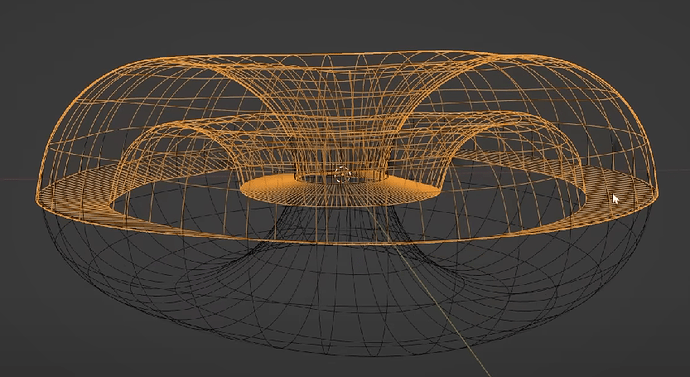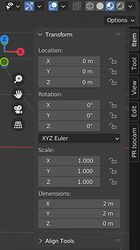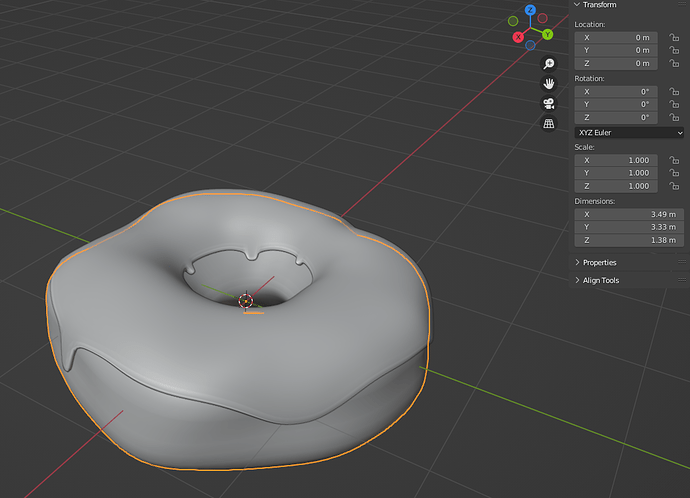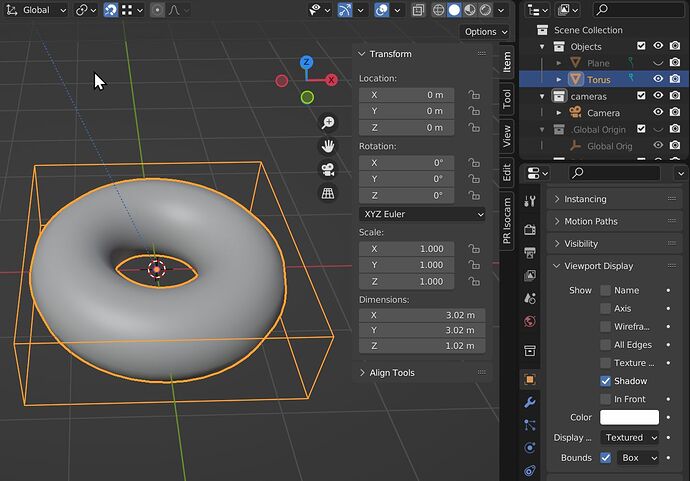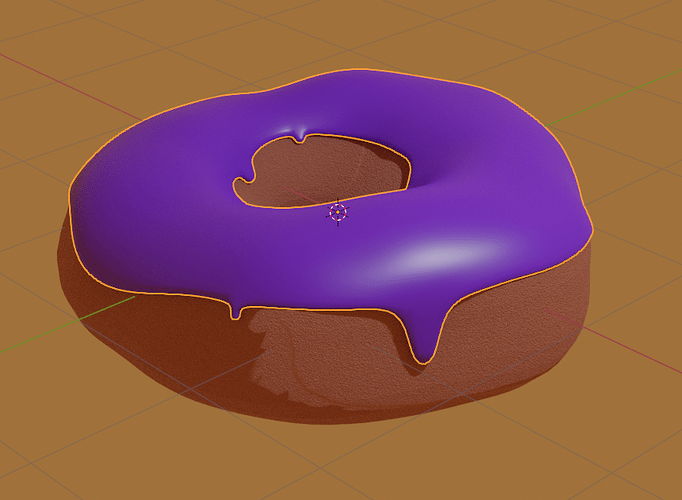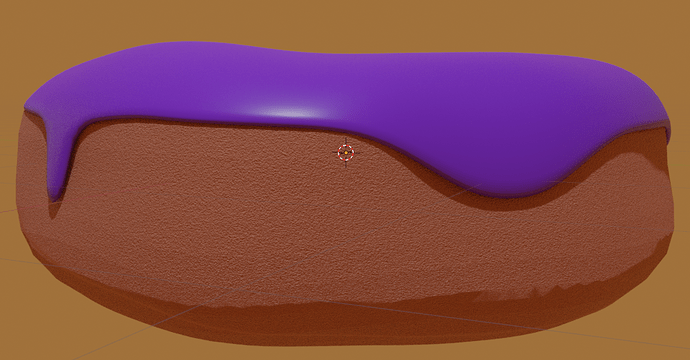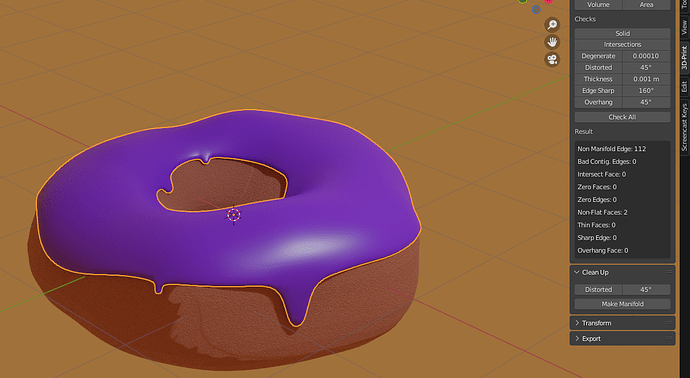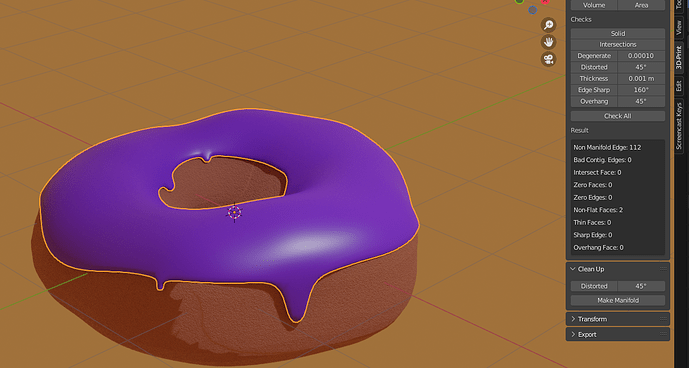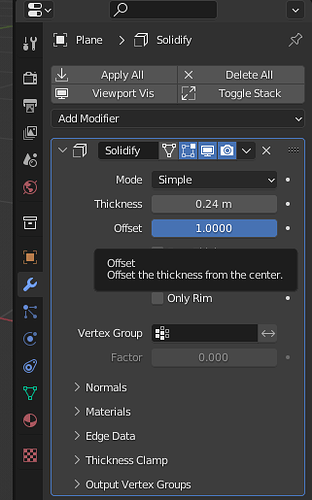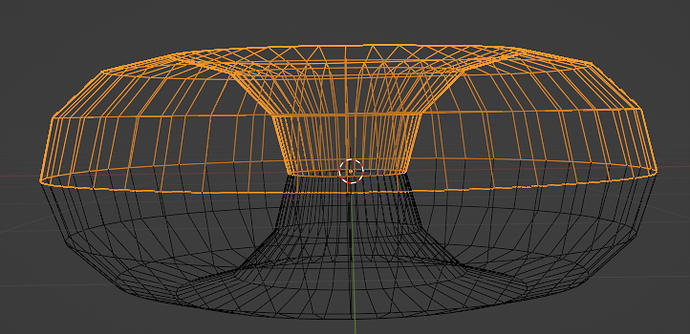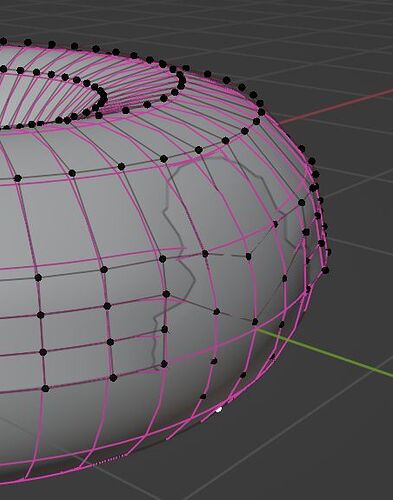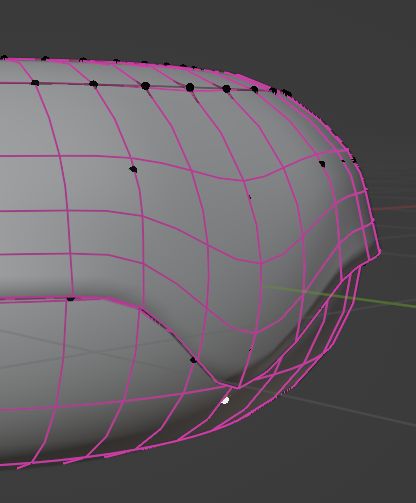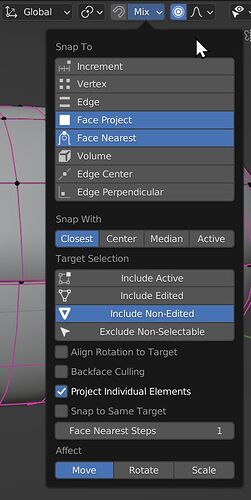Short answer: It’s supposed to work like that.
I reproduced the donut in 3.3.1 with the new snapping options. And I can get it to work but not if I use the same numbers as BG. It does snap fine with the right combination of options selected, but while the vertices snap correctly, the faces created by the Solidify still clip. Even after I added a couple of loopcuts to the bottom to get more vertices. There’s basically not enough geometry here to avoid it.
See here; Solidify modifier is turned off:
All the vertices within the circle of influence of the proportional editing have correctly snapped to the donut. But you can see the faces still clip.
Solidify turned on; looks alright:
These snapping options make it work:
Edit: Actually, these options are not all needed either. I’m not sure what I did wrong the first time, but after more experimenting I can get it to work just with Face Nearest and Include Non-Edited. Face Project plus Project Individual Elements plus Include Non-Edited also work – that one is the closest to how it worked before this change. One more notable thing seems to be that the snapping doesn’t appear to take a subdivision modifier into account – there should have been enough geometry to not clip so much in my case with a subd of 2, but… Which means one can get a much better result if one applies the subdivision before starting to pull the drips.
What exactly did I do? First I raised the icing up a bit above the donut (not much, just 0.014m in the z) and scaled it up a little (1.011) to get some distance between the donut and the icing. Then I solidified to the outside (positive offset value – make sure your normals on the icing are pointing to the outside). I made the icing 0.03m thick. Added a couple of loopcuts at the bottom. Then I snapped with the options I showed above.
This means that you simply have to play a bit with the positioning and the thickness of your icing and you can achieve a good result. If you don’t add more geometry, you’ll have to make the icing even thicker. If you want thinner icing, you need even more geometry. Once you know this, you can adapt to most situation. (Also, IMO this works a bit more intuitively with shrinkwrapping – which BG will introduce in one of the next lessons.)
Yes, there is still overlapping geometry on the inside. But since this never shows up in any renders, and you’ll never do anything else with this donut but render it in Blender that doesn’t matter. If you want to learn how to fix that with some help from Blender, just so you know for other objects where it might matter, scroll up and see where @tommyolesen uses the 3DPrint tools.
Good luck with the rest of the donut!