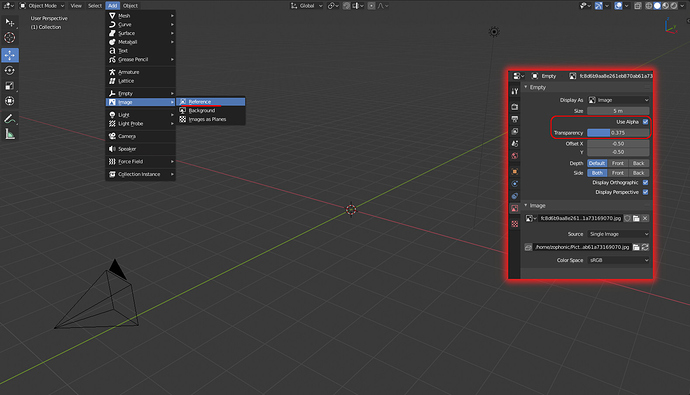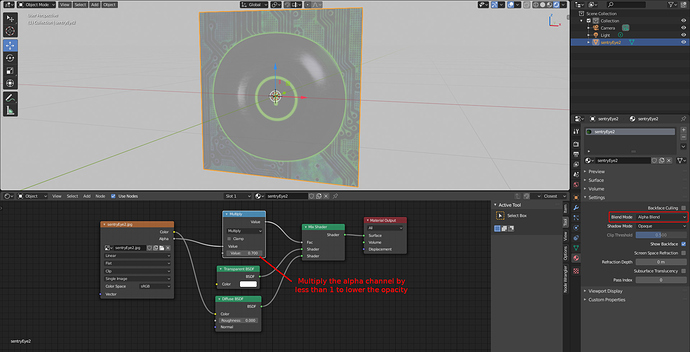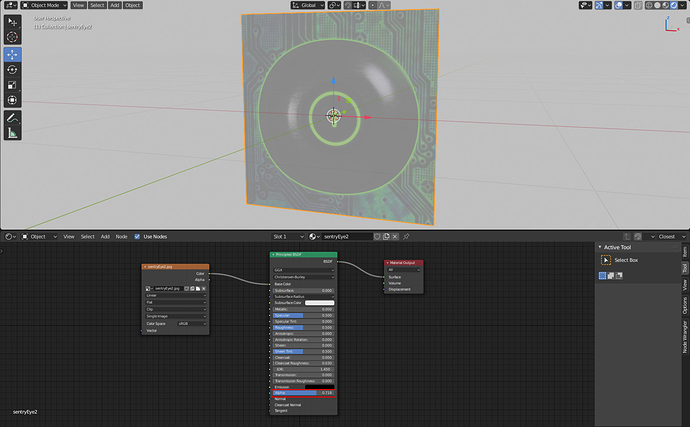Well, it depends on what type of image object you added to the scene. If you added them as “reference” or “background” images, then it’s done the way omgold says. You just enable a setting and adjust a slider:
That object type is built specifically for reference images, so the pictures you import this way cannot be rendered. On the other hand, if you added an “image plane”, then you have to adjust the object’s materials in order to make that semi-transparent because they are treated just like any other 3d object that you want to render.
You can switch to the shader editor, add a math node (Add menu > Converter > Math), set it to multiply, drag it on top of the line connecting the image node’s “alpha” output to the “fac” of the mix shader node, and then adjust the bottom value to something less than 1. If you are using the default render (eevee), then make sure you change the blend mode to alpha blend, or you won’t see any changes (this isn’t required for cycles):
That or delete the nodes between the image node and output node, connect a principled bsdf to the output node, then connect the image node’s color output to the base color input of the principled and adjust the alpha slider:
The image nodes in eevee and cycles can be used to recreate how image layers are composited in photoshop. Here’s an older post where I explain how it works in more detail if you are interested: