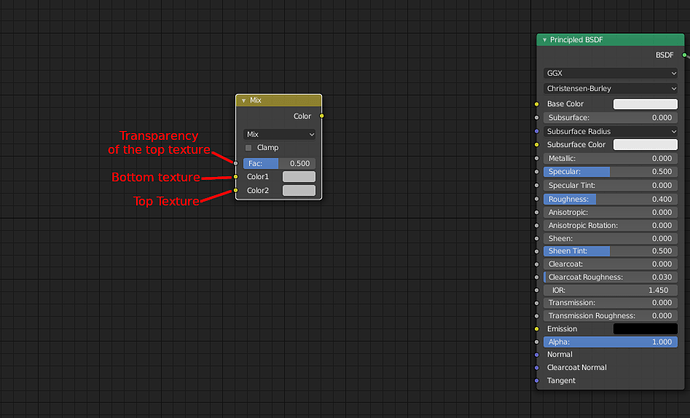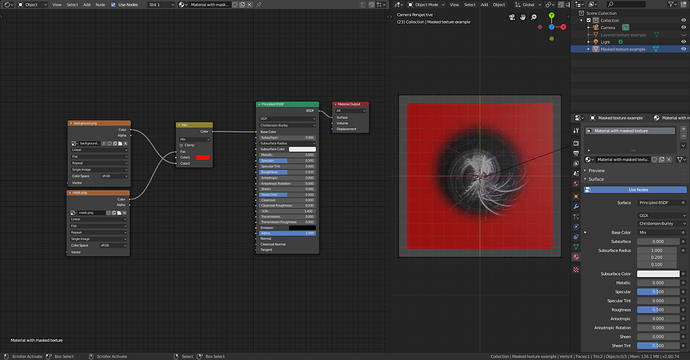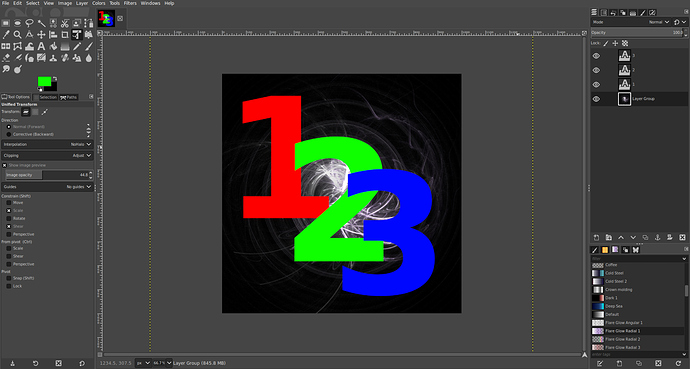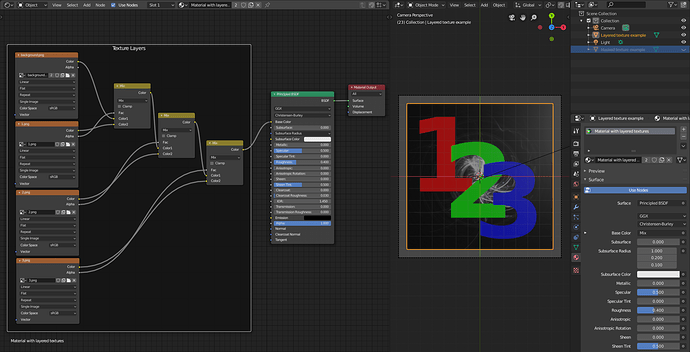Those aren’t “texture layers”, those are material slots. Each material can use multiple textures, so you’d only use more than one if your object has multiple materials.
You can use nodes to composite multiple textures together in the same way photoshop does with layers:
When the node is set to mix mode, blending between the two textures works the same as opacity in photo editors. You can also switch this to modes like screen or multiply to get the same effects you can get from those blend modes in photoshop.
The slot labeled “fac” works like the opacity slider in photoshop (.5=50% 1=100% etc…), and when you plug a black and white texture into this socket, it acts the same way masks do in 2d programs. I connected an image of a blurred white circle on a black background to the factor in this example:
The color inputs aren’t listed with the “layers of transparent sheets metaphor” in mind. They are just listed in the order the operations occur in (color1= First you have to paint the background, color2= Then you have to paint the objects on that background). To get the node to use the transparency of the texture in the second socket, you have to plug the alpha output of the second texture into the “fac” slot of the node. You can extend this to work with three or more images by plugging the first mixRGB into the color1 socket of a second mixRGB node.
Here is an example image with four layers in gimp:
And here is how you reconstruct that with mixRGB nodes:
Here is the blend file if you want to take a closer look:
texture layering.blend (927.5 KB)