Are there more options to speed up a render using Cycles?
These are the settings I’m currently using to speed up a render, but I feel it is rendering very slowly on a 4090 GPU.
Are there more options to speed up a render using Cycles?
These are the settings I’m currently using to speed up a render, but I feel it is rendering very slowly on a 4090 GPU.
Your memory usage seems very high for anything involving legos.
What does your scene look like?
It doesn’t look like your gpu is being used, have you selected optix in the system settings?
Hello, SterlingRoth. This is a screen grab of the scene.
I believe the Optix was turned on; I did not need to put a checkmark in the box.
Hmm, the screenshot you were showing of the render settings showed the gpu rendering option greyed out, which is why I thought something might be off…
can you show your rendering sampling setting, you showed the viewport ones earlier, but I couldn’t see the rendering ones.
You can try increasing the noise threshold to .1 to reduce rendering time.
Will do. I’m new to Blender, I assume this is the proper UI to render the animation?
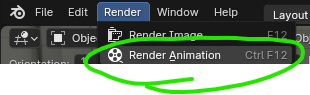
These are the new render estimates
It’s a feature for animation rendering. ![]()
The renders take about 1 minute to 30 seconds per frame. Is there a way to adjust the settings listed above to get the render times down to 10 seconds per frame or less…and still the quality fairly good?
I assume doing a smaller 1080 render would be an obvious choice to speed up the render?
And rendering 100 polys is faster than rendering 1,000,000 polys.
Are there any other options to make the average scene render faster and keep quality high?
you almost covered it all already IMO,
try to decrease your sample count on the render (not viewport) which is 4096 on your last screenshot until it start really mess with the quality
yeah poly count increases render time, but number of lights increase render time dramatically too
Thank you, cgPixel. Will do.
I set the rendering samples as low as possible and use the Denoise Addon. (Appropriate sample values require multiple tests.)
High Subdivision modifier settings will affect rendering speed.
Adjust to an appropriate level (if you use the Subdivision modifier a lot, you can adjust it in bulk in Simplify).
This method uses several methods to remove noise. (Addon is the easiest way)
For the scene in the sample image you showed, you may want to consider EEVEE rendering.
※ There are various videos on YouTube to improve rendering speed, but some parts do not suit me and they provide bad results that are not intended, so proper testing is needed.
Will do. Thank you.
Split up the scene. The walls only need to be rendered once, not each frame. Pixels = render time…
Combine the wall back in with the compositor. Check the Manual and tutorials for compositor info.
Can you do the same with characters?? If half of them are not moving (the crowd) then pre-render them and add them in the compositor in the frames that it is possible to do so. Consider refining this idea by rendering a characters body only once, but the arms on every frame - because they are waved about.
If you split out characters you will need to have a shadow catcher (google it) for the shadows. Once you have a shadow catcher you can also render the floor separately and composite it back in.
The object of attention at the front may also be a one frame only render object…
Every shiny plastic surface is working out the reflections of everything else in the scene. And reflections of reflections.
Also read up on View Layers (above the Outliner). You put different things on different view layers to split them up at render time. Some things have the render icon in the outliner turned on in a view layer and everything else has the render icon turned off. The View Layers get recombined by their names (with Alpha Over Nodes) in the compositor. This save you from having to re-run the render for each part to be isolated.
Obviously there is a time to set up versus render time equation / guesstimate that needs to be worked out. Run some test renders to compare render speeds with or without parts or the scene. You scene is not too big so splitting it up may not be worth it.
You should decrease samples and noise thres in this tab for final render.
That you show in your settings at number 3 is for viewport only.
You can gain most from the noise threshold. That’s how much noise can remain before Cycles stops rendering. So even with a high sample count, the threshold decides when the render stops. 0.01 looks great, but takes time. I usually move closer to 0.05 for a final render, unless it’s a dark scene.
I also use TurboTools, because if offers easy presets like “high” and “ultra” to change all of your settings. It leaves more noise, but has a better denoiser. It doesn’t replace Cycles, but speeds up most renders 3x to 5x for me. It can also store temporal denoising data, so you can render animations faster. By watching what’s moving where in your frame, it can denoise without the jittering artefacts of other denoisers.
I’m still concerned about the amount of memory used.
Are these ultra high res minifigs?
Are there high res textures or an HDRI somewhere?
Are your shaders particularly heavy?
Hello SterlingRoth.
Textures: the head, torso, arms and legs are using 1024 x 1024 textures.
Shaders, I’m using the BSDF with SSS.
HDRI: using the default sky texture in Blender.
Hello Matakani.
I will start my education on Compositing. Thank you.
Use Eevee. There’s not an optimization in the world that can get Cycles renders to 10 seconds a frame
Hello Joseph, I’m new to Blender. May I ask about Eevee?
The Eevee renders look different from Cycles render. Is there a setting that allows Eevee to render a similar image to Cycles?
In Cycles, I turned on the Sky texture HDRI and used the sun. Are these features used by Eevee as well to produce a similar render to Cycles? When I simply switched from Cycles to Eevee and do a render, the Eevee render is slightly darker and has a matte finish…like it is not rendering the specular on the “SSS” BSDF shaders.