Hi,
I would like to paint on the texture loaded in. But when I want to pick the colour it is not true to the background/texture. What exactly am I doing wrong here?
Does anyone have an idea?
Hi,
I would like to paint on the texture loaded in. But when I want to pick the colour it is not true to the background/texture. What exactly am I doing wrong here?
Does anyone have an idea?
Change your color management to Standard:
Thanks for your help but unfortunately it didn’t help. Any other ideas?
Is this mix mode the problem? But there is no “normal” mode either… hmm…
The sample you pick is only 1 or several pixels. So you do not get color variation
Research using a stencil. Basically down a bit further in the settings on the right is the Brush Texture settings. Load your texture into there. Set it by going to the texture area with either of the circled shortcuts.
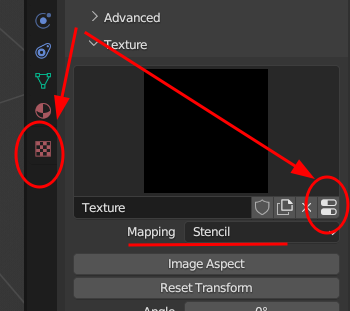
…and just under that change the Mapping to Stencil. Now you have a floating copy of your texture.
RMB to move,
Shift-RMB to scale,
Ctrl-RMB to rotate.
Position and draw to paint as usual.
Try to keep the same distance all the time while moving or rotating the mesh.
You can also select the clone brush in the Tool Bar to patch up areas.
Image Editor → Paint enables more accurate color extraction
Painting can be done in both 2D images and 3D views.
Hi,
sorry I’m writing now, I didn’t have time earlier.
I did what you said but the buttons look different for me. And it still does not work.
Can someone perhaps describe the following procedure to me.
I seem to be doing something wrong in my process.
Important! I don’t want to create a new “empty” texture in Blender, but I want to load a self-made texture into Blender and be able to draw on it. Surely that will work somehow? Thanks in advance!
Hey thanks for the video, there are many like it.
But! I don’t want to create a new “empty” texture in Blender, I want to be able to load a homemade texture into Blender and draw on it. That’s what I’m looking for.
In the shader add a new Texture > Image texture.
Click open to load the existing image.
Either plug into Principled or use a Mix Color to join with what you already have.
btw, Hey thanks for the help
the texture is connected, but still the same error.
I’ll download the new Blender version and try everything with a new model and a different texture. Maybe it’s the scene?
I think a dedicated program like Photoshop would be good for processing photos, but…
I don’t know if there’s a feature that will help with the short video. ![]()
I’ll tackle the problem again tomorrow. I doubt a little that it will be described/solved in a video.
You can do what you want in the same way as the image
You can set it up in the above method, extract the color, and paint it.
(The attached image is the painted image.)
I have now found a solution. In the viewport ‘Shading’ set the lighting to “flat”.
then use the hotkey ‘S’ to pick/select the desired color (no more clicking with the mouse).
Then the colors fit.
Another question, is there here when drawing in Blender, such a layer view as in PS? or Bodypaint?
You can see the method that I posted yesterday in clearer picture quality. ![]()
Layers will need addon. It’s not in the basic function
Link to Addon(free)
Hmm too bad.
I also think that the layers don’t work like in PS, where you have several “painted” texture layers and apply them to each other. These layers here are more specifically for metal, contrast, opacity…whatever.