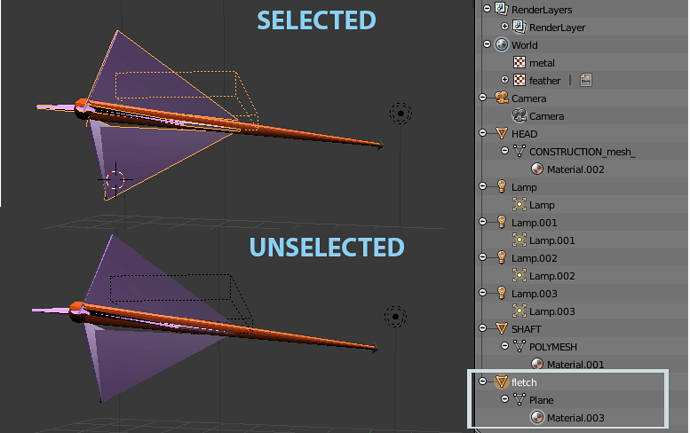New to Blender, so don’t know anything. I ran into something I couldn’t find using the tutorials, so thought I’d try here.
I was using Box Select to grab a Plane object, rotate it and transform it. Somehow I managed to leave a ‘phantom’ bounding box (as part of the object) in the view. It renders without the box showing up, but I’d like to know how to get rid of it for future reference. Only day-3, so I really don’t know anything.
It doesn’t show up in the Current Scene of the Outliner and I don’t know what I’m looking at in DataBlocks so wasn’t able to find it and delete it.
The included image shows what I’ve got.
Attached: arrow2.blend if you need to decipher DataBlocks.
Thanks for having a look.
Attachments
arrow2.blend (517 KB)