Is it possible to detect if you’re in Local View? Like, run this command only when in Local View.
Try this code in Custom tab:
menu = "My Regular Menu"; col = L.column(align=True); bpy.types.WM_OT_pme_user_pie_menu_call.draw_rm(prefs().pie_menus[menu], col)
Yes, check C.space_data.local_view value. Eg:
print("Local Mode: OFF") if C.space_data.local_view is None else print("Local Mode: ON")
thanks you for answers
i notice the ui of Regular menu becomes popup dialog style UI
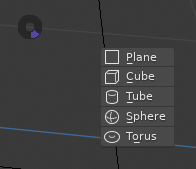
is it possible to achieve or retain the style of UI ( Regular Menu ) but in popup form , no 2 clicks
the reason i l want to use regular menu over / vs popup dialog there is a snap feeling when hovering
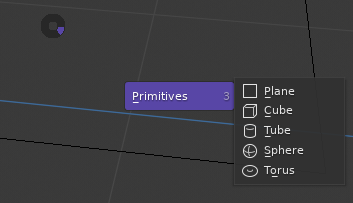
It worked for meshes, but I continue to have problems with GP. I’ll have to do some more tests and get back to you
To make progress on the following problem:
https://blenderartists.org/t/free-animation-kit-needs-your-help/1189275
2 important questions to be answered please:
1.)
Is “Pie Menu Editor” capable of switching between pre-created custom workspaces,
in order to switch between different workspaces more easily via pie menus than with
tedious default top bar side scrolling?
2.)
Can I save & export custom pie menus created with “Pie Menu Editor” and distribute them for free to people who didn’t purchase and install “Pie Menu Editor”?
Thanks for any clarifying information.
Could you show me how to use it in a case like this (macro)?
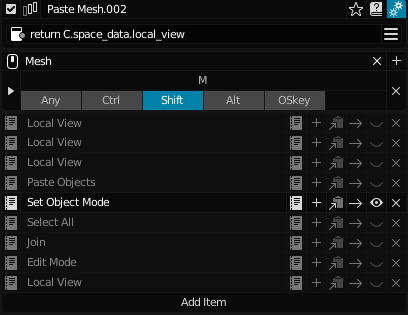
- yes
- no pme is needed
So not the final blender 2.80 upgrade solution for my CC-BY-SA-4.0 project 
https://flattiefolks.wordpress.com
but thanks anyway. (and despite PME’s fair price)
The example works with 1 click in my case:
Hold down a hotkey to open the pie,
hover a button you want to click and release the hotkey.
Not sure this is possible. Will try to find a way.
Yes, you can do this in PME.
But in your case it’s better to code some custom search-operator, which opens a search popup:
import bpy
class WORKSPACE_OT_select(bpy.types.Operator):
bl_idname = "workspace.select"
bl_label = "Select Workspace"
bl_description = "Select workspace"
bl_property = "workspace"
enum_items = None
def get_items(self, context):
if WORKSPACE_OT_select.enum_items is None:
enum_items = []
for w in bpy.data.workspaces:
identifier, name, description = \
w.name, w.name, w.name
if context.workspace.name == identifier:
name += "|Active"
enum_items.append((
identifier,
name,
description))
WORKSPACE_OT_select.enum_items = enum_items
return WORKSPACE_OT_select.enum_items
workspace = bpy.props.EnumProperty(items=get_items)
def execute(self, context):
if not self.workspace or self.workspace not in bpy.data.workspaces:
return {'CANCELLED'}
context.window.workspace = bpy.data.workspaces[self.workspace]
return {'FINISHED'}
def invoke(self, context, event):
WORKSPACE_OT_select.enum_items = None
context.window_manager.invoke_search_popup(self)
return {'FINISHED'}
def register():
bpy.utils.register_class(WORKSPACE_OT_select)
def unregister():
bpy.utils.unregister_class(WORKSPACE_OT_select)
if __name__ == "__main__":
register()
# test call
bpy.ops.workspace.select('INVOKE_DEFAULT')
You can test this operator in Blender Text Editor.
Copy, paste and press Run Script button.
No, PME doesn’t support this.
Try this:
return C.space_data.local_view is not None
Thanks, will check your menus in GP mode tomorrow.
@roaoao:
Wow, your script is working like a charm, exactly what I’m looking for. 
By your much appreciated help, the further development of “Flattiefolks Animation Kit” seems to be assured, at last. Thank you so much!!!
Is there any way to call the workspaces dropdown menu from your script within any blender view window by keyboard shortcut? So far this only worked for a “Run Script” shortcut within the text editor area only.
Yes, use Screen Editing keymap which allows to override all existing keyboard shortcuts in all areas.
Eg (ctrl+shift+Space shortcut):
import bpy
class WORKSPACE_OT_select(bpy.types.Operator):
bl_idname = "workspace.select"
bl_label = "Select Workspace"
bl_description = "Select workspace"
bl_property = "workspace"
enum_items = None
def get_items(self, context):
if WORKSPACE_OT_select.enum_items is None:
enum_items = []
for w in bpy.data.workspaces:
identifier, name, description = \
w.name, w.name, w.name
if context.workspace.name == identifier:
name += "|Active"
enum_items.append((
identifier,
name,
description))
WORKSPACE_OT_select.enum_items = enum_items
return WORKSPACE_OT_select.enum_items
workspace = bpy.props.EnumProperty(items=get_items)
def execute(self, context):
if not self.workspace or self.workspace not in bpy.data.workspaces:
return {'CANCELLED'}
context.window.workspace = bpy.data.workspaces[self.workspace]
return {'FINISHED'}
def invoke(self, context, event):
WORKSPACE_OT_select.enum_items = None
context.window_manager.invoke_search_popup(self)
return {'FINISHED'}
addon_keymaps = []
def register():
bpy.utils.register_class(WORKSPACE_OT_select)
wm = bpy.context.window_manager
km = wm.keyconfigs.addon.keymaps.new(
name='Screen Editing')
kmi = km.keymap_items.new(
WORKSPACE_OT_select.bl_idname, 'SPACE', 'PRESS',
ctrl=True, shift=True)
addon_keymaps.append((km, kmi))
def unregister():
for km, kmi in addon_keymaps:
km.keymap_items.remove(kmi)
addon_keymaps.clear()
bpy.utils.unregister_class(WORKSPACE_OT_select)
if __name__ == "__main__":
register()
This is the perfect solution, now I can register your enhanced script and save it in combination with the project file. Thank you very much again ![]() , your coding knowledge is excellent. Can the script also be installed from file (Preferences/Add-ons) as *.py Add-on?
, your coding knowledge is excellent. Can the script also be installed from file (Preferences/Add-ons) as *.py Add-on?
Besides, maybe you’d have an idea to help me out with this one last step, too?:
Sure, just add add-on metadata:
bl_info = {
"name": "My Add-on Name",
"category": "Scene",
}
import bpy
...
Yes, you can override TOPBAR_HT_upper_bar.draw_left() function:
import bpy
def my_draw_left(self, context):
layout = self.layout
window = context.window
screen = context.screen
bpy.types.TOPBAR_MT_editor_menus.draw_collapsible(context, layout)
layout.separator()
if not screen.show_fullscreen:
pass
else:
layout.operator(
"screen.back_to_previous",
icon='SCREEN_BACK',
text="Back to Previous",
)
def register():
bpy.types.TOPBAR_HT_upper_bar.default_draw_left = \
bpy.types.TOPBAR_HT_upper_bar.draw_left
bpy.types.TOPBAR_HT_upper_bar.draw_left = my_draw_left
def unregister():
bpy.types.TOPBAR_HT_upper_bar.draw_left = \
bpy.types.TOPBAR_HT_upper_bar.default_draw_left
if __name__ == "__main__":
register()
Comment or delete bpy.types.TOPBAR_MT_editor_menus.draw_collapsible(context, layout) line to hide menubar.
How do you check if there’s an Active Selection under the mouse?
Thank you!!!![]() I 've been able to turn your scripting suggestions into a fully installable blender add-on after dealing with some “upgrade to 2.8x required” error and fixing it with these bl_info lines:
I 've been able to turn your scripting suggestions into a fully installable blender add-on after dealing with some “upgrade to 2.8x required” error and fixing it with these bl_info lines:
bl_info = {
“name”: “Addon Name”,
“category”: “Object”,
“blender”: (2, 80, 0)
}
Your further help has also allowed me to hide these unhandy workspaces tabs on the top bar, but unfortunately did not hide or remove the whole top bar area.
At first, I wanted to remove the entire top bar in benefit of some more space for other important view elements. But now I must face two more issues at blender 2.80:
1.) Blender 2.80’s top bar may probably better not to be removed at all. Because it contains blender’s core menu (file, edit, window, render, help) & both individual select menus for scenes & view layers. After removing those menus, I would not know how to re-access them somehow better or anywhere else. ![]()
2.) After managing to select workspaces (ex-2.79-screens) via drop-down menu, which is not provided by default in blender 2.80 anymore, I need each workspace being connected to a determined scene E.g. when selecting workspace A blender should load scene 1, then selecting workspace B would automatically load its connected scene 2. etc. ![]()
Any ideas to assign scenes to individual workspaces or to trigger scene loading by workspace selection?
Looks like I’m not the only user being concerned with the matter:
3D View selection?
Where/how you want to use this info?