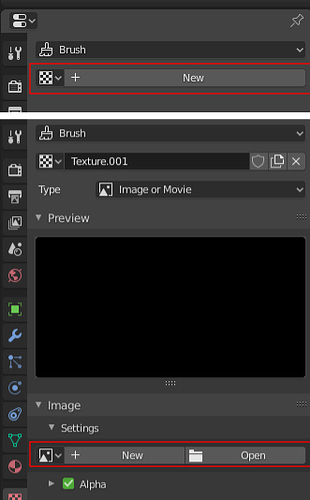No, afaik.
Try this instead in Property tab:
brush().curve_preset
sorry i tested it again and its working fine
i notice light probe ( properties data ) ( 1.17.3 ) is now fix and can be put in custom menus
thank you for quick hotfix bug
Hi @wilBr,
I’m going to add some similar feature in the next version. I think it will be useful in this case.
Do you use icon_value in your custom pie? Please export and pm me it.
Save your icons as 32x32 png images to scripts/addons/pie_menu_editor/icons/ folder.
No I do no use any icon value in pie. I just made the pie using your addon and inserted custom icon and this is what I got. Very small size ! The icon I used was 64x64 px.
hi, @roaoao thanks for your relpy,
but as soon as I invoke the pie menu (which contains the button to activate the popup) it disappears and the popup is shown at the right up corner
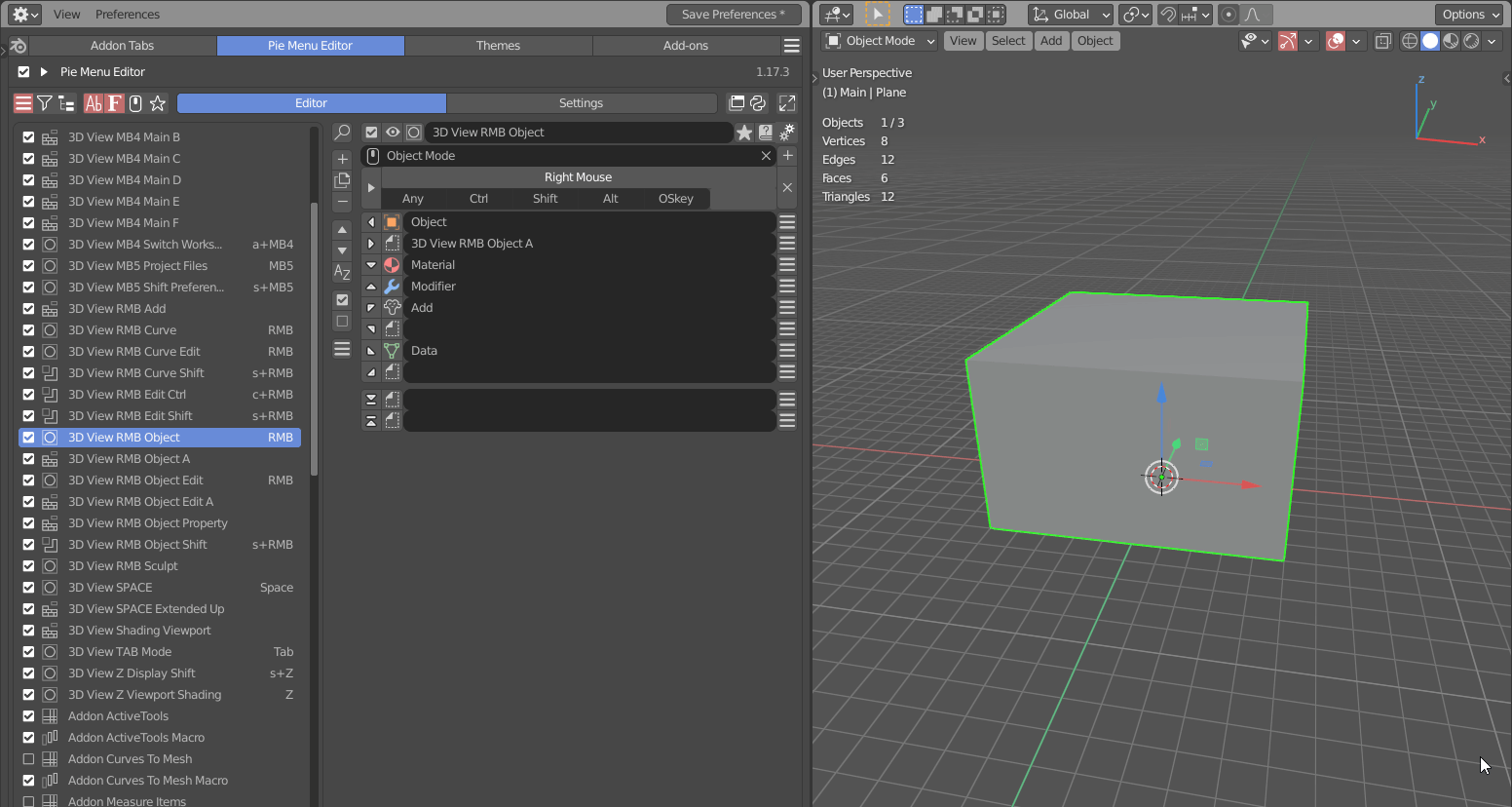
Hey Where Can I find those colored icons for material,modifiers etc ?
Sorry forgot to mention.
Use the code in Command tab.
They are custom icons put in the pme icon’s folder
Ok so now as I click the button the mouse goes at the position but the popup is not shown
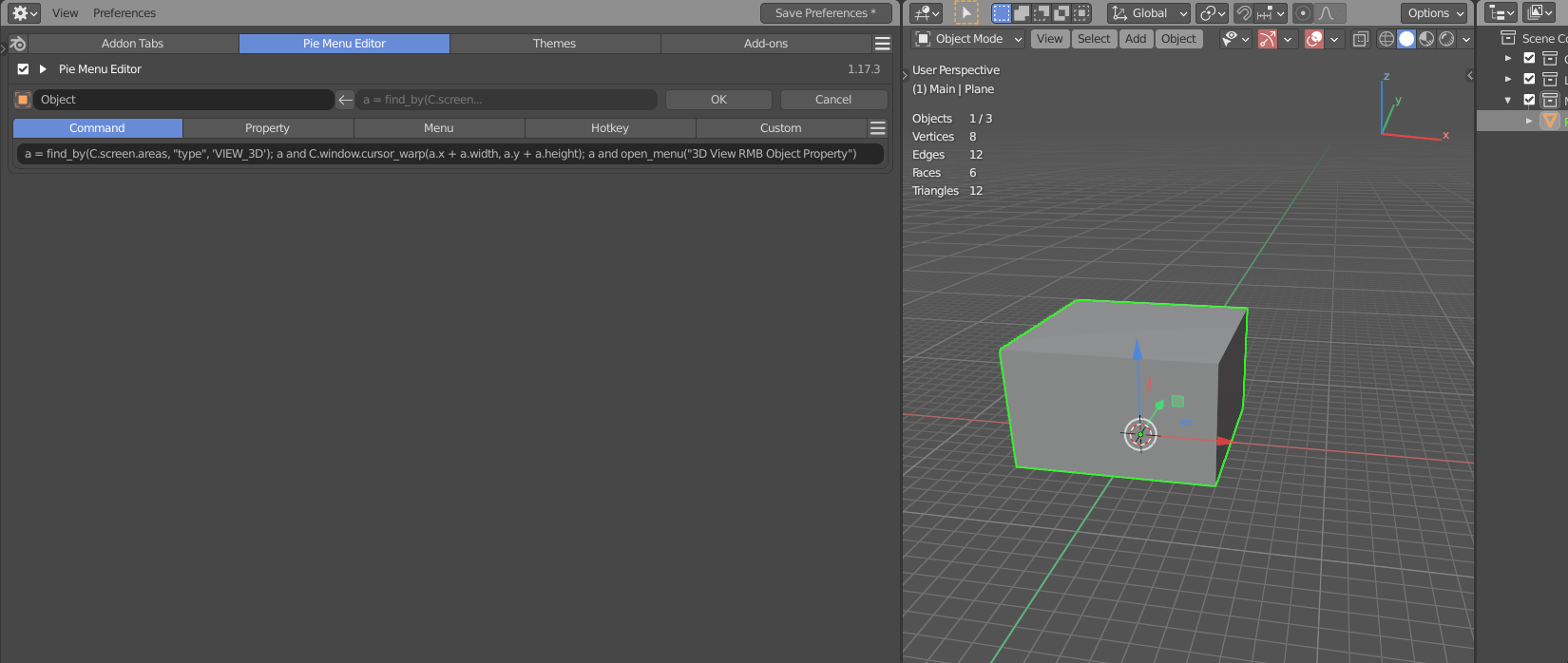
yes I know they are custom icons. Did you made them or Is there any resource where I can find them ?
I made myself, downloaded the original svg file and modified it. I can share them if you’re not familiar with this kind of operation
Hi @roaoao , I want to get 2 settings in this red box attached to the Side Panel or Popup Dialog, is there any way to do it? Thanks
Yes, Please share that would be very helpful as I am not familiar with it!
Here it is, be aware that there is only few icons modified (only those that fit my needs)
https://drive.google.com/file/d/17Hnlb9mQQ1DXyOfWkXKIhis9yczeBVk4/view?usp=sharing
Thank you for your efforts.
It doesn’t work either. Looks like it’s a challenge. Not as simply as I expected.
I’m grateful if you have any suggestions.
Works for me.
Please export and pm me the menu with this button.
Hi @Kim_Quyen,
If you know Python you can find the code to use in Custom tab in Blender’s Text Editor by pressing Edit Source button in RMB context menu of the buttons.
To enable Edit Source feature go to Edit > Preferences > Interface > Display and activate Developer Extras.
Here is the code for brush texture (Custom tab):
b = brush(); b and L.template_ID(b, 'texture', new='texture.new')
Texture image (Custom tab):
b = brush(); t = b and b.texture; t and L.template_image(t, "image", t.image_user)