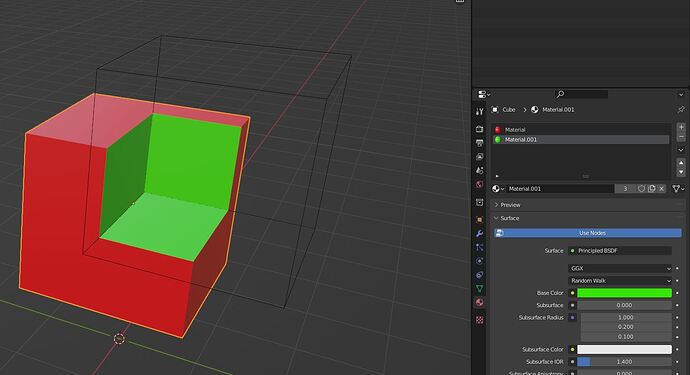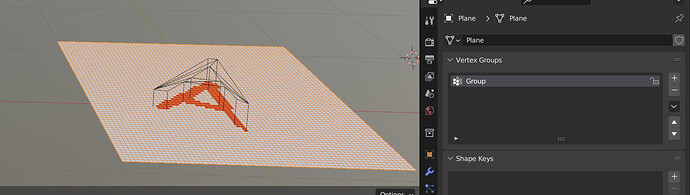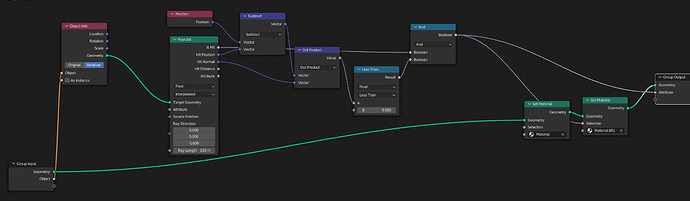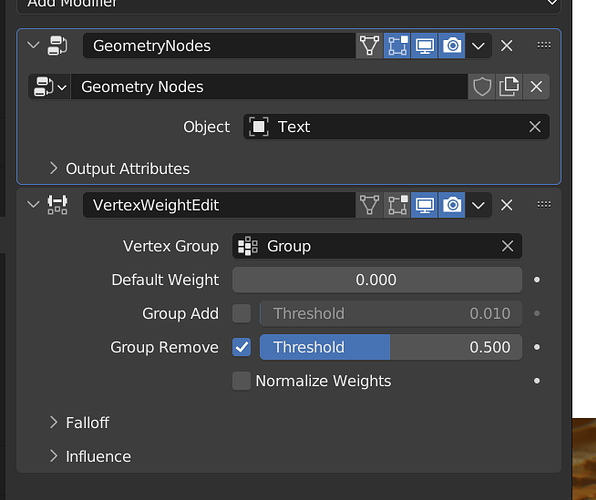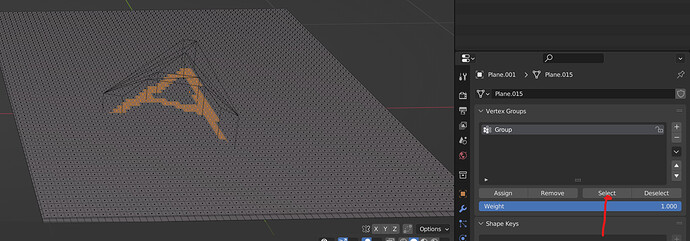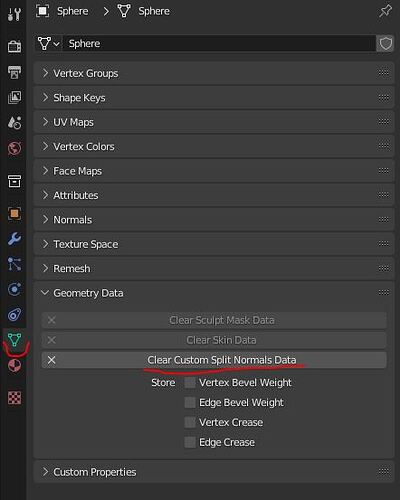Hello people,
I need to select a very precise part of a high poly mesh in order to apply another material to it.
The problem is that it’s impossible to use the tools I know (I’m a beginner) like the circle select tool.
I was wondering: is it possible to use another object to select that part of that object?
It’s an engraving, so it’s a small recessed area on a curved surface. Couldn’t I import the cutter for that engraving to use as a selection tool?
I don’t think that is possible, but I may have another solution for you, but it will depend on what the recessed area is like.
If you cut a shape into a curved surface, it probably has sharp borders. This could be used to select the area:
1-Go in edit mode and make sure you are in edge selection mode.
2-Use the “select sharp edges” tool. Adjust the angle until the borders of the engraving are selected.
3-Use the “mark sharp” tool. This tool’s primary goal is to allow the selected edges to stay sharp even when the object is shaded smooth (you have to activate the auto-smooth feature), but it can also be used to limit a selection.
4-Select a random face inside the engraving, then press ctrl+L. This will extend the selection to the entire polygon island (very useful when an object has multiple parts joined into the same object). The options for the ctrl+L tool will appear in the corner: choose the “sharp” option and the selection will be limited to the parts inside the sharp edges.
Thanks I will try that now.
I’m a little puzzled because I used the BoolTool to select the engraving, which worked, but when I apply a different material I see no difference at all.
I know I’m doing it right because I did it with a bigger sphere and the process works. There’s just no difference with my engraving…
If you are using BoolTool, then maybe you have done the boolean as a modifier. If that’s the case, you would need to make sure the object being carved has an extra material slot with the same material as the object that’s doing the carving, even if that material is applied nowhere on the object.
Or you could apply the modifier and do the steps I explained.
Thanks for your help,
I did “auto boolean” (not the brush) and then go in edit mode to see the selected vertices, and I assign a group in the Data properties tab.
I did the carving before assigning the materials, is that ok?
You can assign the material before or after doing the boolean if you know what you are doing.
The easier way is to assign the material before. When you use BoolTool, you have the option to carve directly, or do it as a modifier.
If you do it as a modifier, you can give a material to the engraving object, at the condition that the receiving object has both materials assigned to it.
Sorry I’m confused
I see 2 menues in BoolTool: “Auto Boolean” and “Brush Boolean”
Is “Brush Boolean” doing it as a modifier?
Brush is supposed to be the one that does it as a modifier. Anyway, you can click on the object being carved, go to the modifier tab and see the modifier get created.
Looks like I have a problem.
The objects disappear when I do the boolean…
It works when I boolean a sphere from my object, so it’s not an issue with my main object.
The only difference is that this time I imported the cutter as an obj instead of an fbx due to file size.
Could the different file types be an issue? They’re both meshes, I don’t get it.
You can also use geometry nodes for this:
Building on this outdated post: https://blender.stackexchange.com/questions/230921/find-out-if-vertices-are-inside-or-outside-of-another-mesh-using-geometry-nodes
The plane has a vertex group “Group”, to which the geometry node setup writes.
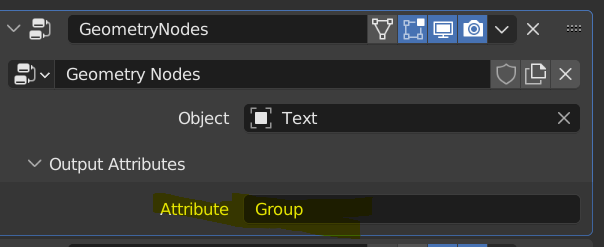
After applying both modifiers
The vertex group will only contain the vertices inside the other mesh:
(The material assignment in the geometry
select_inside.blend (262.2 KB)
nodes is only for illustration, you can delete it)
Maybe you could do some cleaning operations on the mesh, just in case it has some problems:
-In edit mode, select everything and use “merge by distance” to make sure there are no overlapping polygons aor faces that don’t connect.
-Still in edit mode, select everything and recalculate normals with shift+n.
-In object mode, make sure the object has no custom normals data, it tends to happen when importing an obj:
Also, this could be because of how you placed the 2 object: overlapping faces can make a boolean fail. Or it could be because of the fast/exact setting on the boolean.
Yes I had to merge some overlapping stuff apparently, but I managed.
The result however is not satisfactory, since the hard edges of the cutter result in jagged edges in the engraving. I suppose I should go into sculpt to smooth the edges, but that is way too time consuming.
I will stick with doing the smoothing in 3dCoat before importing in Blender.
It’s a pity that there isn’t a function to select the vertices that are inside another mesh, and that there isn’t a simple “smooth all” function in sculpt mode.
Thanks a lot for your reply
Yes it would be great if there were a function to simply select the vertices that are inside a mesh.
I’m a beginner so these nodes seems quite complicated and I don’t see myself having to do that everything I render an engraving.
If you are going to smooth everything in sculpt mode, I have something along those lines to propose, though it will result in a mesh that’s made of random triangles (it will look nice enough to be used, but you won’t be able to edit it easily).
1-Use voxel remesh on the object. Go as fine in size as is reasonable.
2-use the “smooth” modifier. It will soften every edge of the object. If you want more smooth, increase the “repeat” option, you can easily set it to numbers in the 30s or more, so don’t be afraid to go as high as needed.
3-When the look of the object is good, use the decimate modifier. It will allow you to reduce the polygon count to something useable while maintaining the shape and details. The polygons will be a complete mess, but it will be impossible to tell as long as you don’t reduce too low.
4-This is a heavy process, so you can apply the modifier for each step as you do them.
I just tought though, it might not be the best option in your case, if you want a different material on the inside.
I’ve abandoned the idea of trying to select the engraving, it’s just too time consuming.
I also don’t find Blender’s smoothing satisfactory.