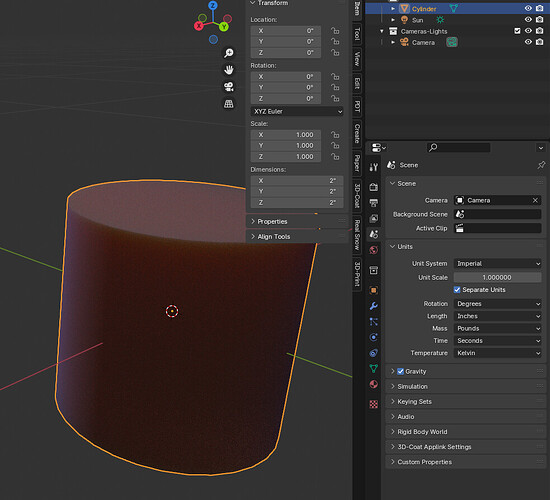BLENDER LAW
First, try not to refer to a mesh size as the Scale…Scale for ANY object should always be 1,1,1, do not use it to RESIZE a mesh till you have gained the knowledge on how to use it properly…This will save you many headaches as you learn Blender…
Remember this!!
" Any time you change a mesh, by resizing, rotating, or moving in the scene, you must APPLY Scale, Rotation, or Location by using Ctrl + A in object mode…If you don’t then some of the strangest problems will crop up in the weirdest places"!
Open the “N” panel, at the top select the Item Tab…
At the Bottom is Dimensions of the mesh…
It is by Bounding Box, if you need to know the dimension of say the Depth of a Vee modeled into a plane, then use the Measure-It addon included in Blender…
Go to the far right panels in the viewport, and select the tab that looks like a bowling Ball and Pin…Go to Units…
You have Metric which should be self-explanatory…Or Imperial which is Miles, Feet Inches, or Thousands of an Inch… I recommend you set Separate Units Check Box in Metric or Imperial, and also in the Preferences Go to the Input tab and set Blender to “Default to Advanced Numeric Input”
“Never change the Blender UNITS in the Units tab from 1.000000
Till you know what it is and what it does”
Use the Dimensions in the N-Panel, Item Tab. Select the Proper Axis and you can type the needed dimension in the axis Box, exp: 3.792, etc.
But note, that will change only one axis not Proportional…If you need to Re-Size a whole object, it would be better to select the object and then use S and Mouse to increase or de-crease till you get the proper dimension in the Dimension Box under the Item Tab, you can hold the shift key at the same time for more precise editing…As in your example select your model ( make sure to get every single part if it is more than one object, and S+Mouse till 55mm ( you didn’t specify depth, width, or height ) But that X, Y, or Z in the Dimensions…
Good Luck, and Happy Blending!