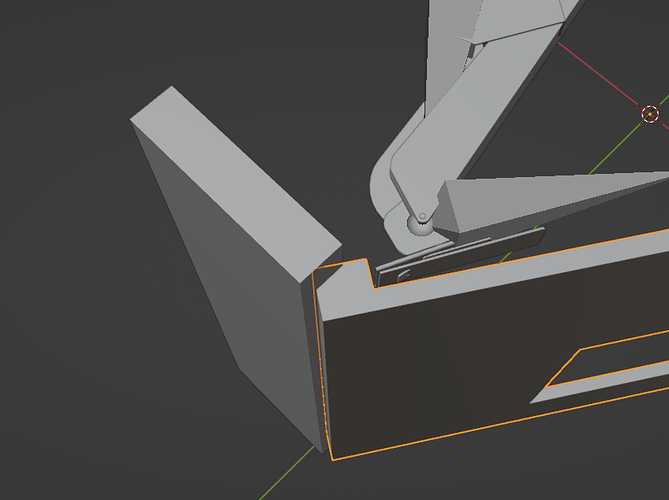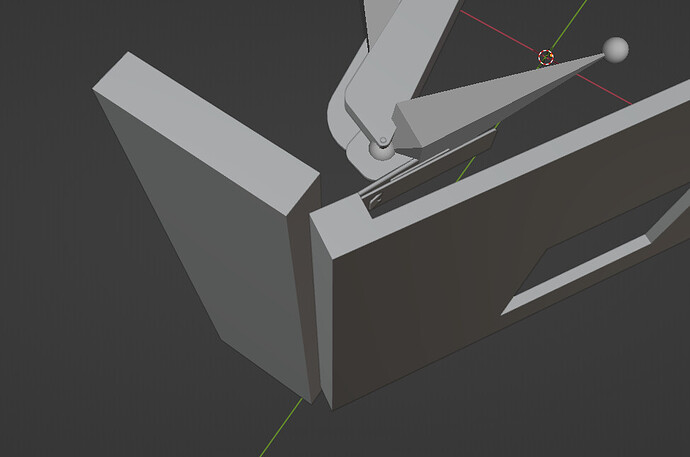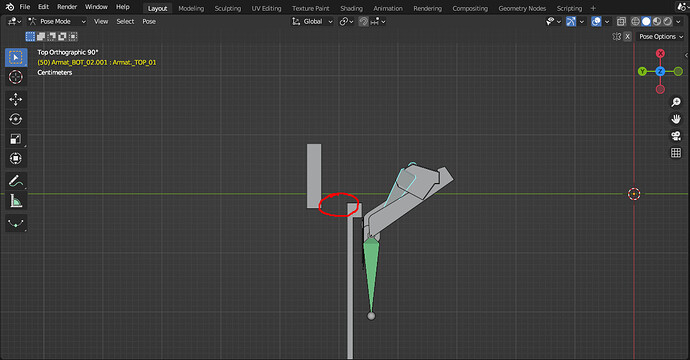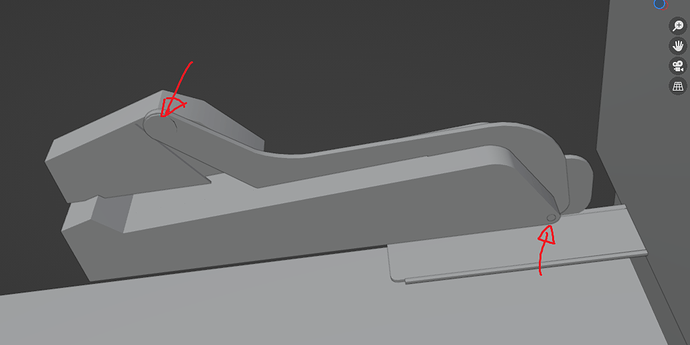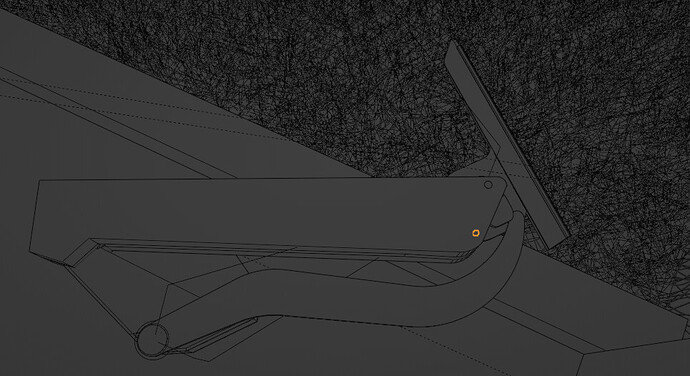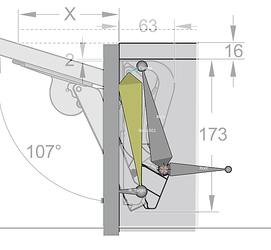Thank you so much for all your answers. I know it’s a bit confusing with the door. Actually, it’s a lift-up hinge and not suitable as a door. But I found it kind of cool, so now it’s intended to be a door for opening. The whole thing is supposed to be a cat house.
So I’ve been trying this for hours now with different options.
Afterwards, I saw that I had positioned this curvy metal part incorrectly, and I think that could be the problem. I would like to try it out to see if that really was the issue, but I just can’t manage to do it haha.
Like this is correct so far:
I would have to rotate it here, like, two times: once connected to bone a and the other time with the second bone. I’ve left it as it was in the beginning now. The metal part is connected to bone 1 and is completely painted red using auto weights.
So somehow, I now also have to connect it to bone 2, but in such a way that the lower part doesn’t rotate along with it.
Here, the metal part should rotate along with the thread, but it doesn’t because I just don’t know how to connect it. So, connecting two objects with two bones and an armature. Maybe that’s not even possible. Do you know which method I could possibly use to solve/try this?
I don’t know if anyone understands what I’m trying to do because I don’t even know what I’m trying to explain myself. My brain doesn’t seem to be functioning properly anymore. That’s probably why I can’t find a solution; I don’t know how to explain it.
Oh, and about the Blender file… well, it’s not that easy to export right now. I currently have 6 million edges, and it’s causing quite a bit of lag. I need to optimize it first, hahah 
And here the hinge: https://immerag.ch/brand/PEKA/%2B%2BCerniere-sollevabili-PEKA-FREEspace_64.7290
![]()