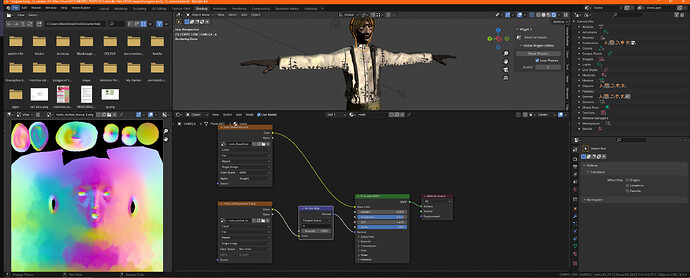First, figure out if the black artifacts are coming from your material:
temporarily: in Shader_Editor header, find name of material “rosto”,
- click the Shield button to right of material name “rosto” (add a "fake user to this material so it won’t be accidentally deleted).
- then click the “X” button to disconnect this material from your model.
- next click [+ New] to add a new blank material.
Are the black artifacts still on model?
Yes: problem is with your model, not with material. (problem could be overlapping faces or objects, flipped normals, bad mesh …)
No: problem is with your original material “rosto”.
(Can now switch back to original material “rosto” – click “circle v” button next to material name in Shader_Editor header, for a list of all materials in .blend file. Pick “rosto”)
Second, figure out if the black is coming from your Base-Color image or from some problem with the Normal map input:
temporarily disconnect the noodle plugged into Principled_BSDF’s “Normal” input.
Are the black spots still there?
Yes: this means black is coming from your Base-Color image.
No: this means black is coming from Normal-Map image.
Third, make sure you are addressing the problem of the correct object. In the image you posted, you are working only on the head (head is outlined in orange, as currently selected object). UV unwrapped image only has room to cover head+face, not the entire body.
(Your Outliner (“editor” in upper right of entire Blender window) is currently set to “Blend File”, you usually want this set to “View Layers” so you can individually select objects, and or see which of all objects are currently selected. – In the Outliner_Editor, this can be changed with the dropdown menu 2nd-from left in header of Outliner.)
I’m talking about this, because most of the black artifacts (?) are on shirt, which is not the currently selected object – so all changes in world will not affect material of shirt right now. Skin color of character is vary dark, but not black, might be artifacts on face too, but hard to tell which you are concerned about.
You are not also showing us the Base-Color image, so it’s hard to say if skin color is what you painted, or if it is artifact.
I tried following the steps in the video, on a very simple round-beveled-cube, in blender 4.1.1, and I can assure you the steps work.
You have a very complex character model, with several separate parts.
Without being able to fully debug your current problem,
in the interests of time,
I recommend you try again, and to follow the steps in video closely.
Wish I could help you more.