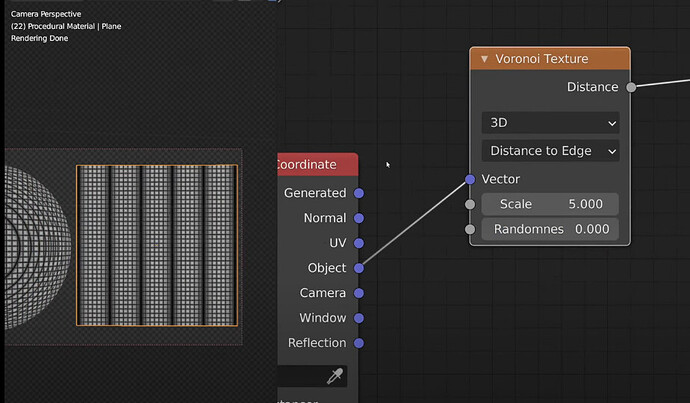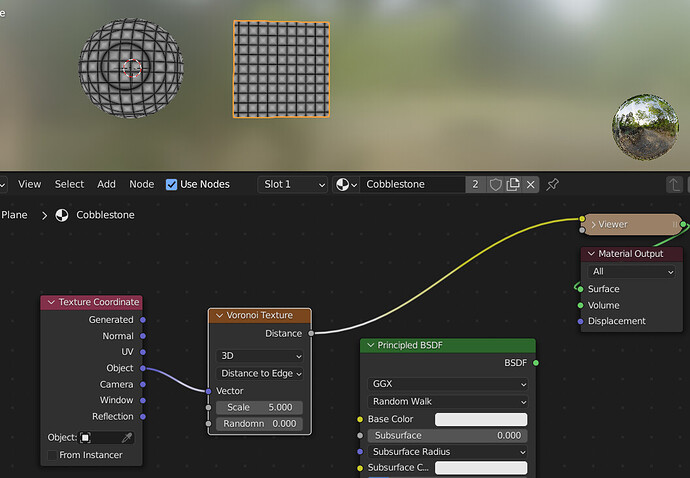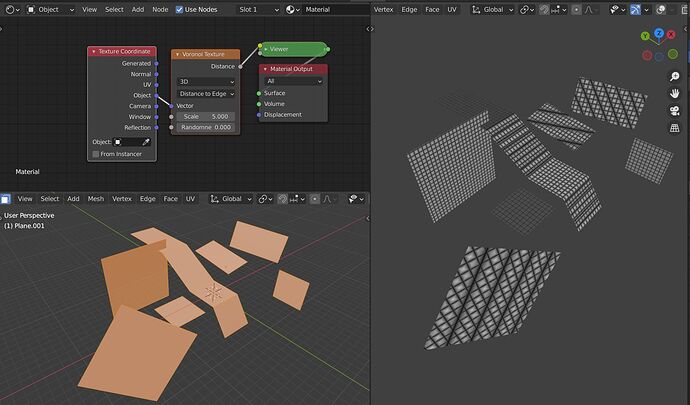In this Blender tutorial we will create this procedural cobblestone material.
Hey Ryan! I’m just trying this tutorial now in Blender 3.0 beta, but I can’t reproduce this step:
Here’s what I get when I reduce the randomness to zero. Any idea why?
Hi Bart. Thanks for following my tutorial! I don’t know why those little black lines are not there. I am trying to figure out why that is happening. I tried re-creating it myself, and found that the same thing happens for me. The black vertical lines are missing. They only appear for me in the original Blend File that I created the tutorial in. I also posted a question on the Blender Stack Exchange. I will reply here as soon as I figure out how to fix that.
Thanks,
Ryan
Hello. I figured out how to re-create the look with the black lines. It has to do with where the object is in 3d space. (See Attached Photo) If the object is higher or lower, it will either have the black lines, or not. So depending on if you want the black lines or not, you can tab into edit mode, select the object, and move it around slightly. I find double tapping the R key, and using the trackball rotation, works pretty well to change the result. But you have to do it in edit mode, or apply the objects rotation every time you rotate it. And I didn’t realize it until now, but my original object in the tutorial was slightly rotated in 3d space. So that caused to black lines to appear. Sorry about that. If I had known that would effect the tutorial, I would have fixed that issue.
Also, here is the post about it on Stack Exchange:
Hey thanks for looking in to that! That solved it indeed. It seems like you’re seeing some kind of 3D moire pattern?
Anyway, I think I’m almost there but I now ran into an issue that’s not related to your tutorial - I used CTRL+Space to maximize my shader node view, and now I can’t switch back anymore. I suspect I ran into a bug in 3.0 beta. If anyone has an idea how I can toggle it back I’d appreciate it 
Cobblestone.blend (1.9 MB)
I downloaded the Blend file you attached. If I move my mouse over to the top right of the screen, there is a little button that appears, that allows you to exit full screen. Although, I am using Blender 2.93, so you might not be able to see it in 3.0.