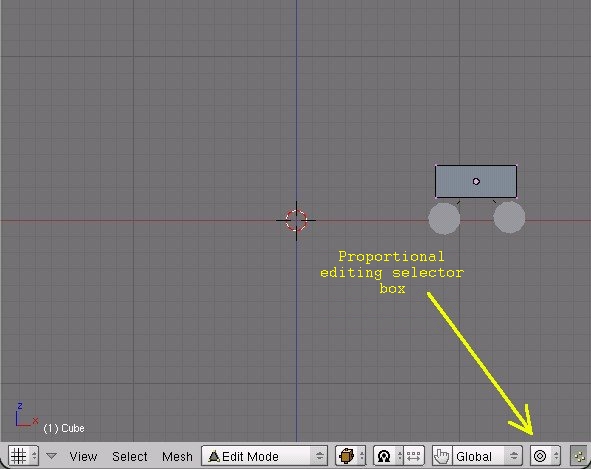I am trying to model a character and i’m following a tutorial but when i try to edit with something called proportional edit it’s not working as it should it just works as with normal edit please help me and it says i should select the right-most vertex i maybe do it wrong too. Here’s the bit of the tutorial.
Shaping the mouth


Shaping the mouth, from Top View.
Let’s give the mouth some shape.
-
In Front View (NumPad 1), select the right-most vertex
-
O to enable proportional editing. Proportional editing transforms nearby vertices even though they’re not selected. After starting a transform (grab, rotate, or scale), the mouse cursor will turn into a circle to outline the sphere of influence. You can use MW
 to adjust the size of the sphere of influence while transforming.
to adjust the size of the sphere of influence while transforming. -
Switch to top view (NumPad 7.
-
Move the vertex up and in a little, using G, to look something like Shaping the mouth. I ended up making the sphere of influence pretty large with MW
 (so the outer edge of the circle was almost touching the Object Center) to form this mouth shape in a single move. Proportional Editing
(so the outer edge of the circle was almost touching the Object Center) to form this mouth shape in a single move. Proportional Editing
O to toggle proportional editing
MW to change the influence
to change the influence
(or Alt NumPad + and Alt NumPad - after G, R or S)
More info: Manual/PartII/Advanced_Mesh_ModellingIf everything disappears . . .: If you press a number key at the top of the keyboard by mistake and everything disappears, press the
key (the one next to the 1 key, it also has a ~ on it) to get it back. This happened because the numbers at the top of the keyboard let you view individual layers. The Plane was added to Layer 1 by default and there's nothing on Layer 7. So if you press 7, it shows just Layer 7 and it seems like the plane disppeared. Just press thekey to show all layers at once.