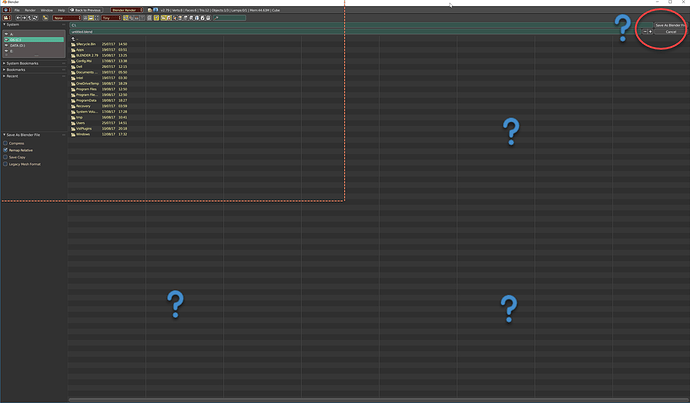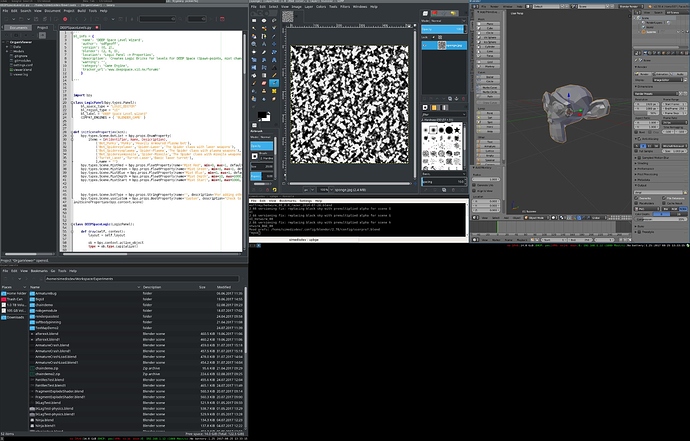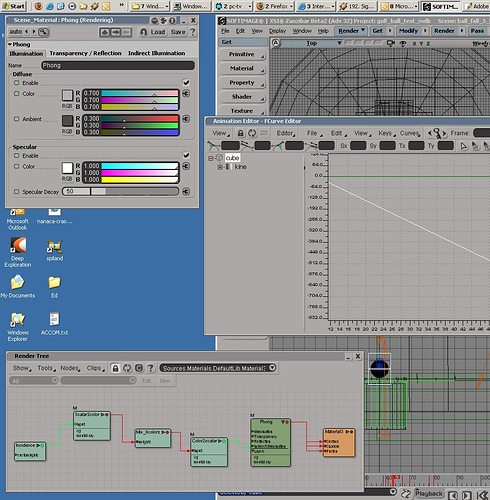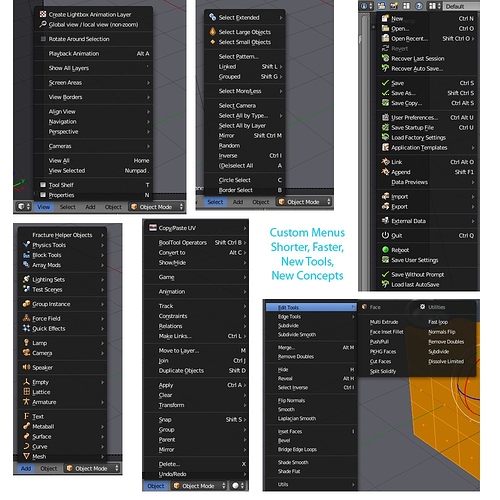AFWS, yes, my test is rather extreme, I have identified many issues, in solving some you create others too.
Test design:
to enable as many addons as practical all at the one time and try to make them fit the ui so they are easily accessible.
this is extreme yes, but i want to set up blender 2.79 and not enable/disable addons when i might like to use them, but have them all there in case i might need them 
to use addons as ui testers by using and identifying different ui methods to reduce the ‘ui noise’
to identify alternative methods to reducing ui clutter whilst retaining ease of access.
Tabs:
when reducing tabs you increase panel per tab count which leads to needing panels closed by default in my test.
this is not too bad if you open close panels on a per need basis but does require the operators panel to be resized with long addons ui’s.
again not too bad, but not optimal. using cat hide addon can help here.
also dealing with such a large volume of addons and tools/panels i needed to add extra tabs to the properties shelf or it was unusable.
and merge the grease pencil tabs into 1 in properties shelf, rename the toolshelf tabs slightly to gain every letter space i could.
some stats: 18 tabs with 200 panels, so that’s around average 10 panels per tab, but some have much more than that.
Panels:
panels generally show up based on addons activation order and easily mess up with new screens and scenes.
pressing ctrl/u saves panel order and open or closed state and also location if you move things around to better group panel types. downside here is you need to stick with the same screen and change editors rather than change screens. In 2.8 templates should help here greatly.
already in Blender 2.79 we have panel reduction concepts in individual addons.
the two methods i will mention are:
mesh edit tools:
panel reduction is achieved here by the use of sub panels.
the sub panels contain icons in the sub panel header for quick tool use and are also expandable for extended tool use. it looks good, saves space greatly, but time consuming to set up such a script. it works very well as a container for many similar or co-related functions with fast access and minimal scroll.
oscurart tools:
the method here is somewhat different where the addon supply’s a single panel containing several buttons. each button will add a new panel that you can use then turn off or turn on multiple panels. again this reduces panel clutter, giving user more control over what is visible.
Menus:
menus suffer similar issues, personally i like shorter menus with better submenus. simply, some menus are very long, so much time is spent scrolling up and down to find menu items and often menus are so long they vanish off screen.
in mesh edit tools we introduce in the w key menu a double width menu and also v/e/f sensitive double right click in edit mode for the corresponding menus.
I’ve also been working on some shorter menus designs where accessibility and minimum movement principals are applied together with ‘keeping it blender’ so impact on long term users is reduced. you can see that here: https://developer.blender.org/T46853
keep in mind, vertical and horizontal menus and tabs all can have these same issues, better organization and use of space is not easy.
too much ui content displayed at once, always leads to more scrolling in some direction.
I look forward to some of the new designs in 2.8 to how it responds to these situations, but for now, I’m still working on 2.79 with the hope some of the things we identify get solved in a practical way.
I should say this too, people often complain about breaking muscle memory, what if the muscle memory is involving a longer thought process to be able to pinpint a single item in a list of 20 quickly? i think this could be improved and less work for muscle memory over all once adjusted to change.
thanks, just some thoughts