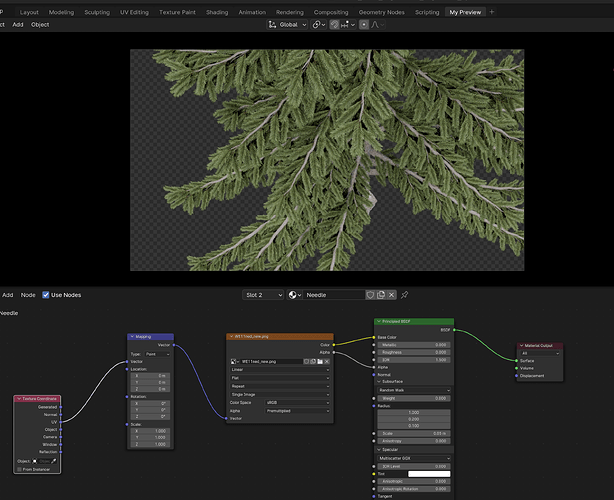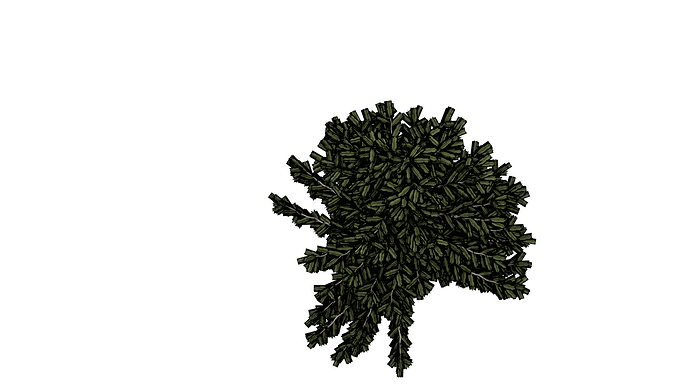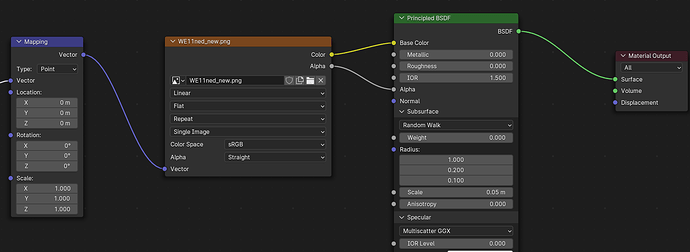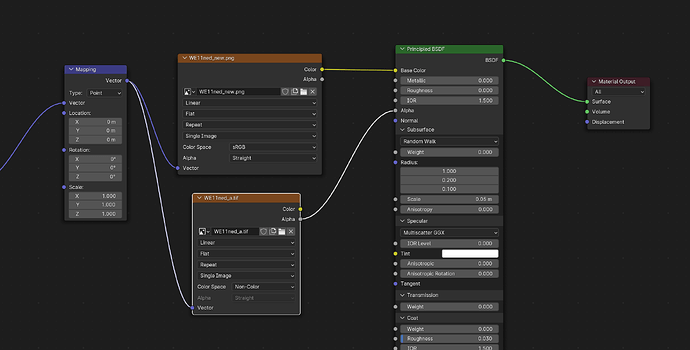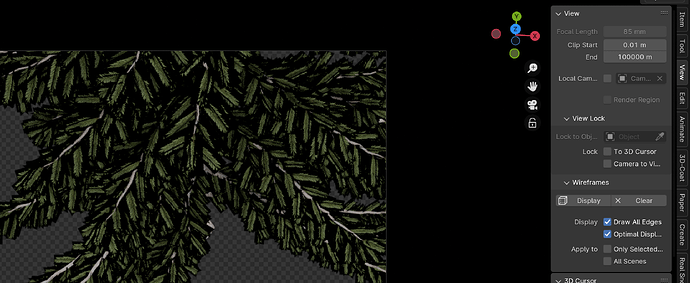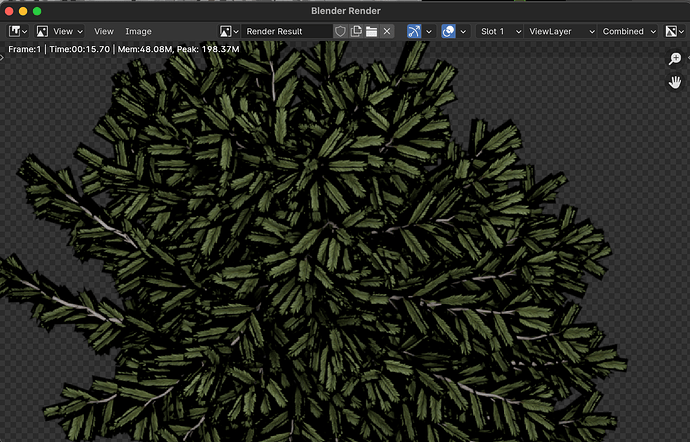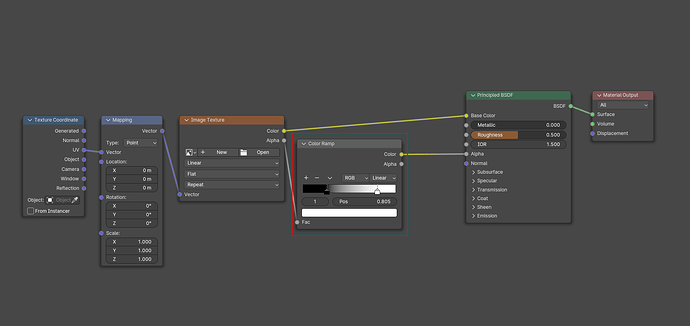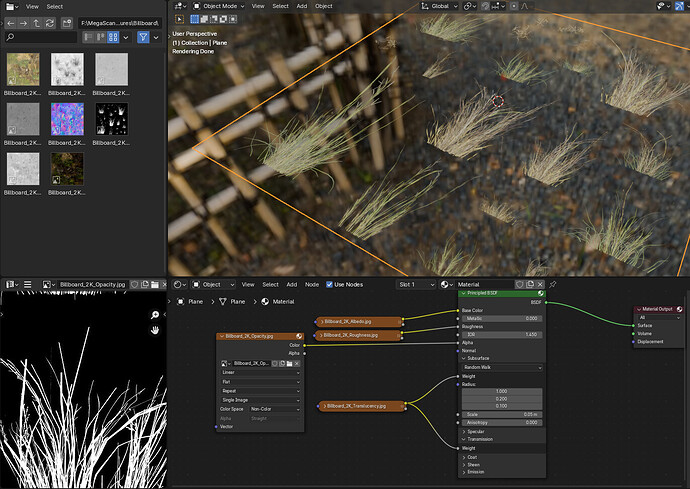I started a new scene and imported an Xfrog tree I had from like ten years ago. it was in OBJ format. I have two problems:
Problem 1:
The needles show alpha transparency fine in the viewport in render mode, but not in the actual render. Viewport shading mode also doesn’t show the transparency, but I don’t know if that’s normal or not, and doesn’t really matter.
So this is what the viewport in render mode looks like:
And this is the render, exported to PNG with alpha channel:
In case it shows too small, here’s a section of that:
So as you can see, the actual render doesn’t hide the areas of the mesh that it’s supposed to. Just in case that screenshot above doesn’t show the nodes well, here’s a closer look:
Changing the alpha mode to straight or premultiplied, or another mode that is called “Channel Packed” also doesn’t change anything. The model comes with another file that is alpha only, so I tried this, and this not only doesn’t help, it causes the black portions to show in the viewport render mode.
So that’s problem 1.
Problem 2:
This is the first time I run into this, and I’m baffled. For some reason, the viewport camera view shows a very different POV than the actual render. This was happening with the default camera in the scene, so just to make it easier, I added a new camera and deleted the default one. But the same thing happens.
If you scroll up to the top of this post, you will see a screenshot of the viewport in camera view, and that’s what the camera is supposed to render. But if you scroll down to the next picture, that’s the actual render. It has a grey background, so you don’t see the frame, but you can clearly see that the tree is much farther away. I never saw this in Blender or Modo. Whatever the camera shows in the viewport, as long as it’s in camera mode, will get rendered.
At the most, if you set the focal length in the viewport different from the camera itself, it will have that difference, but in this case, they are both set to 85 mm. That being said, I noticed something strange, that the viewport focal length slider is kind of grayed out, but I can still enter numbers. However, I believe that when you use the slider in the viewport, that change is seen as you move it. In this case, nothing happens.