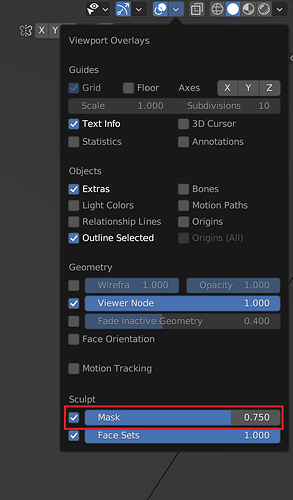Is there a way to do this in Blender? Can’t find the option in the Viewport overlay window. I need the wireframe of the mesh on as well as the masking enabed while painting but need to turn off or reduce the face masking opacity that shows up when the masking is enabled while painting.
Thanks. That option is only available for sculpt mode. I need to turn off opacity for face selection mask in Texture painting mode with wireframe on. ![]()
Oh, sorry, didn’t look closely about a mode.
What do you mean by “face selection”? In Texture Paint mode you basically draw on an image, not a mesh.
Try the same tab in Texture Paint mode:
In Edit mode, you can select faces and switch to Texture paint mode, you press the cube box, so when you paint, those areas are masked off.
The Stencil Mask Opacity is for stencils while painting.
Well, I searched for opacity option in Blender some time and couldn’t find it as well. I also looked into Blender Docs a little and got the same result. My guess is that you can’t do this in Blender.
Furthermore, mask overlay can be easily toggled by clicking Hide\Show Overlays, but there is no opacity control for it in the neighbouring Viewport Overlays tab. If this option has been availiable, I think it would be there.
Yeah, I am hoping the Blender devs add it if they can.
Thanks for trying to help. Appreciate it. ![]()