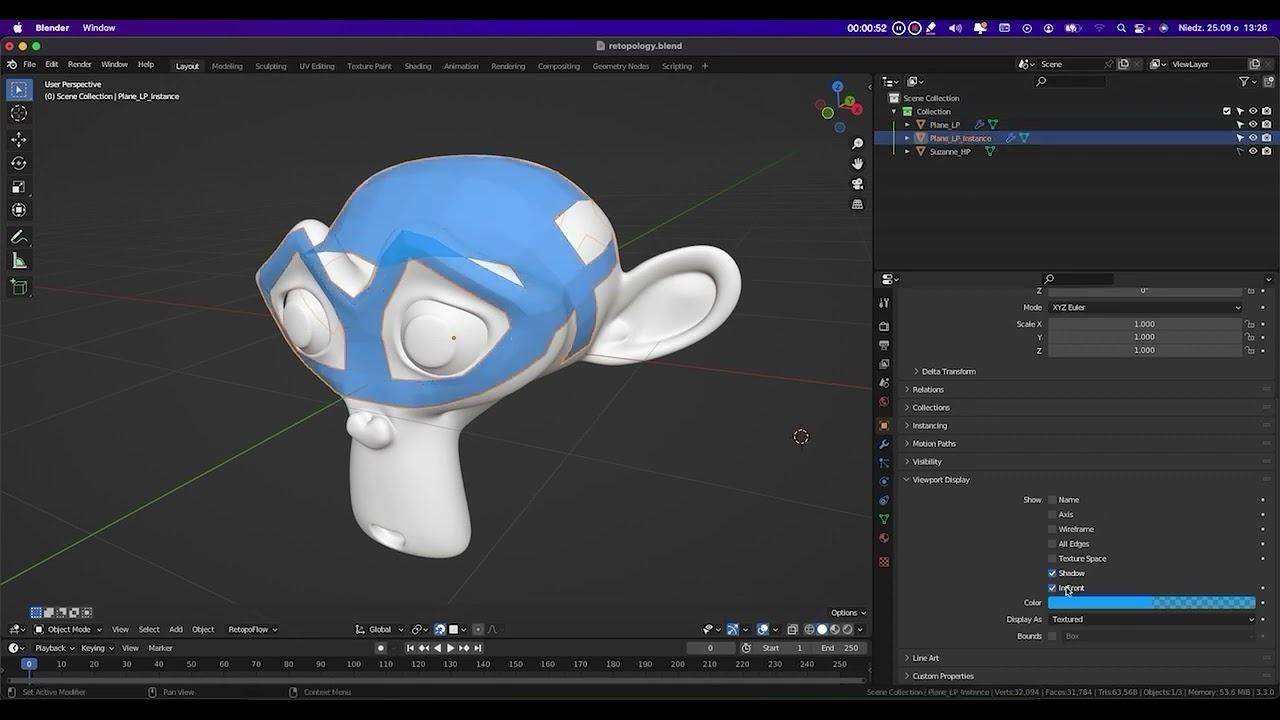TUTORIAL: HOW TO HIDE BACKFACE IN RETOPOLOGY
I prepared four techniques of retopology in Blender without using scripts.
#1. LP Solidify
- Create Modifier “Solidify” on Low Poly and change in material on value “1”
- Add two materials to Low Poly rename optional Name: “LP_Front” and “LP_Back”
- In material LP_Front change Alpha on value “0.600” and LP_Back must be Alpha “0.000”
- Select “Backface Culling”
- Create Modifier “Displace” change Strength: “0.008” and Midlevel: “0.000”
#2. LP Instance
- Create Instance Alt + D your “Low_Poly” and select in “Low_Poly_Instance” check box “In Front”
- Create Material in “Low_Poly” and change Alpha on value “0.600”
- Create Material in “Low_Poly_Instance” and change Alpha on value “0.600”
- Create Modifier “Displace” change Strength: “0.008” and Midlevel: “0.000”
- Select “Backface Culling”
- Optional Select “Hidden Wire”
#3. HP/LP Alpha 0.998
- Create Modifier “Solidify” on Low Poly and change in material on value “1”
- Add two materials to Low Poly and to Hi-Poly rename optional Name: “LP_Front” and “HP_Front”
- In material LP_Front and HP_Front change Alpha on value “0.998”
- Select “Backface Culling”
- Create Modifier “Displace” change Strength: “0.008” and Midlevel: “0.000”
#4. HP/LP Alpha + HP Solidify
The Best, my opinion ![]()
![]()
- Create Modifier “Solidify” on Hi-Poly and change in material on value “1” and unselect Rim “Fill”
- Add two materials to Hi-Poly rename optional Name: “HP_Front” and “HP_Back”
- Add one materials to Low_Poly rename optional Name: “LP_Front”
- In material “HP_Front” change Alpha on value “0.998” and “HP_Back” must be Alpha “1.000”
- In material “LP_Front” change Alpha on value “0.998”
- Create Modifier “Displace” change Strength: “0.008” and Midlevel: “0.000”
- Select “Backface Culling”
Thanks for watching my Tutorial ![]() and sorry my English.
and sorry my English.