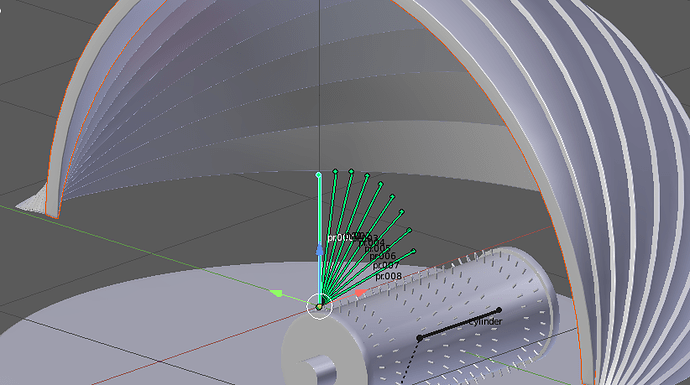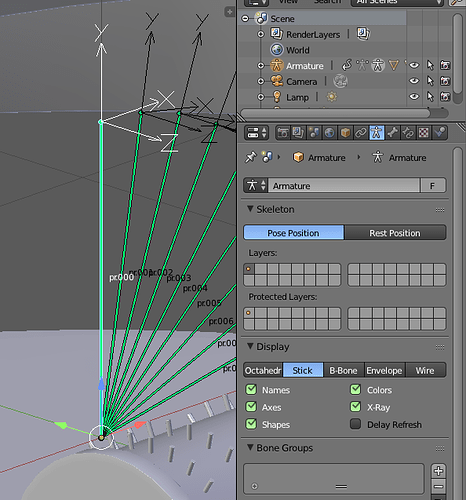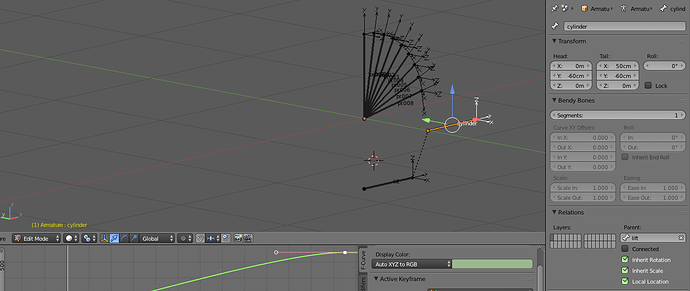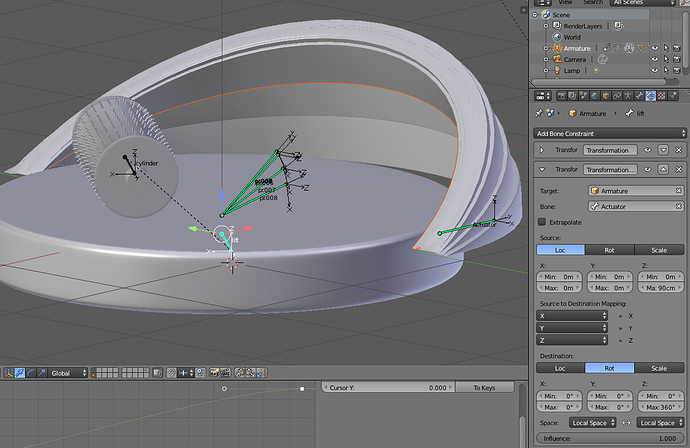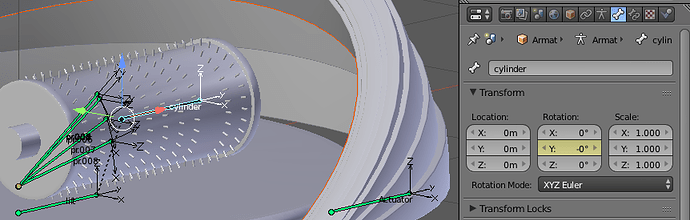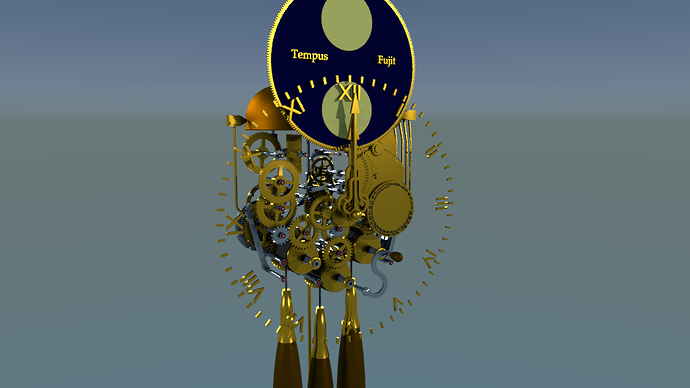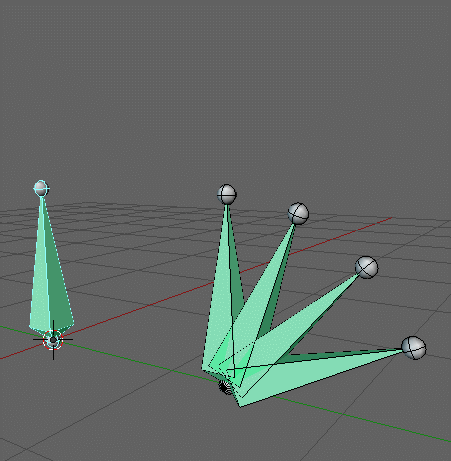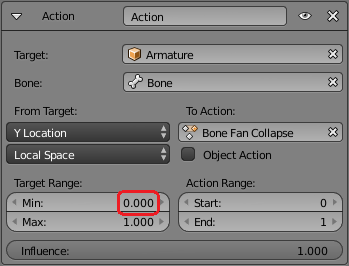Not quite right! Leave the armature in POSE Mode, then you can select individual bones:
I selected the mesh, then SHIFT+Selected the cyan coloured bone.
Look at the BONE’S axes, bones always have their Y axis along their length running from head to tail, X and Z axes are normal to that - you can see the axes by turning on Axis Display in the Armature:
Here you can see the axes, the bone’s Z axis is aligned to the Global -Y axis.
The Source area is working in “Local Space” for the bone, so the bone at rest is a 0,0,0 LOCAL space:
So when it moves 90cm up in its LOCAL Z space (in the blend file that is from -1m to -10cm Global Z). You can see that the Space for Source and Destination are both LOCAL so the bone is being rotated in its LOCAL space, which is its Z axis.
If you parent a bone to another so it inherits Location, Rotation and Scale, when you move the parent bone (Lift in this case) the child bone moves, rotates and scales with it. They are effectively glued together, but the child bone can then have transforms applied to it relative the the parent bone. So, if I were to simply rotate the Lift bone about its LOCAL Z axis, the cylinder bone will also turn with the head of the Lift bone as its rotational centre. This relationship is not done in the Graph Editor BTW, it is done in EDIT mode for the Armature, select Child bone, Select Parent bone, key CTRL+P and then “Connected” if you want them connected together, or “Keep Offset” if you want them unconnected:
You can see the black dotted line between the two bones, this is a “Relationship Link” and shows that Cylinder is parented to Lift. You can only set a bone’s parenting to another bone in EDIT mode, but you can adjust the Inherited Properties in POSE Mode.
All I did was to keyframe the rotation of the Cylinder bone and I did that in the Transform boxes, more on this later.
Add a new Transformation Constraint to make this action, you can have many constraints on one bone, I have collapsed the first one for clarity. So here is a Transformation constraint that will rotate the Lift bone about its Z axis as the Actuator is raised:
You see I added a new Transformation Constraint - this one rotates the Lift bone 360 degrees as the Actuator is raised 90cm - all done in LOCAL space again. Source is set to “Loc” and Destination is set to “Rot”, so locational movement of Target causes Destination (the bone the Transformation is on) to Rotate.
You can read this useful information.
If you want it just to rotate a bone over a set number of frames, this is the procedure:
-
At the start frame of the rotation, hold your mouse over the Z rotation box and key i
-
At the end frame of the rotation, key in the new value, press Return then hold your mouse over the box again and key i - job done!
See above, but use the Y rotation Transform Box, BTW I always change the Rotation Type to “XYZ Euler” when doing this:
Basically, yes, but you did not need a group at all, just a rotation centre and parent everything to it. BUT and it’s a bit but, this is not the way to animate hard surface objects in my humble opinion, always use an Armature and Bone parenting, Blender has Armatures purely to animate objects, so I always use them and only them. The more complex your model gets (we haven’t talked about getting the gongs to vibrate when hit by the pins yet) the more you need a structured armature. See this example, I tried rigging this with constraints, got totally messed with it, so rebuilt it with an armature, everything works as it should, gears, ratchets, ticking, pendulum, weights, gongs the lot:
The materials and lighting are shit, but I was not so good at that when I did this model.
I will take a look at your file later on today, but well done for putting the time and effort into understanding this, Blender is not easy for new users, there is a lot to learn before you can achieve very much, but keep going and we will help you along the way.
À votre santé, Clock. 
PS it was your blend file’s name that gave your location away, that and the times you posted…
PPS. Expect a few typos, its a long post 

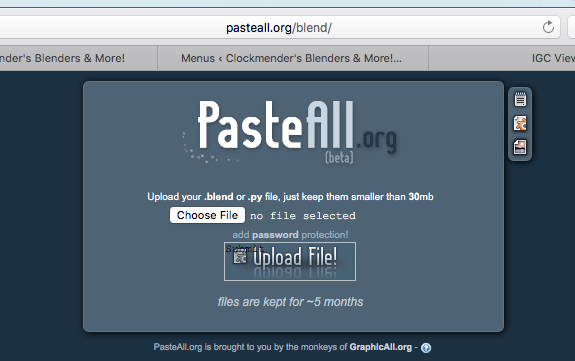

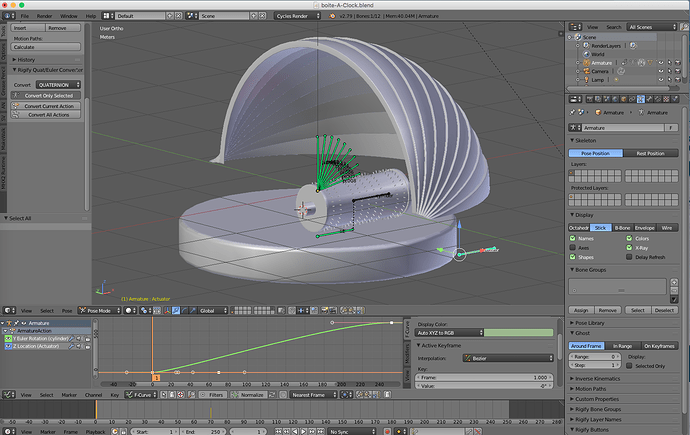

 ) to figure out that to choose a bone to parent with a mesh you have to enter in edit mode, select the bone, switch to object mode and your bone is still selected !! then select your mesh, shift select the armatur and then control P. Good, but there’s more : it took me a little time to get that what i need to modify was the destination section (i’m slow) and a couple of hour to accept that i failed to understand why the bone’s rotation was set on the z axis instead of the y where they’re clearly rotate from… Still don’t get it.
) to figure out that to choose a bone to parent with a mesh you have to enter in edit mode, select the bone, switch to object mode and your bone is still selected !! then select your mesh, shift select the armatur and then control P. Good, but there’s more : it took me a little time to get that what i need to modify was the destination section (i’m slow) and a couple of hour to accept that i failed to understand why the bone’s rotation was set on the z axis instead of the y where they’re clearly rotate from… Still don’t get it.