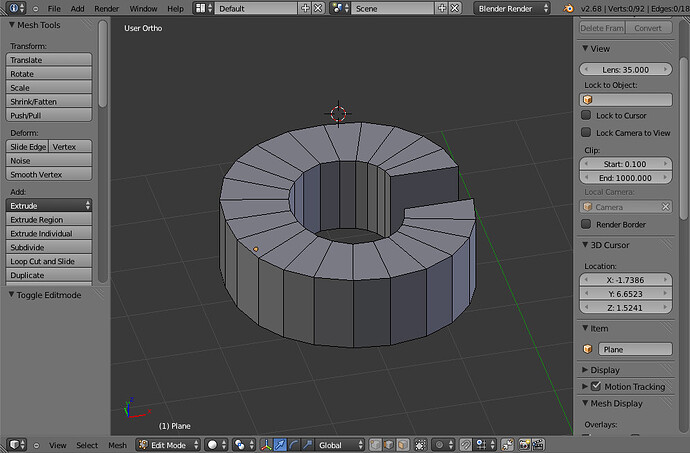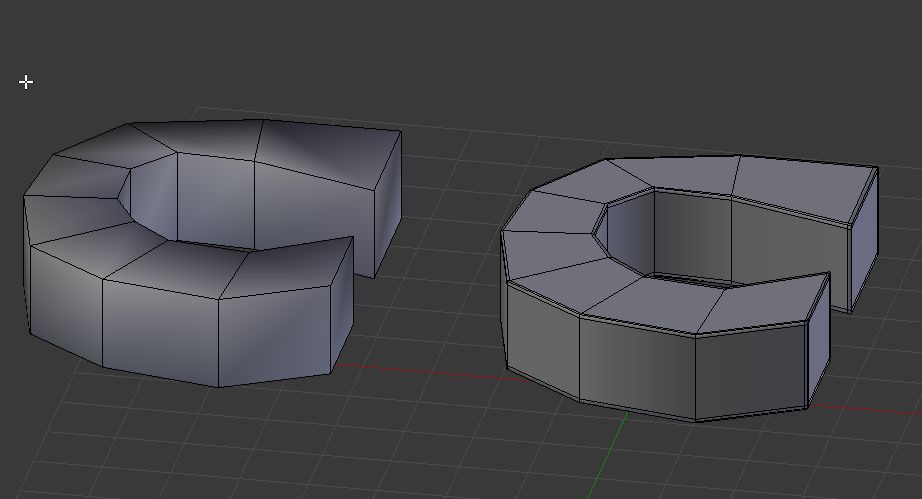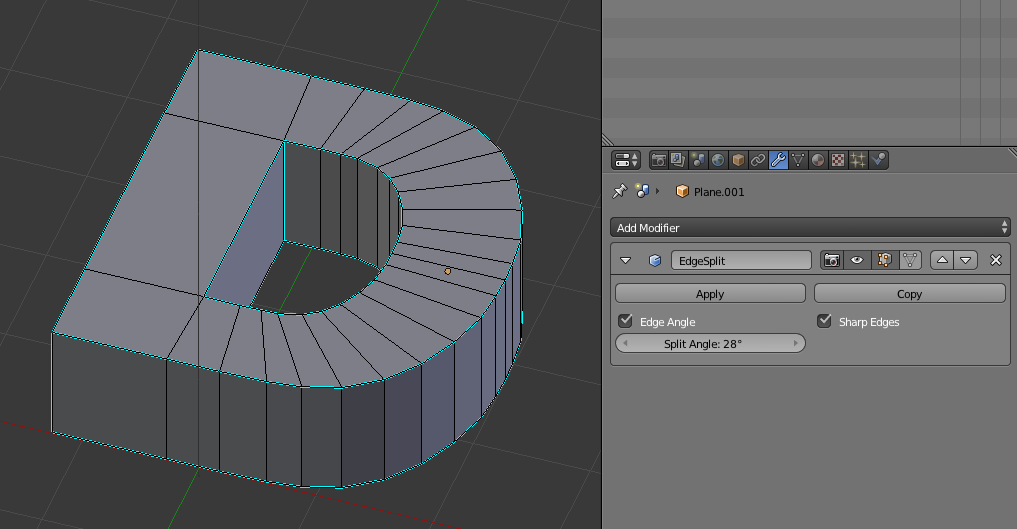Any quick way to make already rounded areas of the letter C smoother while keeping it extruded with the hard edge?
Hi there,
Try adding some edge loops to the edges and add a subdivision modifier
In the images you can see (more or less) the same figure without and with edge loops and with the subdivision modifier applied
Or another option (which has a different effect): add subdivision modifier, select the edges you want to have sharp, press Shift-E and move your mouse to the upper-right.
To make the sharp edges even more sharp you can also add an edge-split modifier, but make sure to have it below the subdivision modifier in the modifier stack (so subdivision gets applied first)
<SHIFT> + <ALT> + RMB -> select edgeloops you want sharp
<CTRL> + <e>, <k> or select “Mark Sharp” -> mark the sharp edges, they will appear greenish. And sharp means sharp.
Add an “Edge split modifier” to your object and be sure [X] Sharp Edges is activated.
You can also play with the “Split Angle” setting and enable/disable it. Does exactly what it says. Splits edges (makes them sharp) if the two planes intersecting at the edge exceed the set angle.
Smooth the mesh and add an ‘Edge Split’ Modifier,you might also want to use a bevel modifier set near the lowest amount so the edges don’t look too sharp.
Hi guys, Thanks for all the responses!
I am having trouble with the Edge Split Modifier… Nothing seems to happen when I apply it…
I’ve attached a blend file and heres a snapshot with Sharp Edges Marked…
Thanks in advance if you have any advice!
Here is the blend file for the letter D
oops sorry guys…I understand my mistakes!
I’m supposed to use the ‘Edge Split’ modifier to keep edges sharp! I was expecting it to smooth areas for me (while keeping selected edges sharp!)
This video helped me understand Edge Split modifier (turns out isn’t what I wanted to use since I’ll be rendering close ups)