How are you doing, Blender artists?
It’s almost at the end of cold season here where I live. (I guess)
Hope you all are having good days.
I made a short music video that made of Pixel artworks, and below is the work:
As you can see,(Thank you for watching, first) the environment layers in the animation including ground, forest, mountain, etc. are moving in indivisual(Parallax scrolling, as an other word), so they’re adding more depth to the scene.
At first I had tried to manage the scrolling just with 2D graphic tools I was using(Aseprite and Krita, if you know), but it wasn’t very proper to making infinite scrollier.
And this was where Blender came in, and this is the brief video of the result:
I recalled an classic mechanism of animation - Wheel of image sequence? - and applied it into the image layers. I set indivisual rotation angle to each of the layers.
Altough, some distortion occured to the final render image because of the gaps between the layers, but I was quite satisfied with the result.
Plus, this is the short video about how I converted character’s state sprite image with keyframe setting in mix node:
This artwork is not made with Blender, so I hesitated to upload this post on community, but I thought someone interesting in 2D animation (Side scroller, especially) might can use the blender in this way.
So I searched proper category to upload this post and I got here.
Please let me know if it’s in wrong place! (Or if there’s a better way to making infinite scroller, too!)
Thank you and stay healthy always.

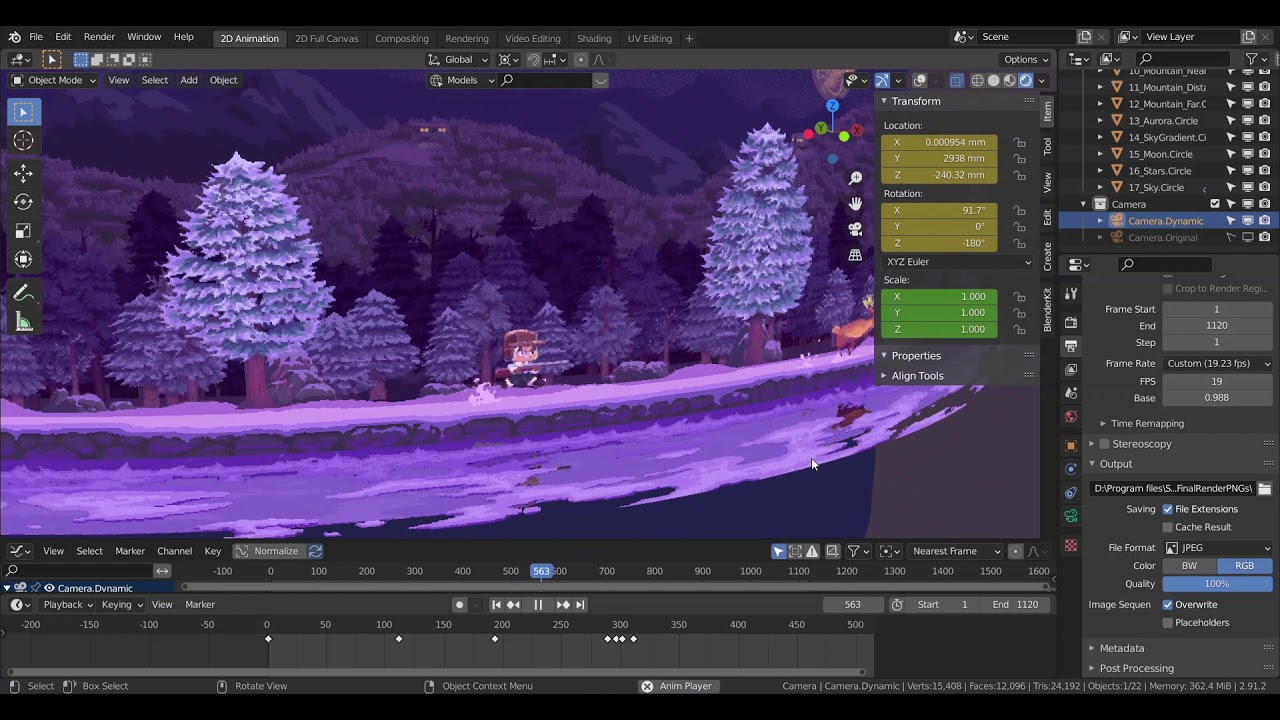

 Great work!
Great work! )
)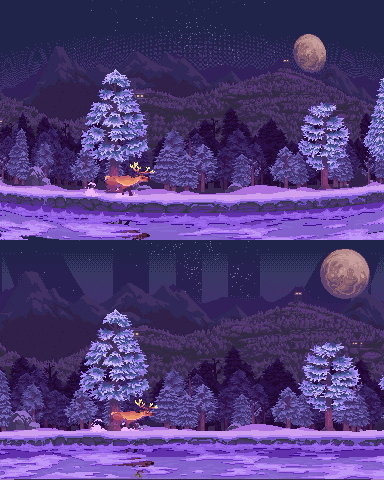
 )
)