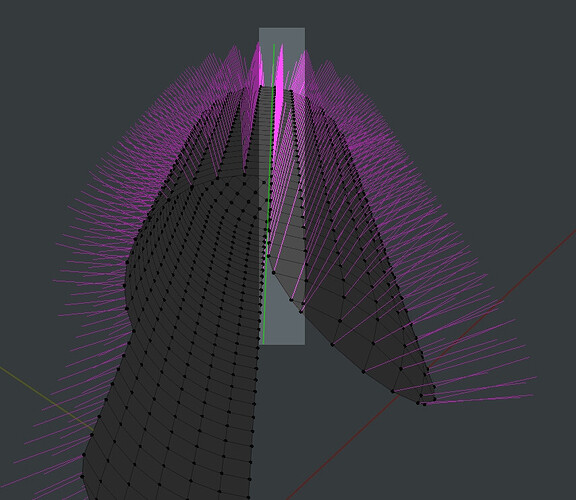hello, everyone.
so, yeah, i’m trying to get a good shading here on a mesh after beveling an edge and i’m wondering why it won’t look good.
this is the original corner i’ll be beveling. looks good, as far as shading goes.
i’ve got a solidify modifier, and i’ll apply it, see if that causes shading issues.
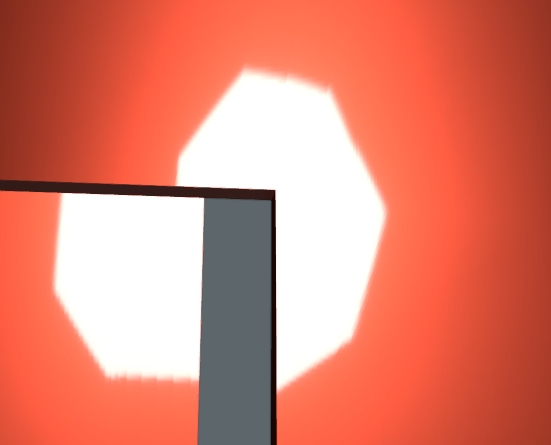
nope, pretty much the same.
now, the Blender beveling creates this shape, when beveling.
which shows this shading
pretty wonky sh*t
so, i try to minimize the wonky, and get the vert that was in the mesh before the edge bevel:
and reconstruct the original faces that where there, before Blender destroyed them.
-
separate the faces into a different object
-
overlap, just to see what faces i’ll be joining to the mesh with the bevel
-
going into the mesh and deleting the faces created by the bevel
-
again, a visual of the meshes i’ll join
now, after joining and merging duplicated vertices, it looks good again (go figure!?)
now i make a loop cut here
so i have verts to work with to have 2, larger, quads (instead of 3 thin triangles):
now, it looks pretty good in comparison to Blender’s OG face it created when beveling.
expect, there’s a small shadow issue, still
just down and to the right of the spotlight.
i fiddled around and found that the faces created by the bevel, the segments, aren’t flat.
and i suspect those faces are the culprits to that small shading issue.
so how do i make those faces flat, so i can see if they are the sources of the shading issue?
so, i went back into the original mesh, before i beveled the corner (right back to the first image), and i found that one of the faces that was used as a guide to create the bevel wasn’t flat to begin with.
beveling, while analysing the mesh gives me a pretty good look at how flat the faces are gonna be, and boy, do they start out bad.
only the faded-orange-colored face is completely flat.
that ugly huge n-gon Blender creates is crap to begin with.
creating that “un-flat” face over already flat faces (of the original mesh; that where flat to begin with) is a bad choice to start with, when it comes to resulting shading issues.
but that’s how Blender works at the moment.
moving on.
flattened the faces, pre-bevel.
beveling with clamp turned off, faces turn unflat as soon as the bevel passes the clamping point.
But with clamp turned on.
the interior 3 faces, created by the bevel are now flat. success.
now i remove that huge polygon in the middle and replace it with the original form.
and the shading issue is still there.
even with all planar faces
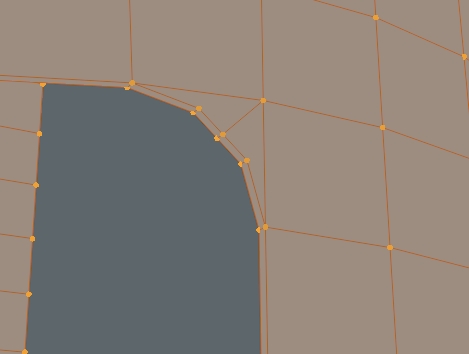
weirdly enough, lowering the distortion value of the faces from 1º to 0.1º, a face shows up as distorted, but it has nothing to do with the weird shading area.
this distorted face has no shading issue, yet with a distortion value as low as 0.1º, the area with shading issues does not show distorted faces.
so, what? am i to assume the shading issue has nothing to do with the face distortion? then, what?
dissolving this edge
is the same. there edge being there or not, shading issue is still present.
so what the *uck is happening?
i even create a triangle face and moved the middle verts (the two black ones “inside” the triangle), on the faces’ normal and snapped them to the triangle’s face.
and it didn’t seem that they moved at all.
and shading issue is still there…
i even went to the length of making sure the thickness of the solidify modifier was at exact what i set it to be, 0.3cm, on the surrounding faces.
i demand answers! ![]()
anyone?
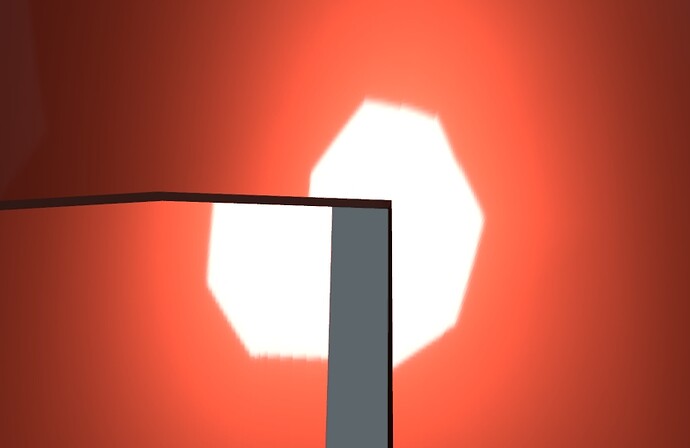
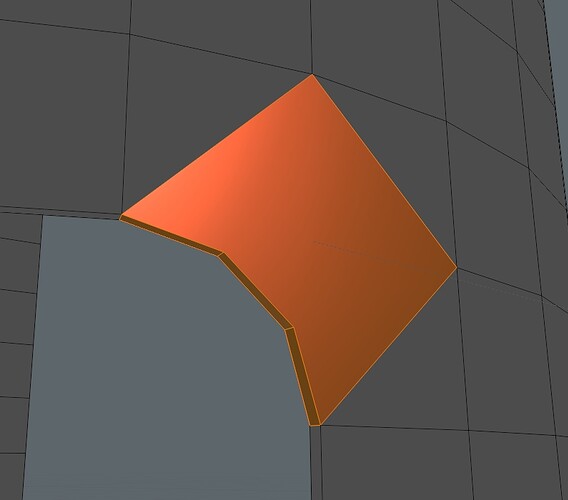
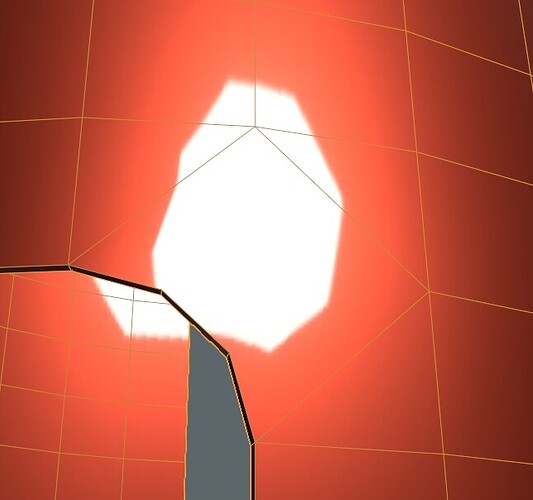
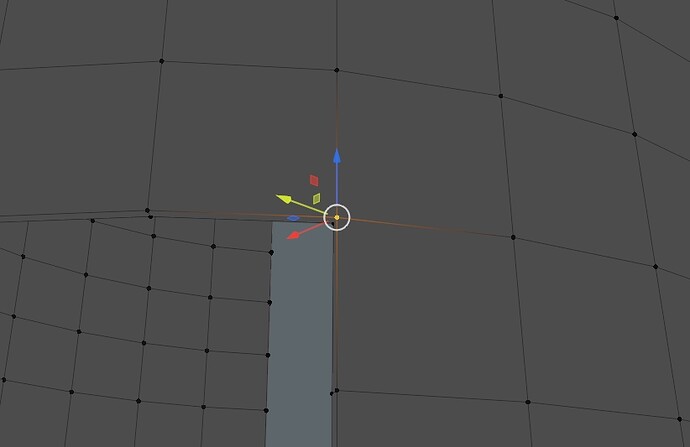
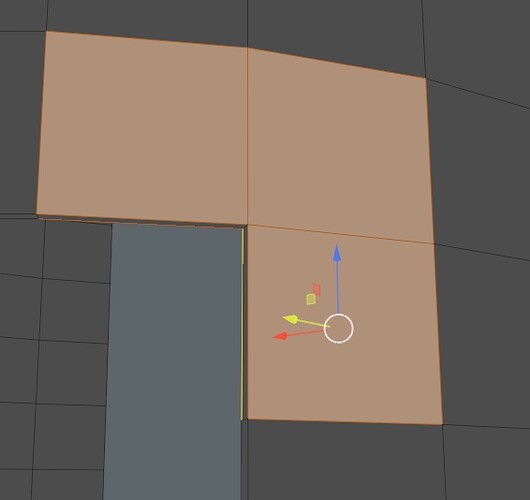
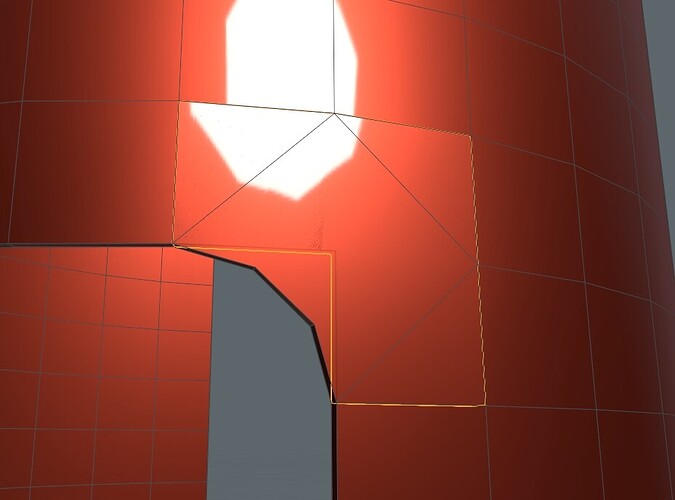
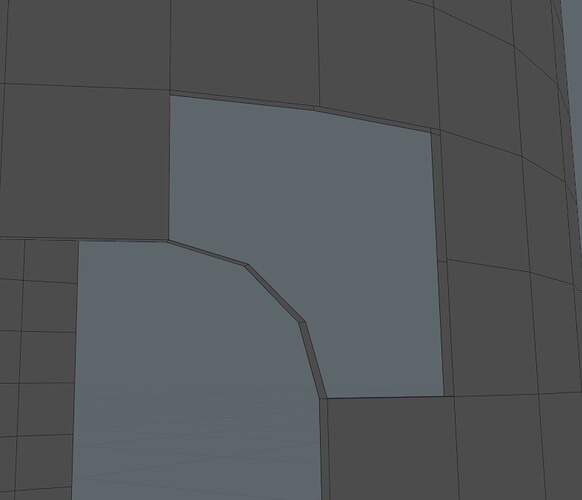
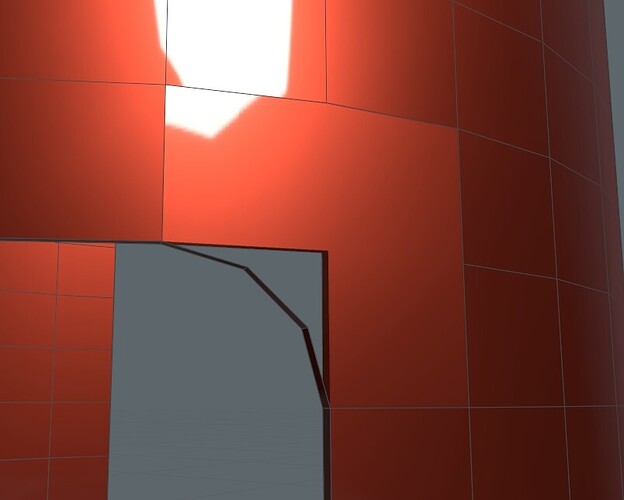
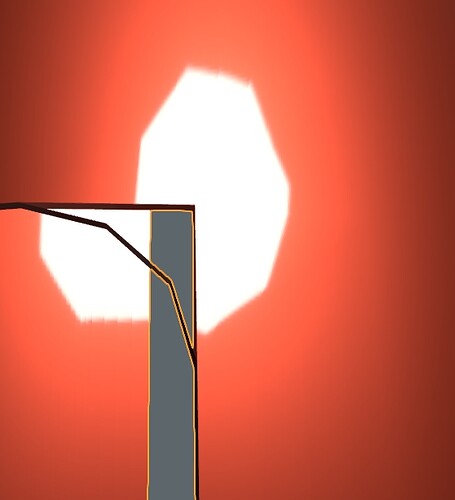
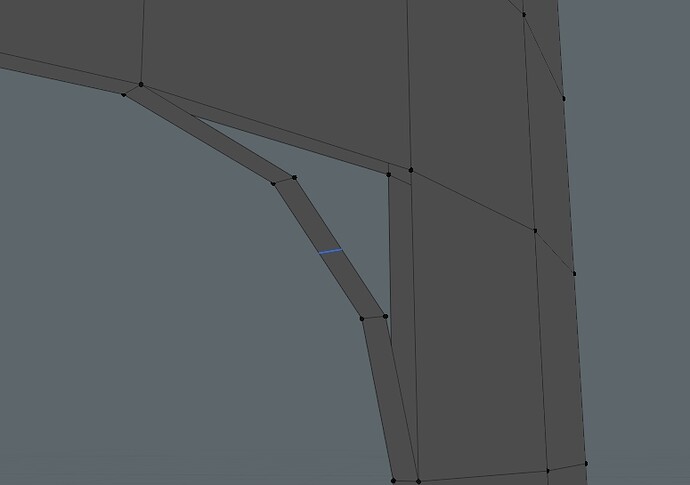

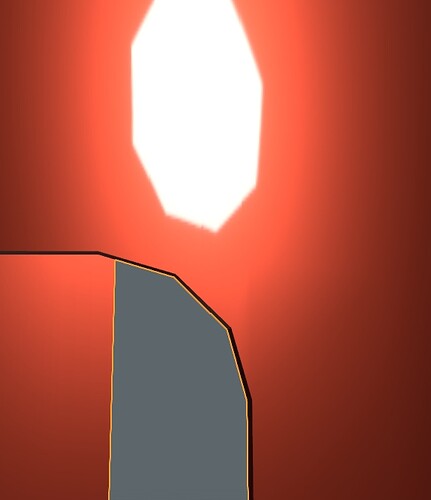
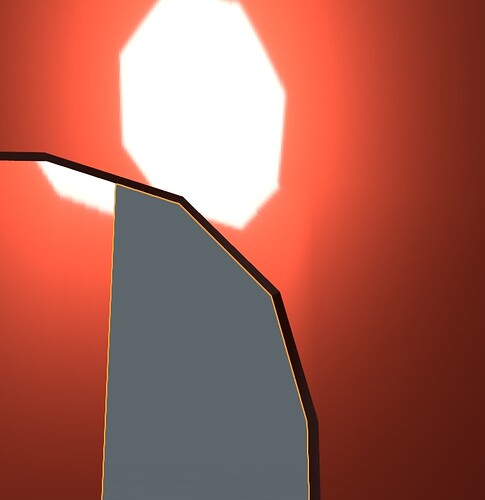
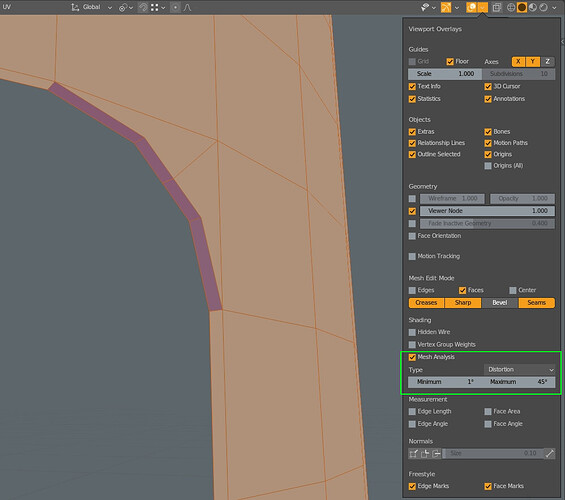

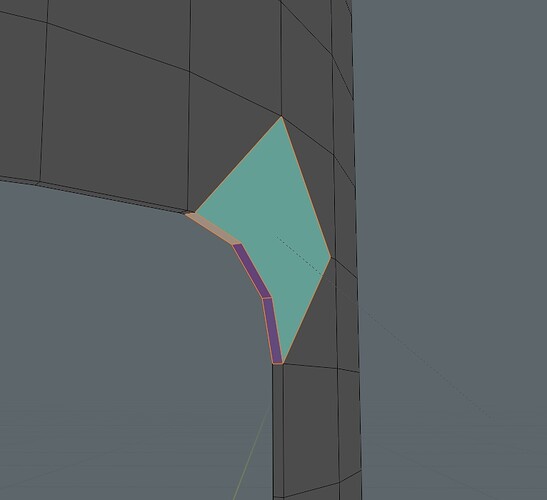
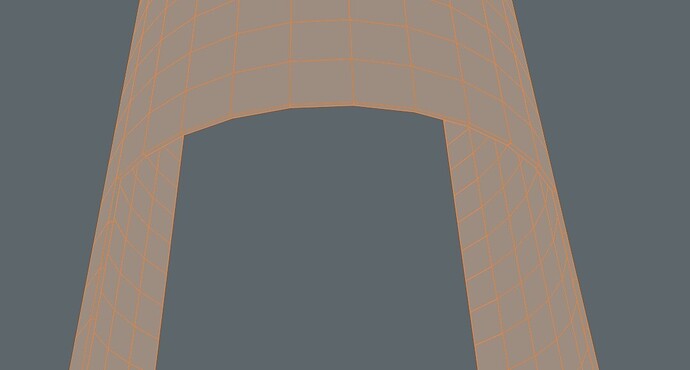
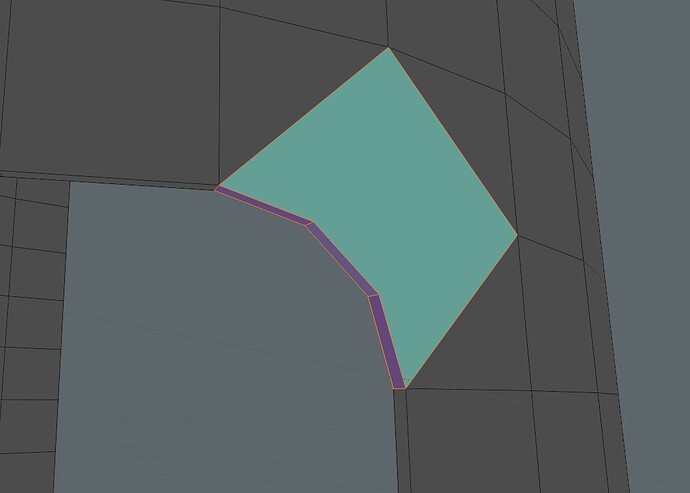
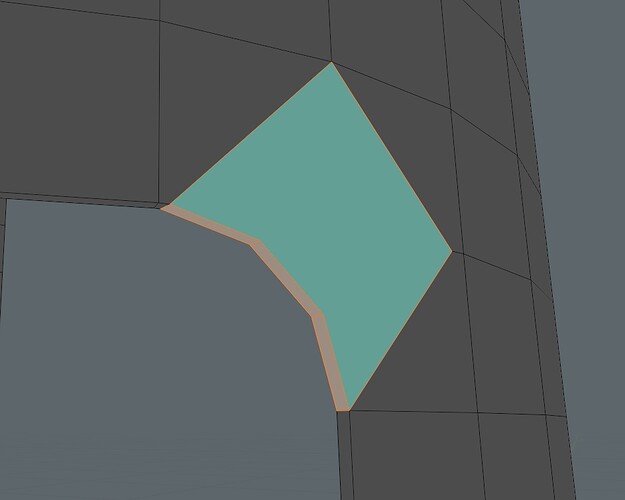
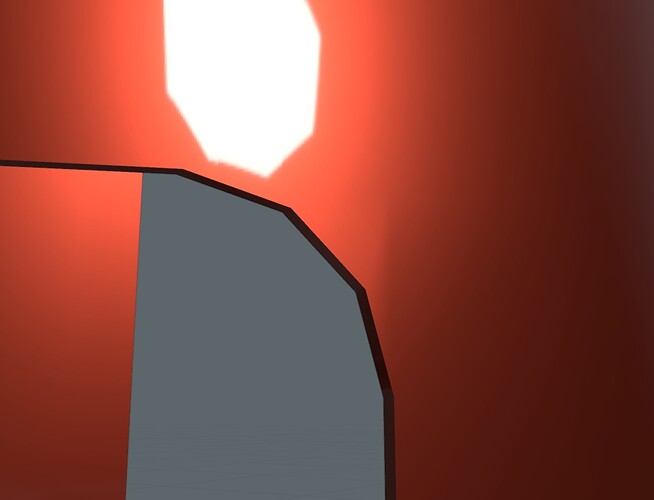
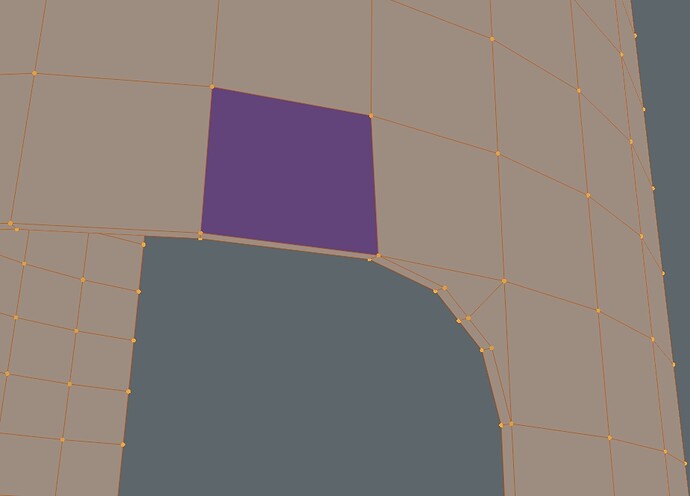
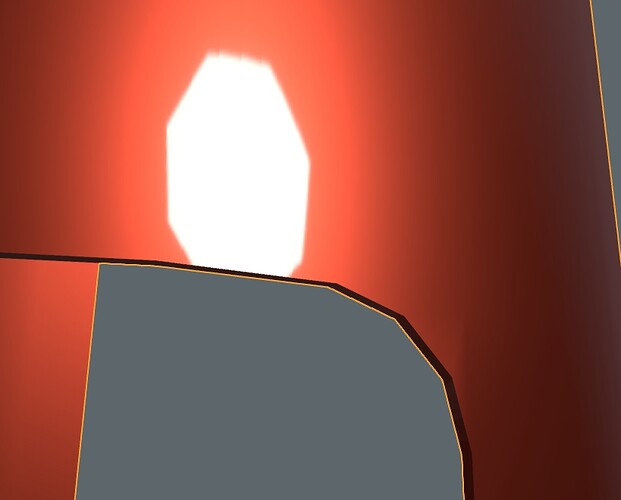
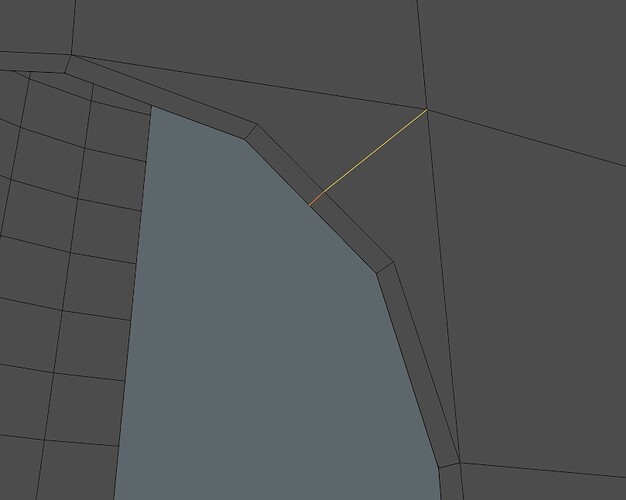




![Correcting Normals Using Data Transfer Modifier [No Addons Necessary] -- Blender 2.8+](https://blenderartists.org/uploads/default/original/4X/8/a/6/8a6b650da6c631b2c586a1fac88f93660eb7df4c.jpeg)