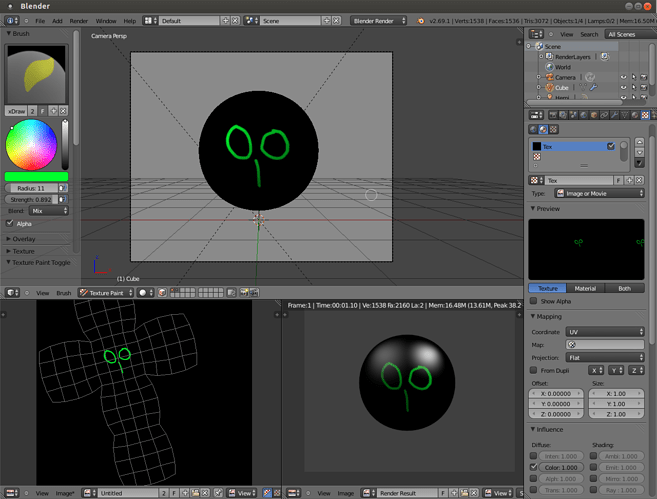This noob (me) wants to draw a few lines on the surface of a mesh object.
Is there a SIMPLE way to do this?
I thought of 3 ways do to so:
-
I added edges corresponding to the lines, put the vertices of these edges in a vertex group, assigned a material to the group, but it does not show on the render, neither with the Blender internal render engine nor with the Cycles render engine, and I haven’t figured out why
-
Using vertex paint, which seems quite overkill; I could not find a setting where the brush will add a fixed size sharp strip of color around an edge; I could only produce partial smooth coloring on the neighboring faces, kind of the opposite of what I want: a sharp fixed width coloring of the edges (I merely want to draw a line, not graffiti a surface :))
Besides, using vertex paint with the Cycles engine seems to require using nodes yet another rather intimidating can of worm to open for a beginner -
Doubling the number of edges, in effect creating faces on the mesh to where I want the lines to be, which also seems overkill.
It seems strange to this noob that it is so time consuming and complex to just draw a few lines on a surface.
So what’s the right tool to use for such a simple need?
Thanks very much in advance.