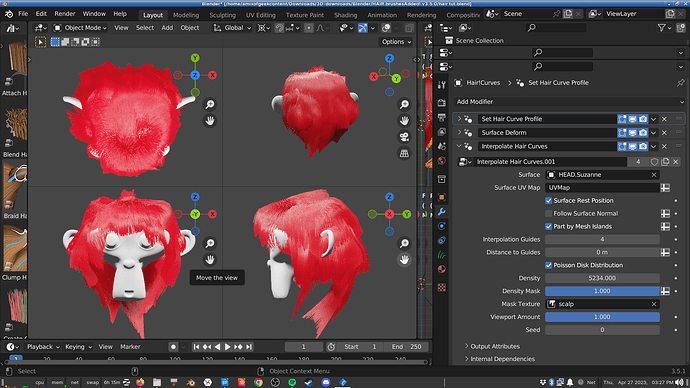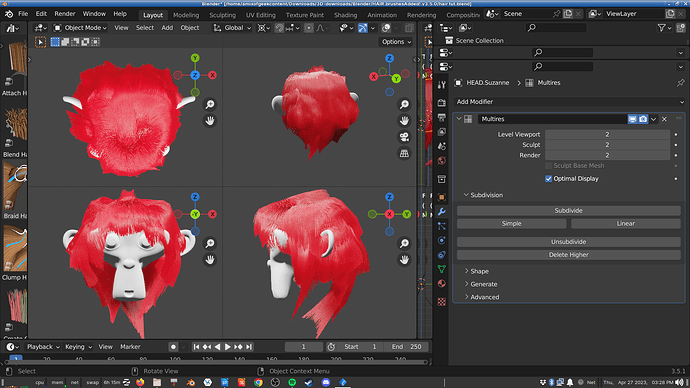Hi.
So I made a Suzanne monkey head.
Added quick fur (with Blender 3.5.0).
Removed and applied some hair modifiers.
Styled it. Just as a test.
Then I realized I forgot to turn smooth shading on for the monkeyhead mesh (in object mode).
Turning it on changed the hairstyle!
Turning on flat shading changes it back.
How can I have both smooth shading and the intended hairstyle?
I don’t wanna lose a bunch of hard work just because I forgot to turn on smooth shading before adding hair.
And why does the head mesh’s shading affect the hairstyle?
I tried these things, but it didn’t fix it:
- changing the order of hair modifiers (after turning on smooth shading)
- opening it in Blender 3.5.1
- playing around with hair modifier settings
- using a subdivision surface modifier on the head mesh instead of a multires.
P.s. blend file is too big to attach here.
Edit: here are screenshots:
- Intended hairstyle, but monkey mesh shading is flat (which I don’t want):
- Shading is smooth, but hairstyle is not as intended"
- Modifier for head mesh: