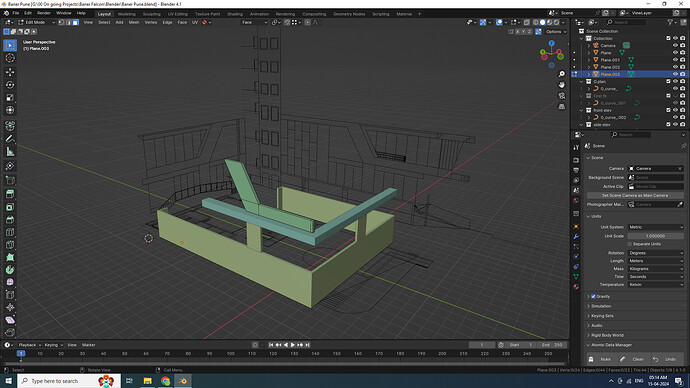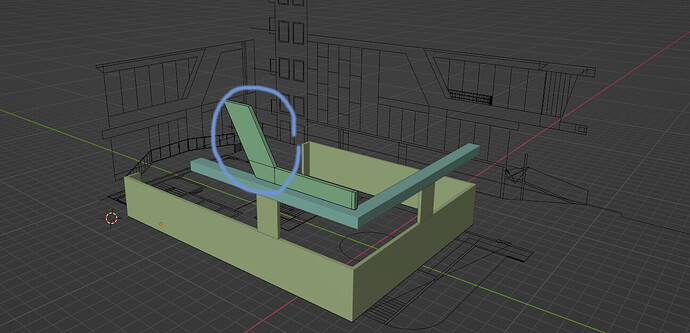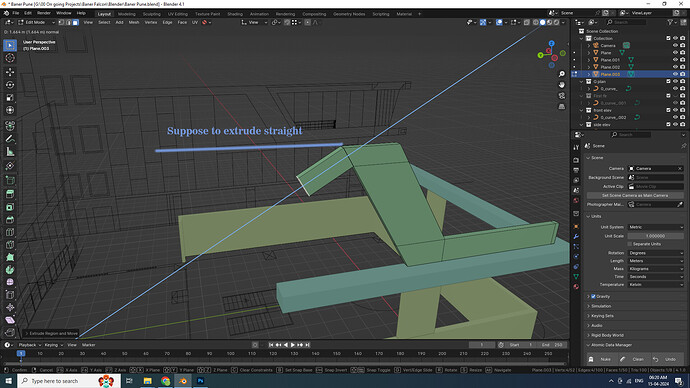Hi
I have imported the plan and elevation to Blender and started an Archviz prj (Trying to migrate from 3ds max to Blender) But whenever I use Snap, my object moves all the way to plan or elevation. I tried to constrain the X/Y axis but no use. Please help with how to use snap when a plan is imported to Blender.
Hi, I’m not too familiar with archviz, but I don’t think there is enough information here to take a guess. Please describe exactly the steps that lead to the issue, as well as what you’re trying to achieve (your intention). For instance, it’s not clear what “use snap” means, is it point snapping, incremental snapping? what are you snapping to? what are your snap settings? what is the object you’re manipulating? please show captures if that seems like it would help.
It has a different snoop function than 3dsmax.
Please refer to the video
blender 4.0 new snub features
This is my setup, In 3dsMax, I used to work in Top, Front, and Left viewports. I tried the same in Blender. My entire object moves and sticks on Elevation/ Plan whenever I snap something in the top or Front view. That’s my issue.
CG’s Video was helpful. But still that circled portion, it’s an angle, how to snap to my elevation. Now I adjusted it somehow, but it is not accurate.
If you use the transform gizmos, make sure to grab either the arrows or the planes to constrain the transformation to one or two axes at a time. If you grab the free gizmo (white circle) it will snap & transform on all axes.
Ok, is this a separate issue? I’m not sure I see the relation with snapping. You can use the x y and z keys to constrain to an axis when extruding, here it should be Y
Since the drawing is used as a guide, you can snap with 2D coordinates by snapping on the drawing with vertex snap using only the Y and Z axes (G+Shift X).
Add… Regarding the second question.
You need to understand the function of the blender well.
After extract(E), specify the Y-axis. (Hotkey E + Y)
※ The default direction of extrude is Normal.
Thanks for your reply
Yes agree this not snapping, I did that by rotating in the Y-axis and extruding. The snapping issue was that angled face.
Somehow I did, but not 100% accurate.
Binu Alex Cherian
Mouseart
R.T. Nagar
Bangalore.