I’ve posted the following question on #blenderchat a few hours ago but as the channel seem to have low activity, I hope someone here will give me a tip or help me:
<DynV>I’m aligning an object so its bottom is at Z (=0) using the front view/perspective I’ve done it really close (off by .002 ; found out through boring calculations) and I’m wondering how to have it perfect.
<DynV>Right next to the snap button there’s the snap element drop-down and I’ve been experimenting with that in vain. I was hoping to have the bottom face or edge to snap but anything but the default (Increment) seem to be ineffective ; in the Snap target (of face and edge) I saw Active but I suppose I’d have to select a specific one (face or edge) but I don’t know how to do that.
<DynV>I’ve went in Edit mode and selected a face but going back to Object mode, the selected face isn’t so precise anymore and the whole object is selected again.
Here is the what I’m referring to about the snap in the 3D View Header:
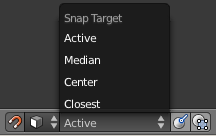
Thank you