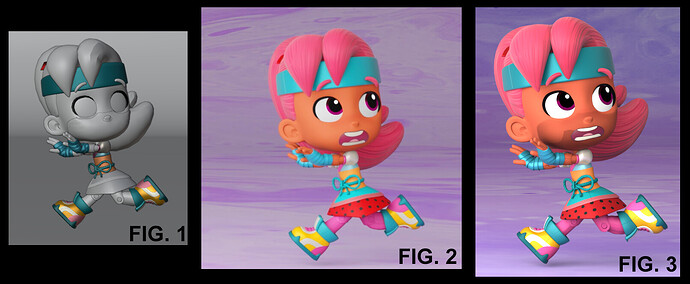The Problem
We have character models that display 2D mouth shapes on an otherwise transparent plane. The plane is applied to the face just slightly above the skin so that we don’t have crashing issues.
You can see the mouth mask geometry on the lower part of the face, in Fig. 1, below:
(Sorry - I’m a new poster, so the forum only lets me post one image)
We were rendering scenes on machines with 3060 and 4080 cards in them and everything was coming out fine, as in figure 2, above.
…but when we got a machine with a 4090 in it, we were seeing what we referred to as a “five o’clock shadow” around the mouth mask area, as in figure 3, above.
We were using Cycles on all machines, with all settings the same on the machines that were and weren’t showing the problem. I’ll note that using Eevee didn’t show a problem on any of them.
The Solution
After a lot of experimentation, we found the problem was that it was the mouthshape geometry that was casting shadows. We disabled it manually and this solved the problem.
I’ll note that we still don’t know why it was rendering without the shadow on some machines but with the shadow on the 4090. My suspicion is that there’s something in the driver for the 4090 that defaults to doing a more detailed pass than on lower spec cards, so that extra bit of oomph was all that was needed in order for Cycles to show the shadow when it was ignored on less beefy machines.
Hope this helps someone someday.