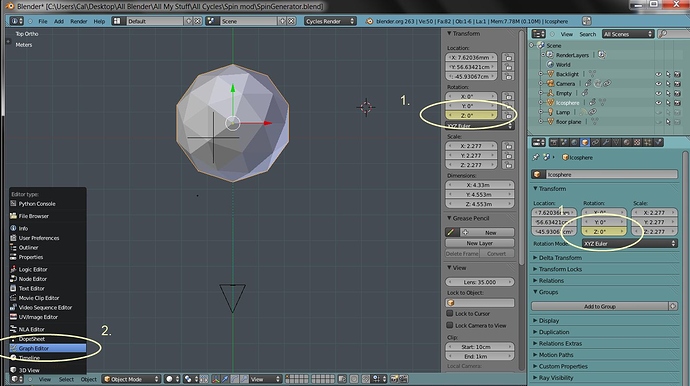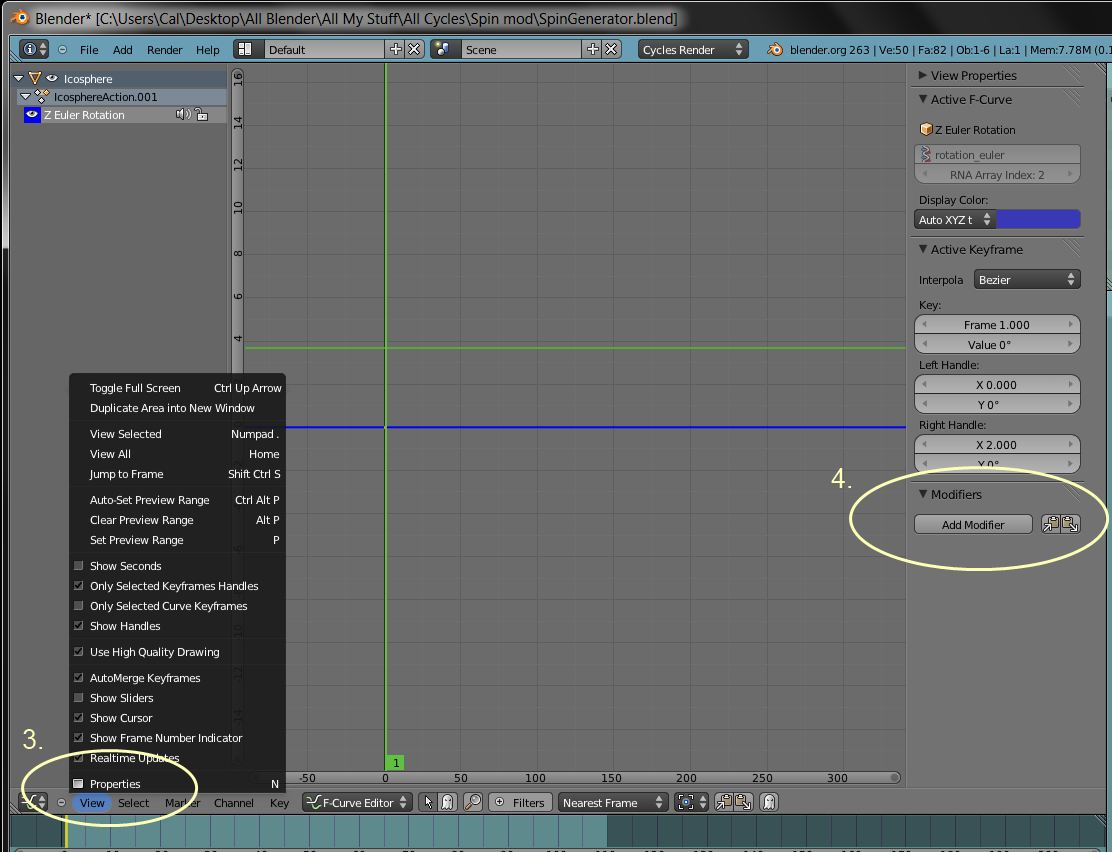Hi,
until now, I was rotating objects by adding a keyframe to a rotation channel, drag the time scrubber to another part of the timeline, changing the degrees of rotation, adding another keyframe.
I asked at the [email protected] if a Carrara-like Spin Modifier could be added to Blender.
Prashant Sohani replied:
Actually, this is already possible in just two steps: to the rotation
channel of any object in the graph editor, add the ‘Generator’ modifier and
specify a suitable linear polynomial (which is set by default, so you
already have your spin behaviour!)
This method is probably superior to having a separate object modifier,
because it already offers you better control over which frame range the
effect will be applied to, among other things
Here are the basic steps:
-
Add a keyframe to the Z (x, or y) rotation channel of an object, e.g. icosphere on frame#1
-
Go into the Graph Editor.
-
By default, the Modifiers panel is hidden…click View (bottom left) > Properties
(bottom of the list) to show the Modifier dropdown. -
>Add Modifier >Generator
-
When you add the Generator Modifier, Blender automatically creates an animation…just hit the Play button
on the timeline.
The controls are deceptively simple looking, but offer endless possibilities, e.g. you can apparently add
any number of polynomial combinations, though I’m not sure what the outcomes are.
Tips:
Open 3D view where the Object Properties panel is to see how the animation changes as you tweek
the settings.
Use the Influence setting to slow down the spin.....I used 0.05 for [this animation](http://www.youtube.com/watch?v=R7HDzjw9z3s&feature=youtu.be).
Also, as if that wasn’t enough, you can use any of the other modifiers alone or in combination to control any f-curve,
not just for spinning an object.
Here is the blend file if you want to work with it.
Please let me know if something needs clarifying, or if you have anything to add, i.e. things you’ve done
with the Generator Modifier. ![]()
Here are some screen shots to help.