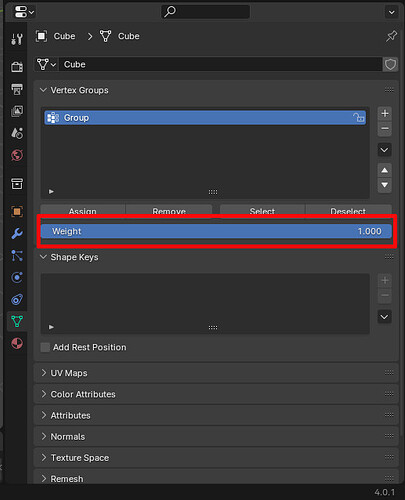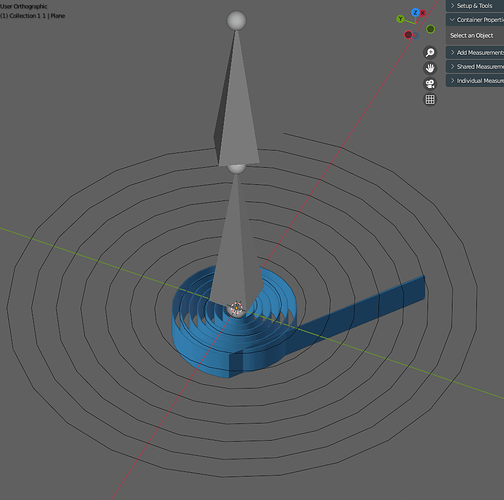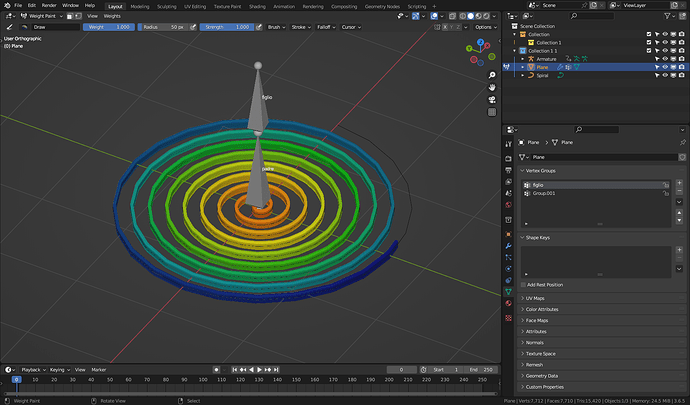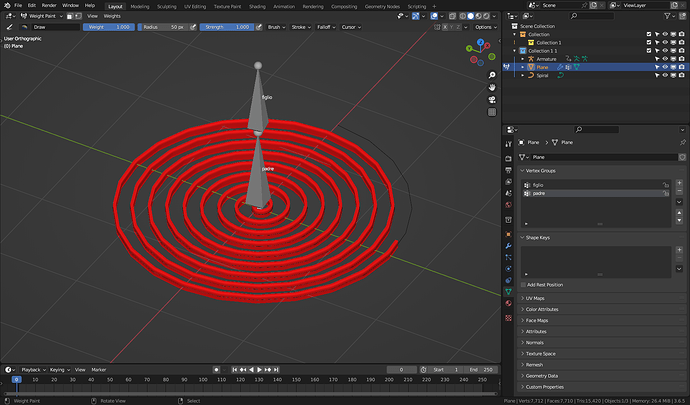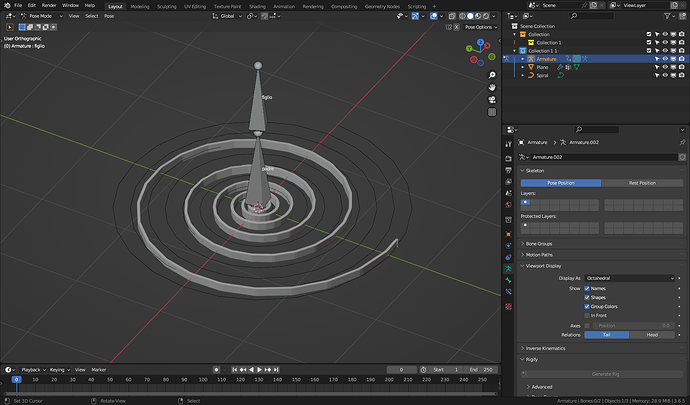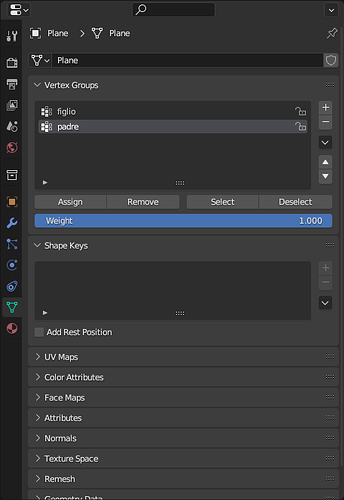Ok, I’ll explain it a bit more.
In your file - SPRING-PROBLEM.blend - you have 2 bones - figlio & padre, and you have your spring mesh. Your spring mesh has 2 vertex groups - molla & Group.001:
The figlio bone is the one that you will rotate to animate this. In order for that bone to control the mesh there has to be a vertex group defining what verts this bone will control and the vertex group name has to match the bone name. I told you to
So now the top bone’s name matches the vertex group name. Instead of renaming the top bone, you could have also changed the vertex group ‘molla’ to ‘figlio’ and it would work as well. The names don’t matter, they just have to match - bone name = vertx group name.
In SPRING-PROBLEM.blend, I changed vertex group name from ‘molla’ to ‘figlio’. To see the weight of this vertex group, switch to Weight Paint mode:
The parts of the mesh that are blue will have 0% influence from the bone. The parts that are red will have 100% influence from the bone, parts that are yellow will have less influence, and green even lesser influence.
Weights always add up to 1, or 100%. If you have a vertex with a weight of 100% to one bone and 100% to a 2nd bone, the actual weight is 50% to one bone and 50% to the other, because weights always add up to 100%, or 1. If a vertex has a weight of .2 (or 20%) to one bone, but no weight to another bone, then it will be weighted 100% (or 1) to that single bone.
Since your spring only has 1 valid vertex group, renamed to ‘figlio’, all verts will be weighted 100% to the bone figlio. To fix your problem you need another vertex group to mix with the ‘figlio’ vertex group.
Rename ‘Group.001’ to ‘padre’ - the name of the bone that doesn’t rotate. Enter edit mode for the spring mesh, select the ‘padre’ vertex group and under the vertex group names box there is an ‘Assign’ button and a Weight slider set to 1. Hit the Assign button to assign a weight of 1 to all verts in the ‘padre’ vertex group.
In Weight Paint mode, it should look like this:
Now this vertex group will mix with the other one to vary the influence of the figlio bone. The outside of the spring will be influenced by the padre bone, the inside of the spring influenced by the figlio bone, and the areas in between will be mixed.
Giving me this when I rotate figlio:
SPRING-PROBLEM_fix.blend (1.6 MB)
Merry Christmas & Happy New Year as well!
Randy