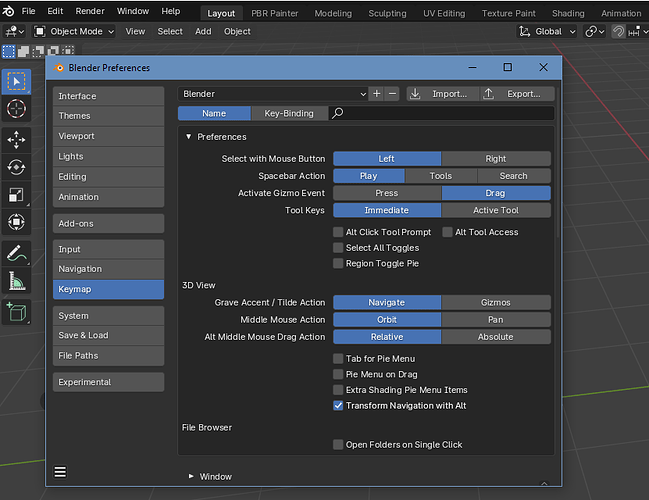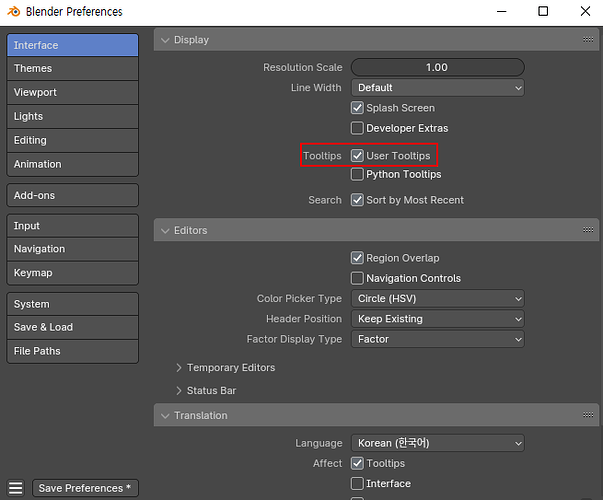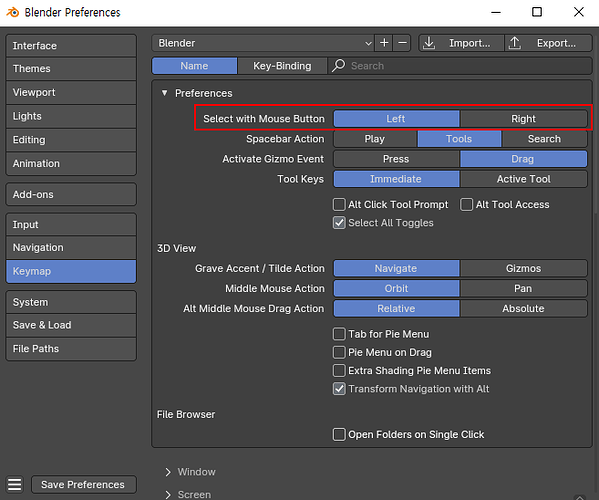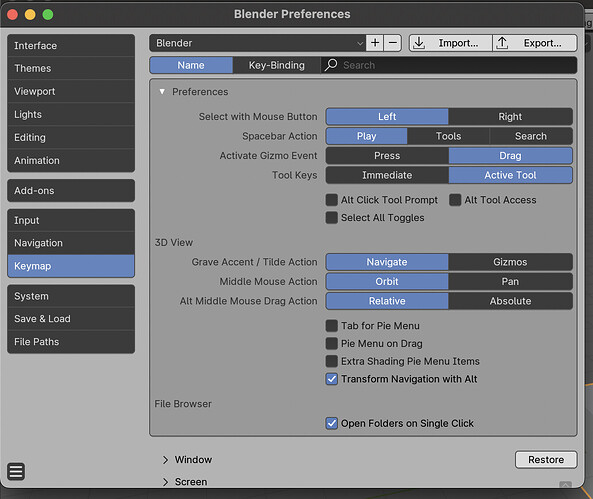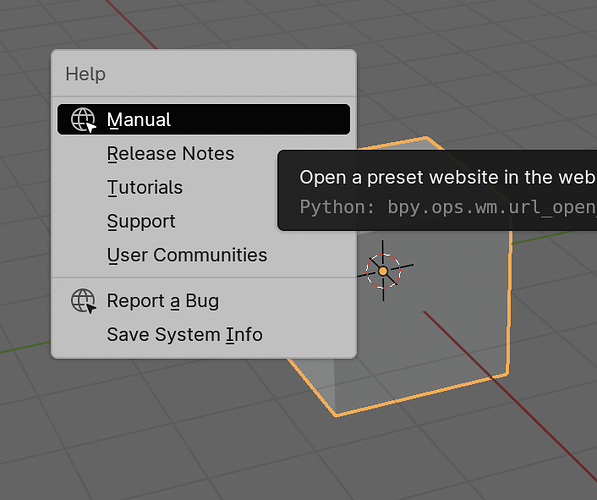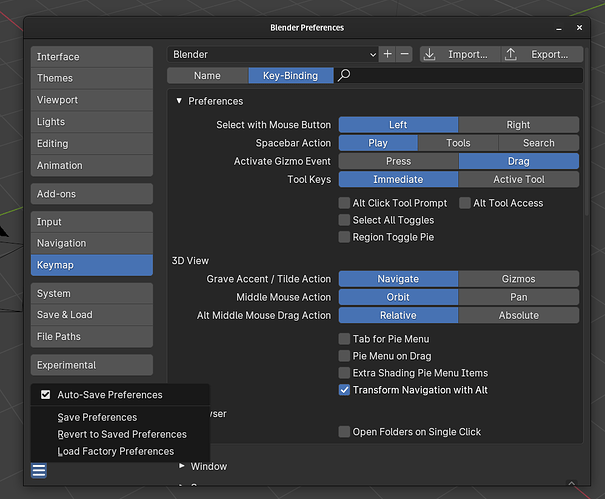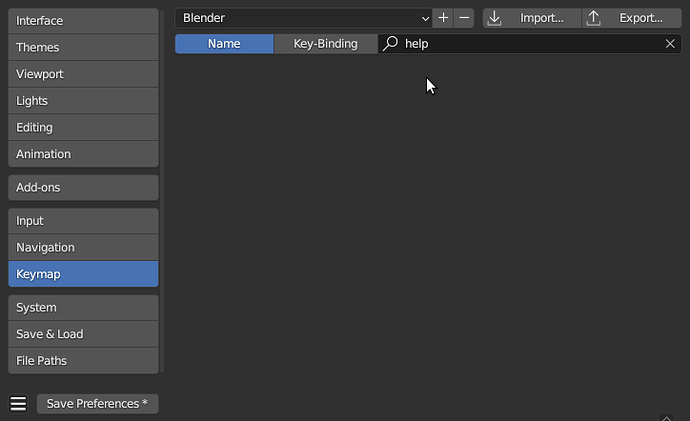I am new to Blender, using version 4.1.1 on MacBook Pro. Whenever I try to select, or do anything with left click, I get the Help menu popping up. Is there any way to disable this so that I can start editing?
Welcome ![]() …
…
that’s usually not the way blender works… there isn’t even any keyboard shortcut for help… (except context help via F1… but that’s not the menu )… So could it be there went something wrong on the installation ??
(Lately there was some question about missing icons and wrong menu text… i also wonder how this happend…)
At least on linux you can simple extract the archive and start the executable file without any installation… you might… i do not know the different possibilties on apple (like steam version on windows)… expect x86 / Silicon Mx… ![]()
On the first start-up in the splash screen, did you accidentally pick Right Click Select? Check here…
Thanks for the response, but no, I already checked that.
Thank you for your responce, I was really hoping that this would be the answer, but it made no difference.
Hi Okidoki, I juat reinstalled Blender, but it’s still doing the same thing.
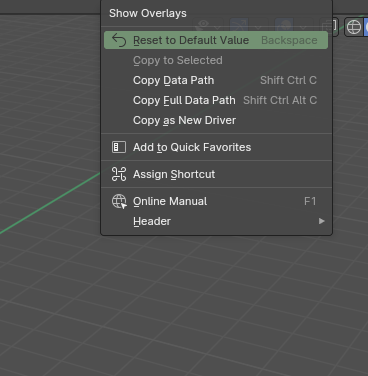
Is a pop-up window like the image the problem? (because there is no detailed information)
This is a feature of blennder. You won’t be able to remove it.
If you specify that the left mouse click is used for general selection, the pop-up will move to the right.
※ Blender’s selection mouse setting will be on the right by default.
Just switch to the commonly used left click.
Well… as i suggested… i can’t imagine why blender would do such thing… if not “corrupted” somehow…
This might give some info: Docs-Blender Manual: command line arguments: debug …
This is what happens when I click the LH mouse button
And I don’t know why Blender is doing this either, but it is very frustrating, surely I’m not the only person having this problem
This is the menu that appears when you use the right mouse over the icon.
I think there is a problem with the key map.
Try factory resetting and check it out.
※ If you use a lot of settings to use the blender, back up and run the configuration file
I think you’ve assigned a context help menu to the left mouse button accidentally.
Likely you’ve done this by right clicking a menu item, left clicking set shortcut, and then left clicking again. It’s pretty hard to do accidentally on a mouse designed for users.
Easiest way to fix is “Load Factory Preferences.” Alternatively you could search by key-binding “Left Mouse” and delete the erroneous binding.
You can always ‘Nuke from orbit’, or said differently, delete the user files and restart Blender. On first restart you will get the option again to set certain preferences.
You mentioned the Mac, so have a look here: Blender folder layout
But… the context can’t be always “help”…
…also there is not any key binding to “help”:
Also
I never have seen any menu entry on its own… there is File Edit Render Window before Help…
so i still do not understand how blender could do this is not some other problem
![]()
That’s why I said search for the left mouse key binding. The menu is TOPBAR_MT_help, but maybe a call to open it appears in a context menu somewhere and that’s how it could be accidentally bound. Of course I’m just guessing.
There isn’t an existing binding, but one could be created with “Assign Shortcut”.
Ahh… ![]() … you are right it shows only the associated shortcuts… but then when someone may exitently right click on the help menu and then left click then there is the help menu assign to the left mouse click…
… you are right it shows only the associated shortcuts… but then when someone may exitently right click on the help menu and then left click then there is the help menu assign to the left mouse click…
…but this disapear when starting blender anew… execpt when the pereferences are save… ![]() or they are set to save automatically ( i always set to manaully… )…
or they are set to save automatically ( i always set to manaully… )…
So i guess File → Defaults → Load Factory Settings should do the trick… (or explicitly deleting the USER direcory of blender ??)
Thank you, I knew there had to be a simple fix.
Now I’ve just got to figure out how to turn pan and zoom back on, I assume it’s in Navigation settings somewhere.
The Ctrl+ middle button is zooming. (Shift+Middle button moves)
These functions can be done in the tablet setup.