The exported normal map from Substance Painter looks weirdly glossy in Blender despite the colorspace being “non” and having exported in openGL … Any ideas?
Blender
Substance Painter
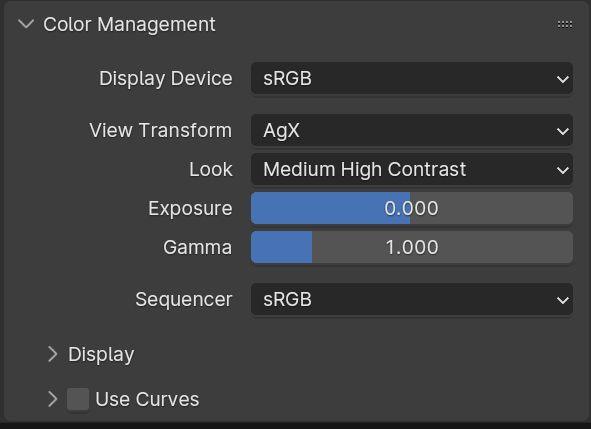
The exported normal map from Substance Painter looks weirdly glossy in Blender despite the colorspace being “non” and having exported in openGL … Any ideas?
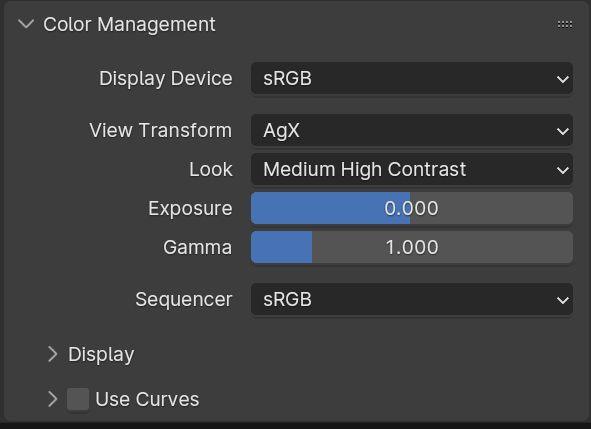
Hi, it looks like the map needs to be inverted.
Thanks, but that’s not it. I believe it has something to do with Substance layering its height and normal channels…
You could always try to add invert node between the normal map and the normal node.
https://youtu.be/QVjy11W5Ul8?feature=shared
change your texture image normal to srgb?
It’s the strength. Lower it waaaay down. I know it makes sense that it should be set to 1, but it never works like that, not in my experience, anyway.
In your setup the normal map just get’s “put through”. It doesn’t have an effect
I rarely need to lower the strength value. And if than only for artistic reasons but never as a bug fix. In 99% the value “1” is the intended way.
To me, it looks like a roughness problem.
Try a square-root node between roughness map and input.
Here’s a close up of a render using my setup
Here’s what it looks like if I change nothing but disconnect the normal map from the shader
So yeah, it does have an effect.
Thats just wrong, because You apply ~same data twice, once as normal, once as bump map.
Also bump is less precise in eevee.
It looks like it is inverted and its double the power.
What export preset it is? Do You have inverted normals?
It’s not the same data tho, one is a normal map and the other is a height map.
This is Cycles, not Eevee.
Blender preset, so using OpenGL normals, not DirectX.
Thanks, but it’s not the roughness as I already tried disconnecting it. I came to the conclusion that the problem probably is within the Substance height channel which contributes to the normal channel…
If you think the issue is the normal being combined with the height by Painter, you can change the export setup in Painter:
the normal output I have marked as “1” is combined. The one marked as “2” is not combined. Note that the output from 2 is in the format of the project settings. If it is DX, you should invert the Green channel in Blender.
Looking at how it looks, I’m not sure this is it, but it’s worth try.
EDIT: just to be sure it is the normal: if you unplug it from the principled shader, how does it look like?
Painter already combines height + normal by default, though, so that is redundant. Plus, a normal map is lighter computationally since it carries more information, so it is probably having a negative performance impact.
What version of Painter?
What version of Blender?
What export setting did you use in Painter?
Did you try this in a previous version of Blender and get the same result?
etc.?
If you want to get proper help, try at least to apply some more info here ![]()
Did you try it, at least? You can see from the first image that the normal map is too strong compared to substance. That’s why it almost looks inverted.
Well, it clearly does look inverted.
Did you try changing the color space of your normal image from non colour to srgb? Painter usually combines height and normal info into one normal map for lots of export presets, which should be a colour image? Is your normal map black and white or with colour?
Edit: In Blender you should always have the colour space of your image texture node for your normal set to non colour and not srgb like i suggested, and this is regardless of if the normal image has colour in it or not. My apologies.