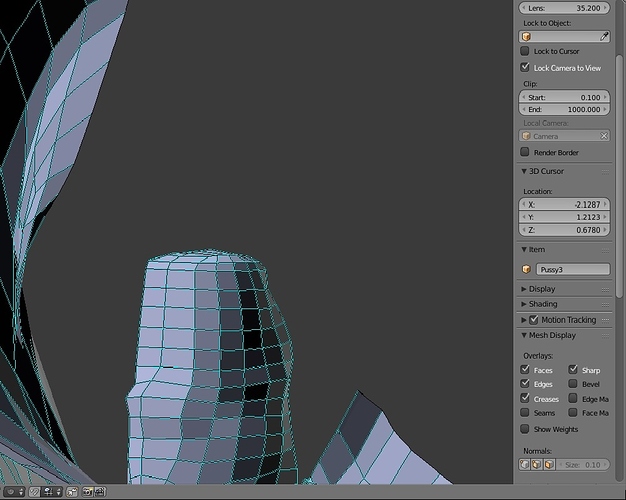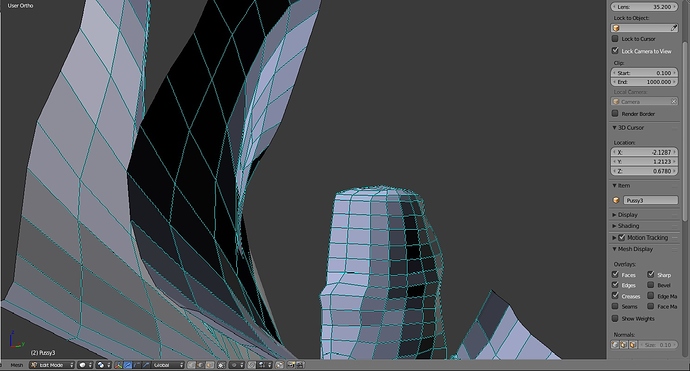Can not find any thing about these teal colored lines in edit mode. What do they indicate? The table and chair was exported from 3DS Max as an obj. The other was exported from Blender. When I import them into Blender, I get those teal colored highlighted edges in edit mode. If I turn off “Display Sharp Edges” in the Display tab in the properties pannel, they go away. Can’t find any info on google about “Display Sharp Edges” either. I did highlight one leg to show how my selected items are displayed. (Default theme) As far as the second image (exported from blender and imported back to blender) there are no sharp edges so I don’t under stand why it’s displayed this way. Thanks.
Edges are marked as sharp http://www.blender.org/manual/modeling/meshes/editing/edges.html?highlight=mark%20sharp#mark-sharp-and-clear-sharp
Select edge and use Ctrl+E to mark/unmark as sharp, use to control smoothing
Additional controls in edit mode
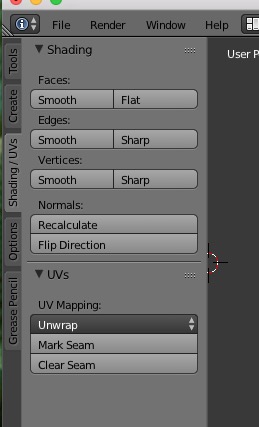
Thank you!