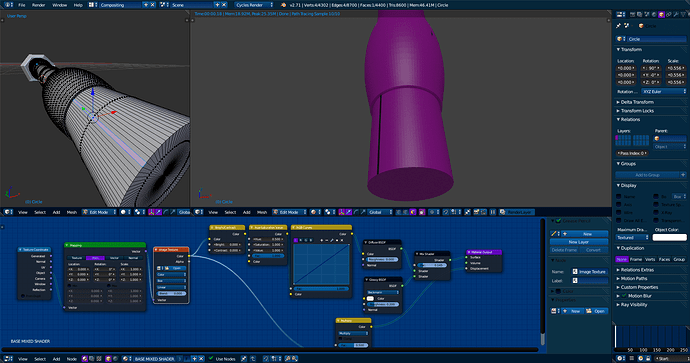I have been having an issue ever since I started using cycles and it is really getting on my nerves now, I have been forced to remodel many models because of this annoying issue, and I have been unable to get the slightest idea as to why or how it occurs, or how to fix it.
The issue is that when I am texturing my models, I get areas that are black, this isn’t because I haven’t assigned a material for it, the material is assigned, it just doesn’t seem to be there. I can often fix it by making the face in question smooth, but that is a poor fix because it still looks out of place, just not as much as a pure black area. I know that the issue is related to the diffuse node, if I take that out it is fine but a fully glossy model isn’t going to look particularly good. It is also not related to any textures I have assigned, this one is my base shader that I have in my start-up file to save a little time but it is the same as any other mixed shader I would make. The materials are fine until I add in the texture co-ordinate node, If it is going to happen it will happen then. For a very long time I have been at a complete loss as to why or how this happens, I have tried many things but have never been able to determine how to fix it properly. I have worked out that it is most likely to occur on circle/cylindrical objects like the one shown here, and I might add that this model is nothing fancy either, as it is now it’s just a simple cylinder with some detail along it.
As mentioned before, this model is not the only one that this occurs on, the actual texture image doesn’t matter either, and it occurs with both GPU and CPU rendering. I have recently installed Blender 2.71 so it’s not an issue with my installation with Blender, this also occurred with both my old GTX 560Ti and GTX 770 and my i5 processor. I have 8GB of RAM so I don’t see memory being any issue here, especially with a model this simple. (also this particular real time render is done with GPU render) doing a little experimenting it also appears that the problem also occurs with a proper camera render, but it occurs somewhere else (a little further down the mesh but on the same ‘line’ as where problem face on this one is)
Any help on this issue would be greatly appreciated.
Regards, Nanopizza
Attachments
Glitched Textures.blend (969 KB)