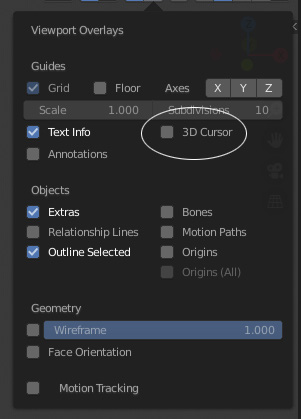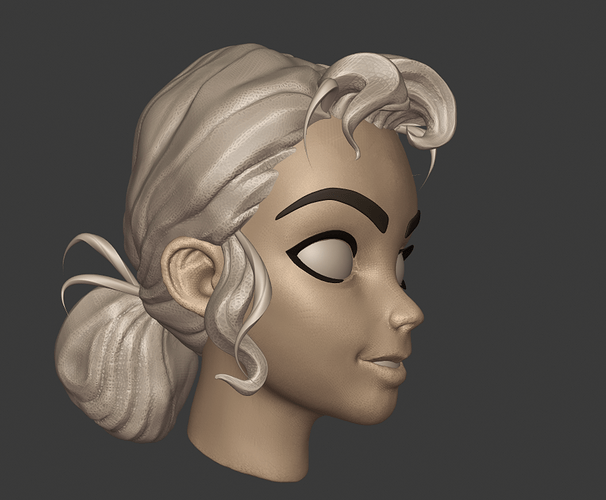Yeah. You know how many clicks those operations require… Pie menu is bad UI for this…
Grab Active Vertex and Dynamic Mesh Preview are in master, not working for me though. Time for a bug report i guess.
Sculpt: Grab Active Vertex and Dynamic Mesh Preview
Yes please. It’s amazing how no one from BF noticed this issue. Proof that they hardly run Windows. ![]()
Activate once from pie menu, then repeat Shift + R like a boss. ![]()
I am hoping this is just a small hurdle, this is like Zbrush’s Dam Standard and would be a shame if doesn’t work in Dyntopo.
@Regnas I have already reported the bug.
Is there a way to freely position the transform gizmo in sculpt mode? 
Not as an option a belive, but you can fill the object with a mask, move the gizmo and then substract the mask of the part of the mesh that you want to move
Man, that’s a tough workaround.
But thanks for the hint.
I played around with the stuff in master branch for a few hours.
My random and unnecessary thoughts: The Elastic Deform is quite nice for adjusting proportions. The new mask stuff is excellent, but I still need to get used to it (I forget it’s there half the time). The biggest thing to me is still the new cursor, though. It makes sculpting so much more pleasant than it used to be.
Anyhow, nice work, Pablo! ![]()
I’m playing with the Sculpt Mode Transform tool in the latest 2.81. How do you center the pivot position to a masked area (or the base of the masked area) ?
I hit F3 and searched for Pivot and the Set Pivot Position operator in there seems to do it, though it doesn’t always go where I want. I’m not sure if there is a better way to do it yet or not.
Thanks!
It’d be great if Sculpt Mode’s Set Pivot Position function could be assigned to a keyboard shortcut or added to Quick Favorites, but if I search for the function in the Preferences Keymap section, it doesn’t show up. Only pivot functions not related to Sculpt Mode show up.
On a general note I really think the “Add To Quick Favorites” option should be added to Search results.
U can add it to the Input Editor like this and as you can see it has different modes for where the pivot could go.
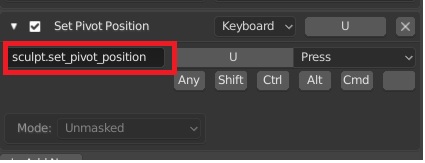
I have been palying with different ways to do it too, u can also do it with the 3d Cursor as the Pivot Point for the Transform Tools but that requires few change to the keymap.
We need something like moving Origins but just for the Transform Tools.
Great, thanks! 
In object mode, set the pivot point to 3d cursor, then switch to sculpt mode. In sculpt mode, you will be able to change the pivot point with shift + right click on the mesh
It’s not very intuitive.
How to set visibility of 3d cursor in sculpt mode?
You should be able to turn it on in the overlays settings.
Have you tried it yourself?
Just check this option on.