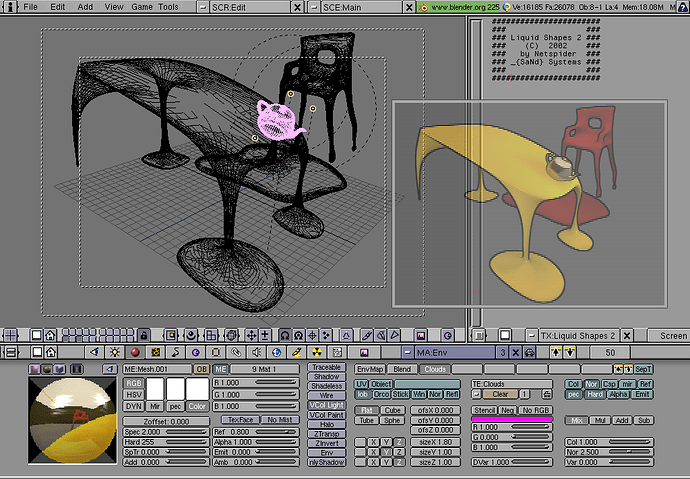I’m guilty of not having done much with 2.8 but so far I’m not liking the new toolbar.
It is clean, yes, but it seems like it’s far too oriented for beginners.
By that I mean that for object mode, after a day of using blender, most users will no longer need the big icons. After two days, most will no longer really need the buttons and rather use the hotkeys G,R,S.
However the functions like moving origin, smooth/flat shading, joining objects, etc. are missing, which are used rarely but that makes it all the more important to be easy to find.
Same for edit mode. After knowing what each button does, most won’t need the pictures, but functions like recalculating/flipping normals, x-mirror, removing doubles, etc.
Same with sculpting or texture drawing. The buttons take up all the space, the settings are hidden in dropdowns and can’t be seen all at once.
It would be really great to be able to either pin that into the toolbar, or have the dropdowns open in the toolbar and the buttons at the top bar.
You don’t need the dropdowns all the time, but when you do, you want to see them all and not click through them one by one, so it can be toggled on and off with T while the buttons stay on top.
Having to click through dropdown menus seems like it’s going to slow down the workflow. Then again, it might be a matter of getting used to it.
I think that at least the functions I mentioned should be easier to find, since beginners might not look for them if they don’t know that they exist…
Blender had a very steep learning curve and it’s good that it seems like it’s now easier for people new to blender to get started.
But it seems like the efficiency and fast workflow suffered a bit in the process.
What are your thoughts?
Edit: I thought it wasn’t that much of a deal, since you could press space and type “remove doubles” or “flip normals” or “select non manifold” but pressing space now opens the same menu as the toolbar. Was that removed? I really liked that feature of just typing stuff, especially obscure stuff which is buried in five layers of menu dropdowns like selecting non manifold. Or is there a setting I’m not seeing?
Edit edit: searching is a different key which for me is “ö” which is right of “L”