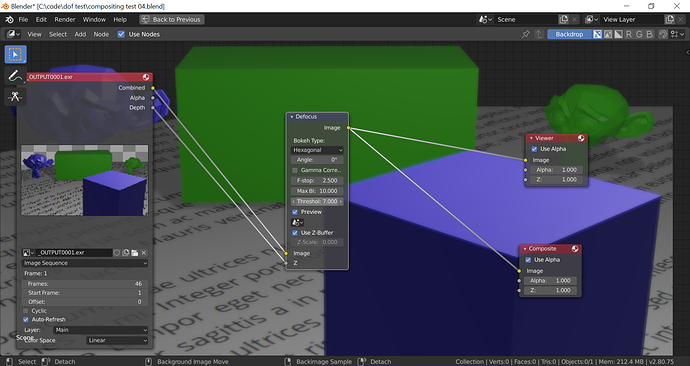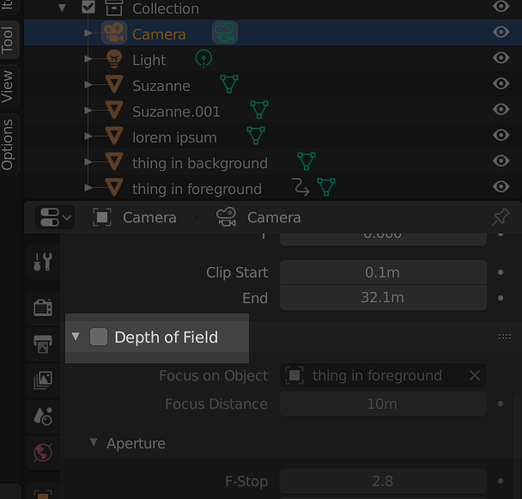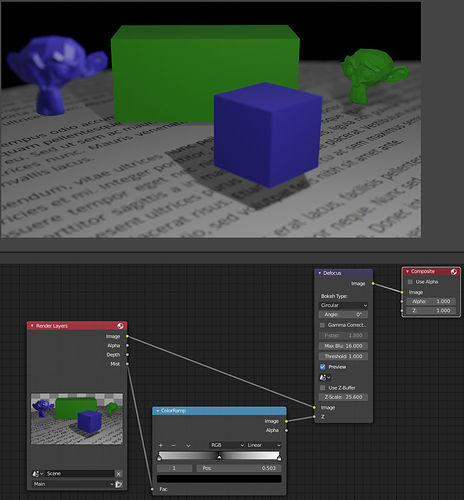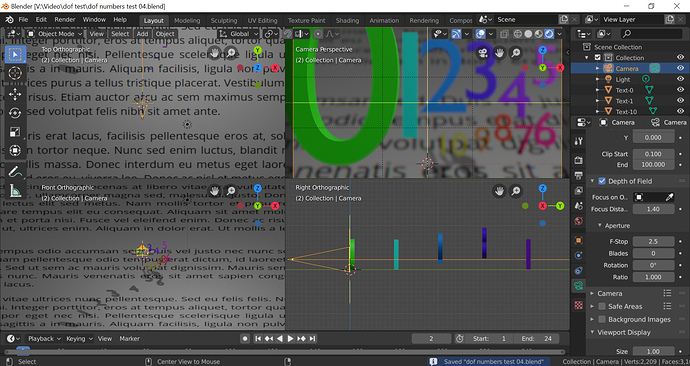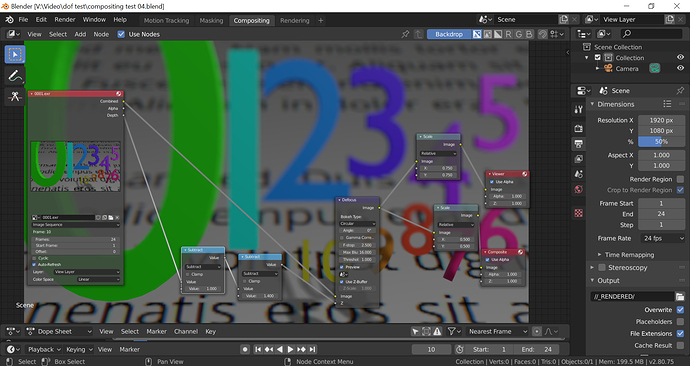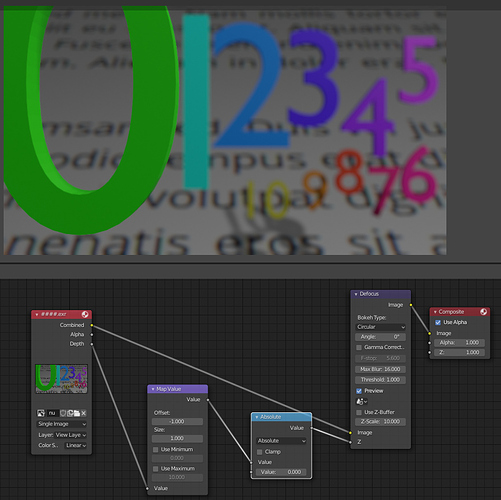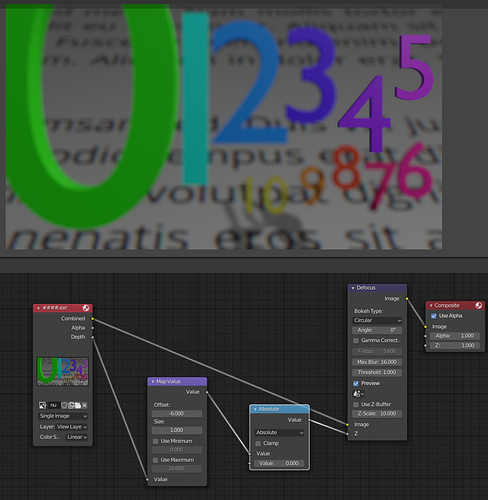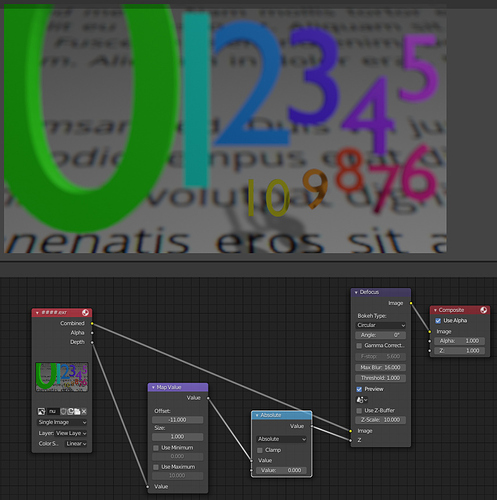Up until now, I’ve done rack focusing with the camera object directly in Blender’s 3D space. While this approach provides immediate feedback, dealing with camera depth of field in the actual render leads to longer render times for animation.
Now, I would like to render without camera DOF. I would like to add it as a post processing/compositing step.
I have the basic idea of how to set this up in the compositor. I have the EXR image sequence going into a Defocus node (both the image and the Depth/Z are connected from the image sequence output to the Defocus node input). Then the Defocus output is sent to both a Viewer and a Composite node input.
Although it’s very, very easy to determine which object should have the focus when animating (by animating an empty target to where you want the focus to be), I’ve found it difficult to dial in good settings in the compositor to do the equivalent technique.
It seems like I can easily get the whole image to be out of focus…or I can get the distant object to sort of be out of focus while having the nearer object be mostly in focus. I have not been able to get the distant object to be sharply in focus but have the near object out of focus, though.
Are there any tips toward making rack focus easy in the compositor? Ideally, I would like to have some preset values ready to go and then just dial in where the focus should be. Unfortunately, my current attempts seem more…fragile than that. (And if I am not approaching this correctly with respect to the nodes I’m using, please suggest the “right” way to do this.)
Thanks!