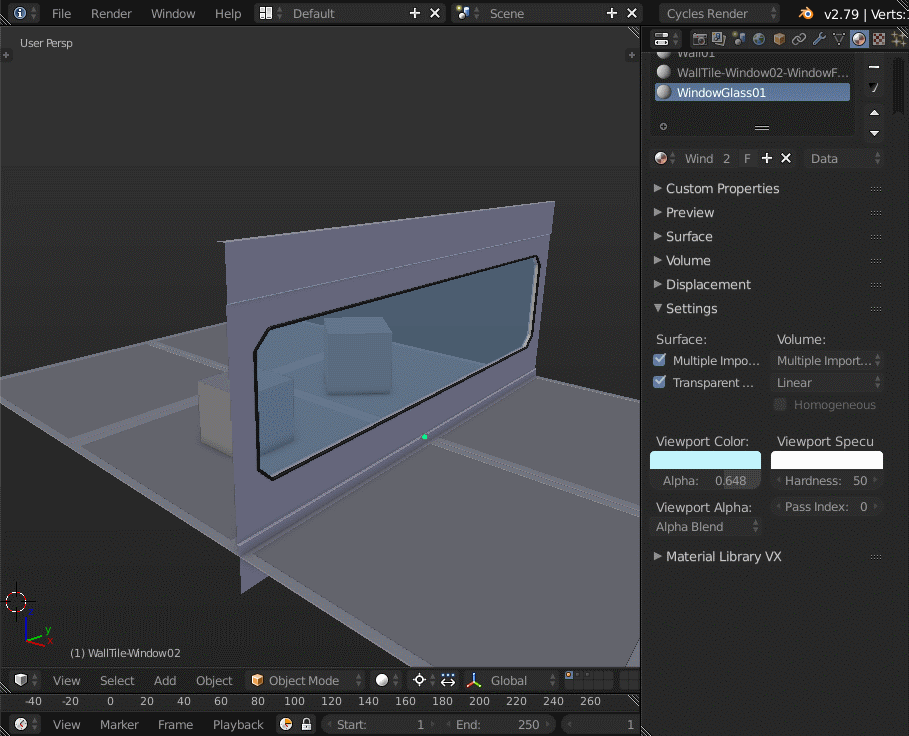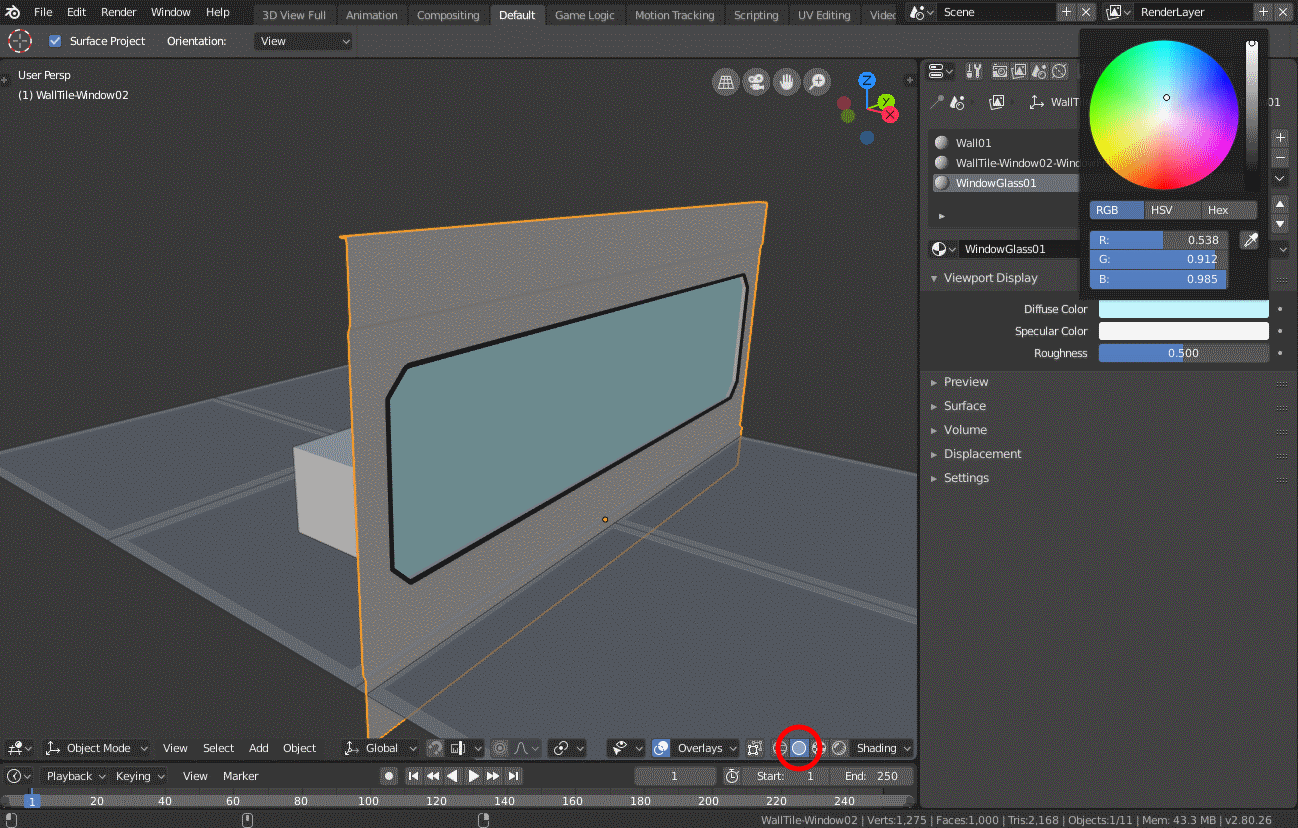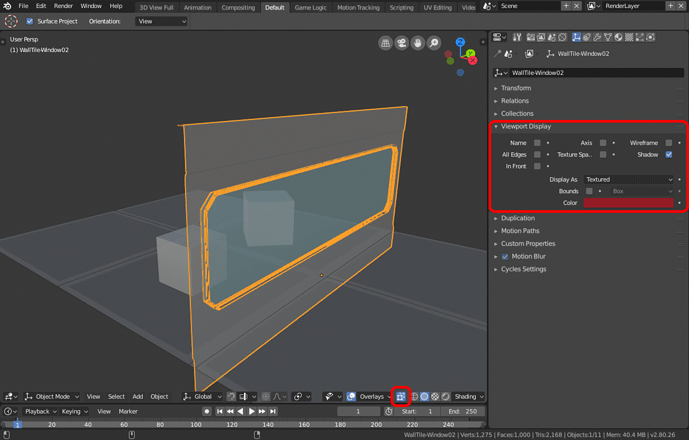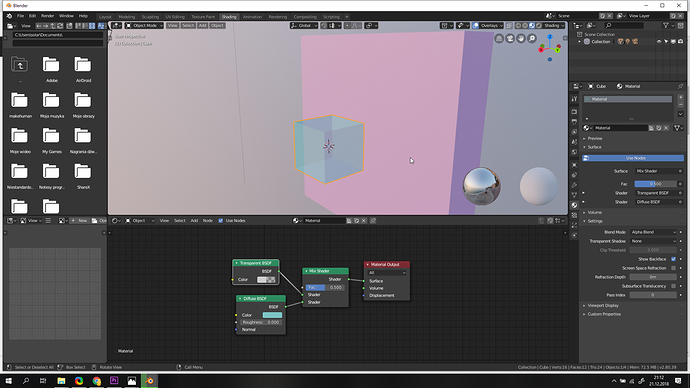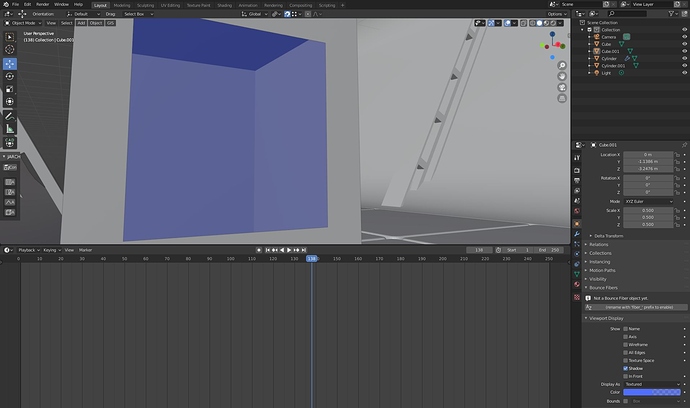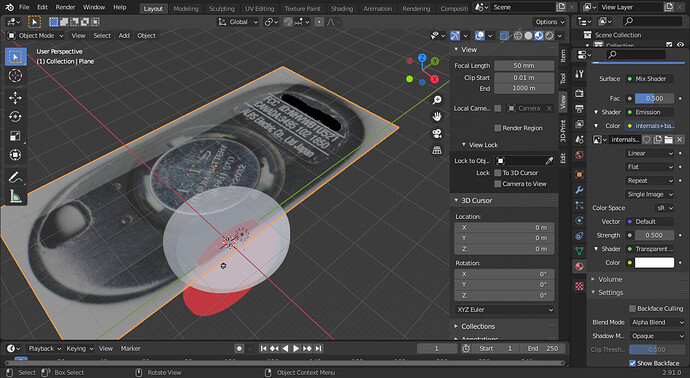Is there a way to have a material be (semi-) transparent in the viewport with solid display? Would love to set an alpha value on the “Viewport display” diffuse.
What do you mean by transparent with solid display?
You can make a object look transparent by cheking “Transparent” in the tab “display” of the Object Properties Menu.
In 2.79 I could have this in the viewport, with the alpha set per material
With 2.8 it is always fully opaque, I can’t find a way to set the alpha.
Unless I set the whole scene to transparent, but that’s not what I want, I want just this material to be semi-transparent. I also can’t see the transparent option you mention in the object properties?
Did you ever find the answer to this? I would like this as well for quick diagram production. Eevee is not the answer for this.
why do you need transparency in solid mode to begin with?. You can do something like that in LookDev mode
I am aware of the LookDev mode. I also know that this can be done in Cycles as well. Hell I can even do this on photoshop. The issue with lacking xray/transparency per object in solid view is that it’s disruptive to the quick study workflow that the view is designed for. My main use for this feature is in diagram making for architecture. These drawings typically benefit from having simple view port shading. MatCaps with single material shading does an excellent job of this, but unfortunately this feature only exists in Solid View. And since transparency only exists in LookDev, there is a Catch-22. In addition, LookDev mode is more resource intensive on the computer, and because of its lack of single color matcap feature, it requires the user to set material + lighting for a quick conceptual massing study. This idea of macguyvering by creating materials to replace what could be a very useful viewport feature is senseless to me.
Unfortunately, no, it does not seem to be possible currently.
Now you can, since 4 Feb! I wanted this too 
I think this patch by Jeroen Bakker will add this soon:
https://developer.blender.org/D4641
Edit:
Wait, transparencies in Workbench seem to be already supported configuring Color/Alpha from Viewport Display in material tab. This patch makes it work with textures.
Hiya newish to Blender, how is this possible now in Solid view? I’m looking to use it for Retopology.
Thx!
I found this strange when switching from 2.79 to 2.8 : I have a clouds layer made with transparency and need to move it around to get a better angle. In 2.79 (material mode) it showed the object with its transparency in the viewport. In 2.8 (in look dev mode) it’s a black and white blob with no transparency. I have to move it blindly and check in rendered mode, wait, then go back and move it blindly again. This is extremely counterproductive and inefficient. There has to be a better way.
Edit : Nevermind I found it…
I didn’t even know abou tthis until today, but I found it after I went look for it.
In solid mode, select your object, go to the Object Properties tab in sidebar (yellow square isnide brackets) scroll down through to viewport display. click on the colour bar, set alpha to what ever you want.
Hope this helps, all! =)
Thanks so much! Switching over from Maya to Blender and so this was a great help to me.
There are two ways to achieve this. In the one you describe you must select from Shading drop-down menu (top right in Viewport), Color > Object. With the Shading drop-down menu, Color > Material (which is the default), you can configure it from the Material tab, Viewport display item. You click color and configure Alpha slider (A) with the value you want. There in that item you can configure a couple of other things related to how material looks in Solid mode. This last method would be more elegant because it depends on materials and not on the entire object.
@Yafu: Perhaps so.  Not really an area I know much about, as I have little need for this in my existing workflow. I appreciate the knowledge of an alternative method, since as I said in my previous post, I had no prior knowledge of this feature, or even the need for it.
Not really an area I know much about, as I have little need for this in my existing workflow. I appreciate the knowledge of an alternative method, since as I said in my previous post, I had no prior knowledge of this feature, or even the need for it.
@William Hamilton: Glad this helped, and welcome to Blender!
In 2.91 (may be same for 2.8x), I had to set Blend Mode in the material tab’s Settings section to Alpha Blend. To see through an image that didn’t have its own alpha, I used a Mix shader to mix a Textured shader (emission in my case, but Principled or diffuse should work) with a Transparent shader, with a 0.500 strength for the Mix shader. You can see the texture in the “Material Preview” mode, and the transparency works in solid mode as well.
Thanks for your great help