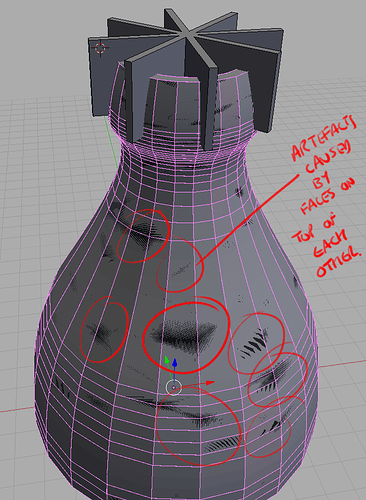I am just trying to do a simple boolean subtractions on a lampshade to create some notches. V2.76 I am able to do it on simple box meshes but not on my lamp shade. I created the lampshade with a spline then offset it to get thickness and then spun it to get the full lamp. Next, converted curve to object [ALT-n]. Then I created some blocks scaled and rotated to create the notches. Finally tried to apply modifier.
The technique I am trying to do is similar to this.
I have tried many combinations of these:
- Remove Doubles
- Have normals point outside
- Have normals point inside
- Remove double vertices (reports 0 removed so I think I am clean)
- Activate Backface Culling
- Looked for non-manifold geometry
I have been trying to figure this one out for couple days now and I just can’t get it… I am thinking either:
- There is something non-manifold about my geometry but I have no idea how to identify where…
- There is something I am not doing after I spin my offset spline.
Below is my .blend. If someone can take a look and tell me what I am doing wrong I would appreciate it. Thanks in advance.
LEDSnakeLightShade2.blend (2.4 MB)
Three gripes:
- I wish that when it is unable to do the boolean modifier that it would give you more information about why it could not perform the modifier…
- I wish there was an easier way to determine if the mesh is a proper manifold. Bonus points if it could also point to the potential issue preventing it. SOLVED: In EDIT mode make sure NO vertices are selected and then hit [ALT-CTL-SHIFT-M] and this should select NON-MANIFOLD vertices (if you have them).
- I wish it were easier to detect “duplicate faces in one mesh object” as this was my problem (see below) and I was not able to see the issue at all!
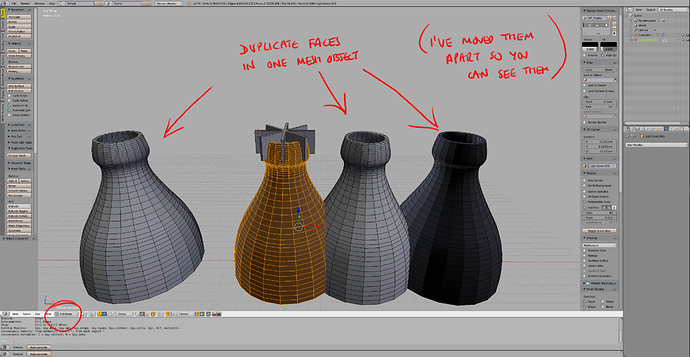
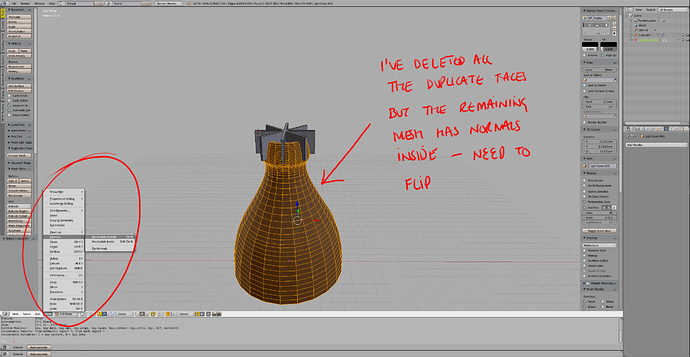
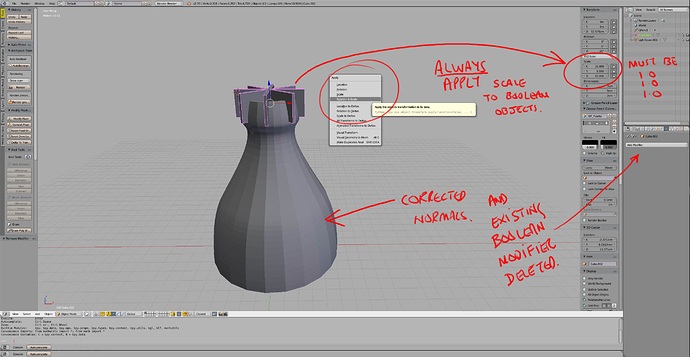

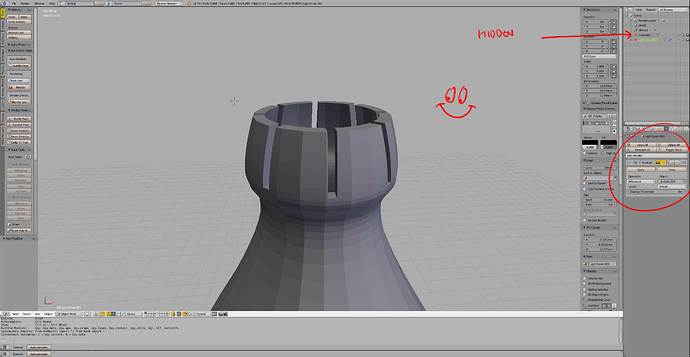
 ):
):