Hi all
I’m struggling with a simple thing.
I must have hit a key or something that’s messed up my view in the Layout workspace. I can view my model in other workspaces, like Modelling, but when in Layout tab it seems like I’m WITHIN the model looking out, and I can’t see it at all (not any part of the mesh).
I’ve gone to Local view, tried period, numpad 1, 3, 7 and Frame selected, but nothing can be seen.
How can I reset it?
Thanks!
Hard to tell without a file or screenshot. My initial thought was that you might have accidentally set an object as the viewport camera. But this shouldn’t deter you from viewing in ortho mode etc…
You might want to check it out anyway. (is local camera set to anything else?)
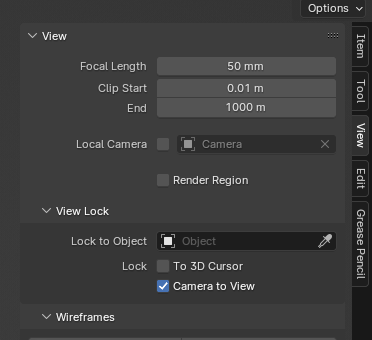
the shortcut is ctrl+numpad 0 so it is easy to do this accidentally
try to reload factory settings
you should keep a default file to open in case of something like that to keep
what ever pre set values you have changed
happy bl
It could be a bad save. By Blender, not you.
Try opening a new file and appending everything into that file. Save as 1.blend if it now works properly and delete the original.
Thanks for the suggestions!
@ogonek - there was no camera in the scene, so that wasn’t solution, but good to know to check this.
@RickyBlender - I reloaded factory defaults, and I see how it’s a pain to do that because I hadn’t kept a record of the prefs I’d changed. Perhaps you could post a reference on how to use the default file to reset the prefs to that file? I"m not quite clear how to do that.
@Matakani - thanks for the suggestion.
I moved the object in modelling mode, and then I was able to see part of it in layout mode. I don’t really know why. I discovered that my object origin was still in the center of the mesh I’d deleted, so when I recentered it it was easier to navigate.
Still a bit of a mystery, but I’m getting there.
Thanks again for all the help. ![]()
if you save another older file just re open it
erase most of objects inside then resave it as let say default1.blend
and put it may be on your desktop
so next time if you need it is easy to find and re open it with your default settings
good luck
happy bl
Thanks @RickyBlender . So you’re saying that I open it, close it and then open the problematic file, and that will fix things? Or do I have to then append stuff from the problematic file?
depends if file was corrupted or not !
so try it and see if it works fine
but use your new default file to open it up and don’t load the UI
at top right of screen - then this will use the new Settings from your default file
happy bl
I know most of this was already mentioned by the others. but just to make it orderly
- save your preferences in the down left corner of the preference window (just in case)
- reset to factory defaults in the “file → defaults” menu
- save as new default startup file (same menu)
- open your problematic file and uncheck Load UI
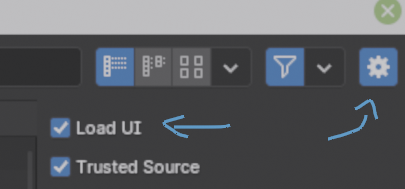
if that didn’t work just upload the file here so we can have a look. maybe it’s a clipping issue or something like that.
if it does not work find a place to upload file so we can test it
happy bl
Thanks @ogonek - that makes sense.
@RickyBlender it seems to be sorted now, thanks for the offer of help. ![]()