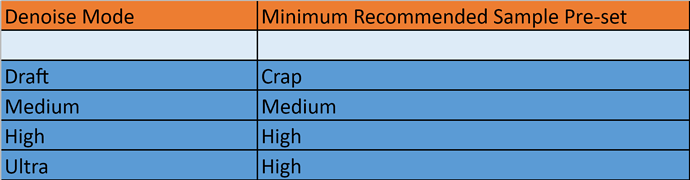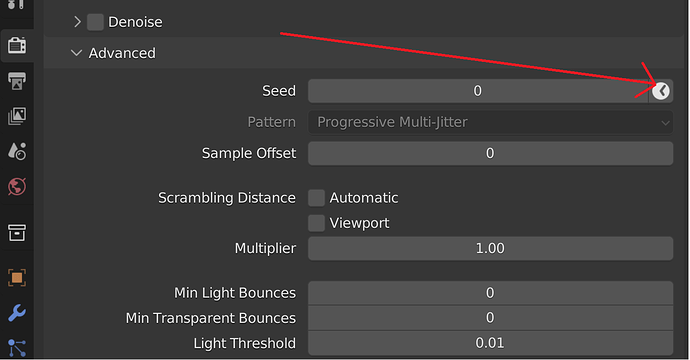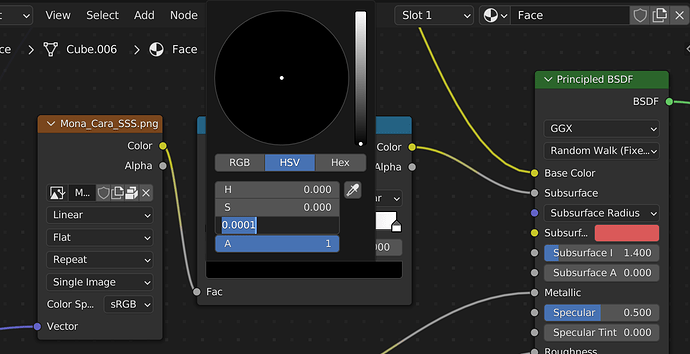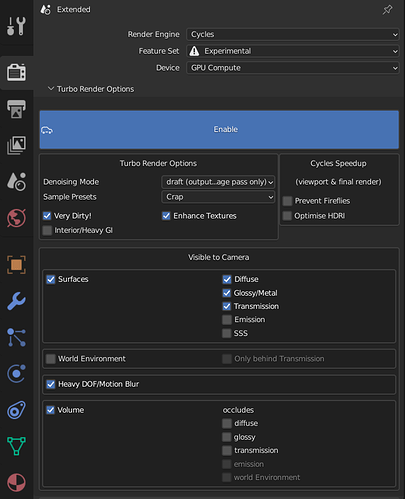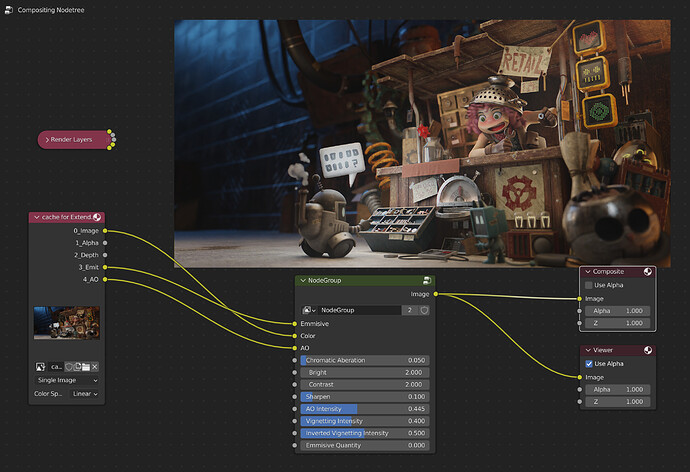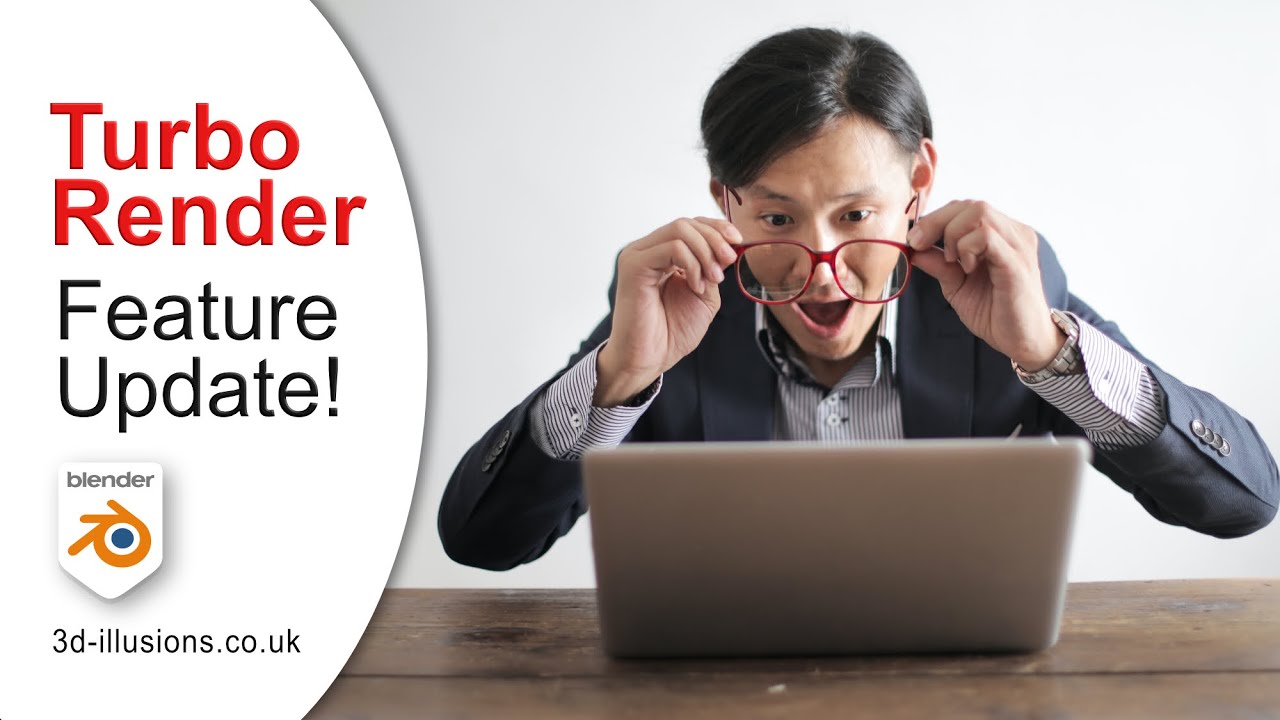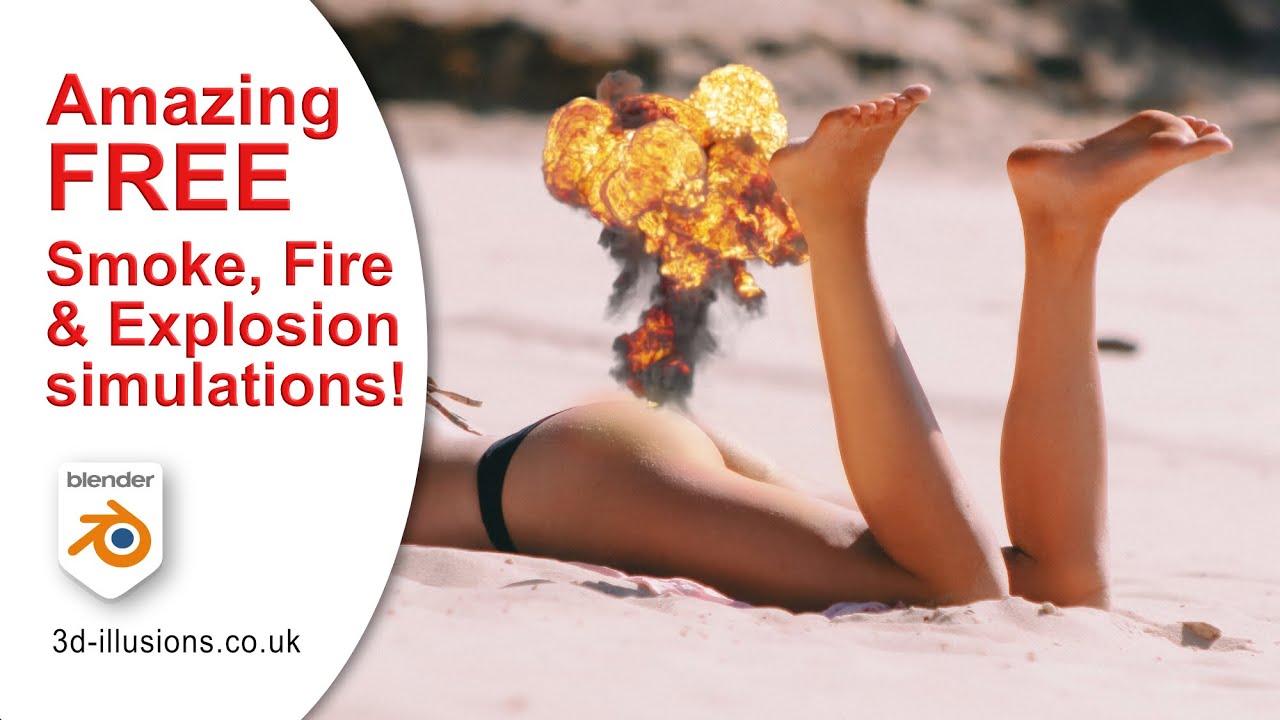You can either use pre-set sample settings, or if you leave it set to user, then it’ll use your own sample pre-sets. For animations I’d recommend to use your own settings, as the pre-sets are only really optimised for still images.
Do you have any base sample values for animation that you would recommend?
It’s difficult to say because it will vary wildly dependant on the scene. You will generally need substantially more than for a still image. I’d recommend trying:
Adaptive sampling on
noise level - 0.05
max samples - 1024
min samples - 0
If you notice any flicker, then try decreasing the the noise level.
Best to test maybe 30 frames, check for flicker, and then reduce the noise level until acceptible.
Thank you. You had also mentioned disabling the animated noise option, but I don’t see it anywhere in the render settings.
Excited by your new update though I wouldn’t using using 3.2 anytime soon cause using 3.1 in production.
Still trying to simplify your add-on for my head [cause I am dumb], I have summarized it to this level thus far [probably all kinds of wrong]:
02 April 2022:
For Decent Quality:
Turn on Enable.
Denoising Mode: Ultra
Sample Presets: High
Check “Very Dirty” and “Enhance Textures” [DON’T check “Interior/Heavy GI” unless you really have to because it kills your speed]
Under “Visible to Camera”: Check “Transmission” if there is glass, so on and so forth.
==========================================================================================
For Speed, use the Default:
Denoising Mode: Draft
Sample Presets: Crap
Check “Very Dirty”, “Enhance Textures” and “Interior/Heavy GI”.
Under “Visible to Camera”: Check “Transmission” if there is glass, so on and so forth.
Hi Bracer. Yes I think you have it all correct. You could also say that if there are any geometry artefacts then Ultra denoising mode should be used even if you don’t intend to composite.
Me personally I always use Ultra mode for final still renders to help get even better details in reflections and volumes.
Yeah thank you, and also thank you for accommodating my stupidness.
Ok, I have updated the top note to “Ultra” so that if anyone is reading it, they knew the setting recommended by the creator himself 
I was just testing Turbo Render out on the Junk Shop scene available from Blender at:
Even though the scene is extremely heavily optimised to render in only 47 seconds with standard OIDN (on my gtx1070). I was able to reduce the time to 33 seconds by using draft denoise mode with the ‘crap’ render preset. 30% reduction on a 50 second render! Draft denoise mode might have to be renamed, because it’s way better than OIDN when ‘enhance textures’ is enabled and only slightly slower to process.
If anyone does try this scene, then there does appear to be an issue with the png that’s driving the subsurface scattering on the girls head and arms. Without fixing this, you’ll get weird results (like patchwork face and arms) when using ‘enhance textures’ or denoise modes other than ‘draft’ and ‘medium’. Fixing the png is easy enough, in the colour ramp between it and the SSS, select the black level, and increase it’s value from 0 to 0.0001. I’ve reported it as a potential bug to Blender, but it may just be the png file:
Comparison (slightly brighter in Turbo, only because I had to reduce the AO contribution a bit due to the scene using it to add noise, and of course because Turbo rendered with far fewer samples, the undenoised AO pass was noisier.
decrease AO intensity because Turbo was so fast even the AO didn’t have chance to clean up!
Yeah I ran the same test and ended up with the weird artifacts. I have no idea how in the world you were able to figure out what the issue was!
I solo’d the face of the girl and then looked at the individual passes during viewport rendering to find the one that looked weird. Then solo’d the different parts of the material until I found the one that matched.
The bug’s been confirmed now if you want to keep an eye on it:
Thanks dude 
Hi, hope you’re all well. Version 2.0.9 just released and it addresses the below bug:
- In recent versions of Turbo Render when using any denoise mode other than ‘ultra’, emission behind volume would not be cleaned even if the ‘emission behind volume’ option was enabled. The only way to force it had been to enable the ‘Heavy DOF/Motion Blur’ option. This is now resolved.
Also, if you’ve been waiting to use shadow catchers with Turbo Render, the Blender foundation have now fixed the bug which was causing the strange behaviour. The bugfix is available in the daily builds of Blender 3.2.
Cheers
Michael
3d-illusions.co.uk
Just a heads up, 7 April 2022, it’s Blender 3.1.2 now, so you might want to update your download labels ;p
ah, thanks 
Hey guys, here’s a video explaining the best usage of the new ‘draft/rapid’ denoise mode.
Cheers
Michael
Thank you for your well researched and time tested experience based settings.
I set both drop down to medium, and throw in the volumes because EVERYTHING looks cool with volumes and render a simple turn table animation for the ending credit for my latest educational video.
Whatever you are doing, thank you, there is not a single noise flicker in all that fog, not even a single flicker ! And it looked significantly better than the very first test I have done if you remember a while ago.
Thank you !
No Problem, glad it’s proving useful. If you add blackbody to the volumes then I’d recommend using high denoise mode with any of the sample preset options. For example in the below video I render an explosion using Turbo Render.
Hey ! That’s my fart !
Will be watching the video soon.