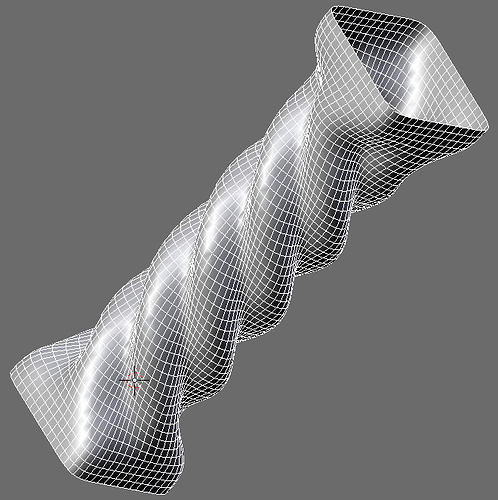(see attached pics below)
Starting from a blank scene go into top view(numpad 7).
Add a plane(press spacebar select add>mesh>plane).
grab(G) contrain to y axis(Y) type 1 and press enter.
deselect all(A).
Select the top 2 vertices and scale(S) type .6 and press enter.
deselect all(A).
Select the bottom 2 vertices and grab(G) contrain to y axis(Y) type .9 and press enter.
scale(S) type .75 and press enter.
delete(X) and select edges.
see FIG.1 to see what it should look like so far.
change the rotation/scaling pivot point to the 3d cursor (. key).
select all (A key).
duplicate (shift-D) then press enter.
Rotate (R) and type 90 then press enter.
Deselect all(A).
select all (A key).
duplicate (shift-D) then press enter.
Rotate (R) and type 180 then press enter.
Deselect all(A).
select 2 vertices as shown in FIG.2.
Make an edge(F).
Repeat this on the other 3 positions.
Go into object mode(TAB).
Add an empty(press spacebar select add>empty)
Rotate (R) and type 36 then press enter.
see FIG.3 to see what it should look like so far.
Select the plane object(RMB)
Add an array modifier
switch off relative offset
Swith on constant offset and set z value to 1
Change count to 11
Switch on object offset and enter Empty next to OB:
See FIG.4
Click on apply modifier and then click ok
Add a plane(press spacebar select add>mesh>plane).
Specials menu(W) choose subdivide multi select 3 cuts and click ok
Box selecct(B) the 9 inner vertices and delete(x) choose vertices (FIG.5)
select all (A key).
scale(S) type 2 and press enter.
grab(G) contrain to z axis(z) type -1 and press enter.
duplicate (shift-D) then press enter.
grab(G) contrain to z axis(z) type -1 and press enter.
duplicate (shift-D) then press enter.
grab(G) contrain to z axis(z) type 13 and press enter.
duplicate (shift-D) then press enter.
grab(G) contrain to z axis(z) type 1 and press enter.
Go into object mode(TAB).
Hold down the shift key and RMB select the first mesh object we made.
join the msh objects(CTRL-J) click ok to join
see FIG.6 to see what it should look like so far.
Go into edit mode(TAB).
Deselect all(A).
select all (A key).
On the 3d window menu goto mesh>scripts>bridge faces/edge-loops and choose segment.
Add a subsurf modifier and set faces to smooth and your done.