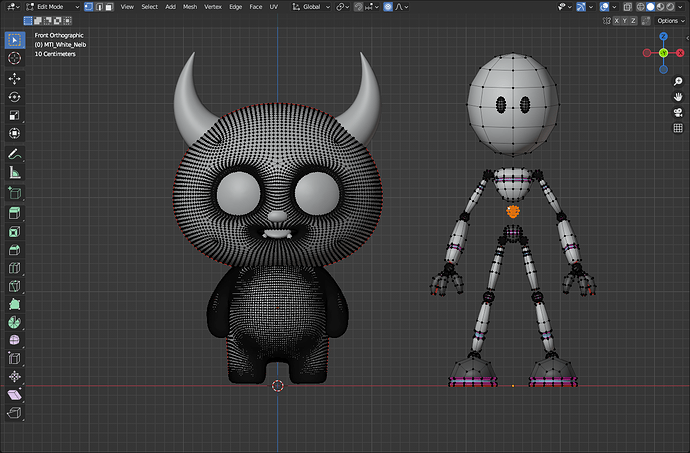Hey, glad you posted up the file… I did some work to it.
3D Monster2_work.zip (2.7 MB)
First, I worked on the eyes a bit, just the left one. Bones rotate around the root - the fat end of the bone. You had the root of the eye bones positioned at the back of the eye, so now the eye rotates from the back of the eyeball. Normally, you’d want the eyeball to rotate around it’s center. I removed the bone from being the parent of the eye mesh. I selected the top center & bottom center vertices of the eye mesh and snapped the cursor to it. I selected the root of the eye bone and snapped it to the cursor. I then selected the center vert of the pupil, snapped cursor to it, snapped the tip of the bone to cursor. I also moved the controller for the eyes out a bit from the face, doesn’t matter, I just like the controller further away from the face.
I also worked on the leg a bit, just the left one. You had the leg bone going in the wrong direction. The root was at the bottom of the leg, so I switched direction of that bone and split it into 2 bones. Leg L and Lower_Leg L, then I also added in a Foot L bone too. This way you have an upper leg, lower leg, and foot bones. Next, I re-weighted the mesh since I added in new bones so they will deform the mesh. I then set up the IK constraint to use the same controller bone you had, but re-positioned it. I also added a copy rotation constraint to the new Foot L bone targeting the controller bone. Also, when I split the leg into 2 bones, I moved the junction of those bones forward a bit.
Now when you grab the Leg IK L bone and move it around, the leg works as best a stubby little leg can. Rotating that controller will rotate the bottom of the foot around too.
When using IK constraint, your target always wants to be in front of the tip of the bone, unlike the postition of your arm controllers. IK makes the bone want to go to the control bone, so the control bone can’t be in the midde of the IK bone. IK also wants a little bit of a pre-bend to know what direction to work in. That’s why I pre-bent the leg.
I also noticed, if you select the armature in object mode, look at it’s scale values, they aren’t 1. The mesh, in object mode, also has scale values that aren’t 1. The golden rule of rigging in blender is both object should have the same location, rotation, and scale.
I have more advice and info for you, if you’re interested, but I’d rather be animating right now…
Randy
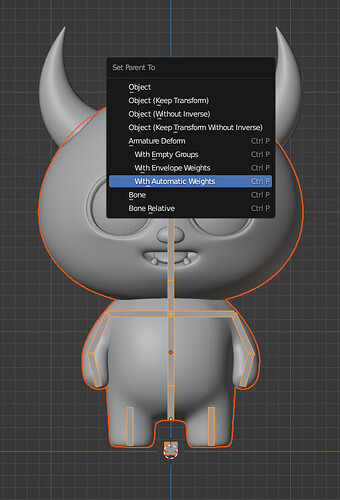
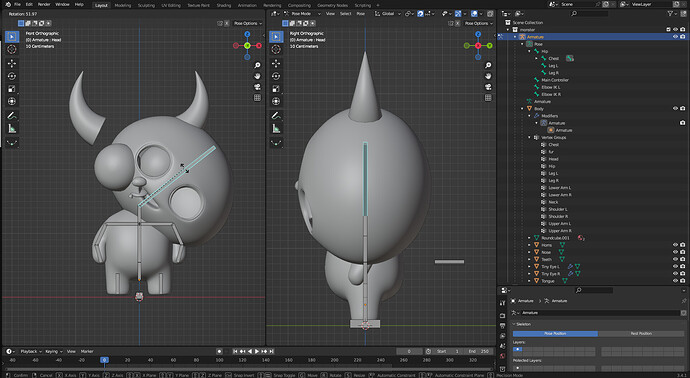
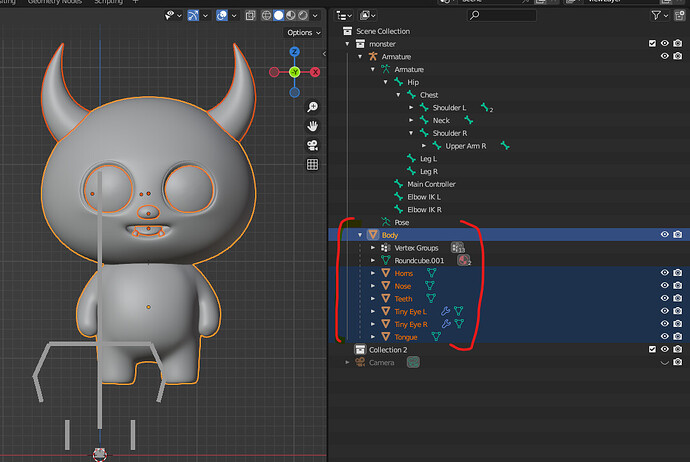
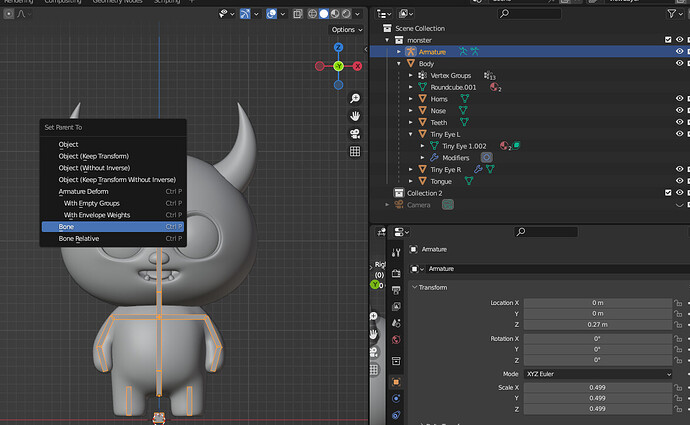

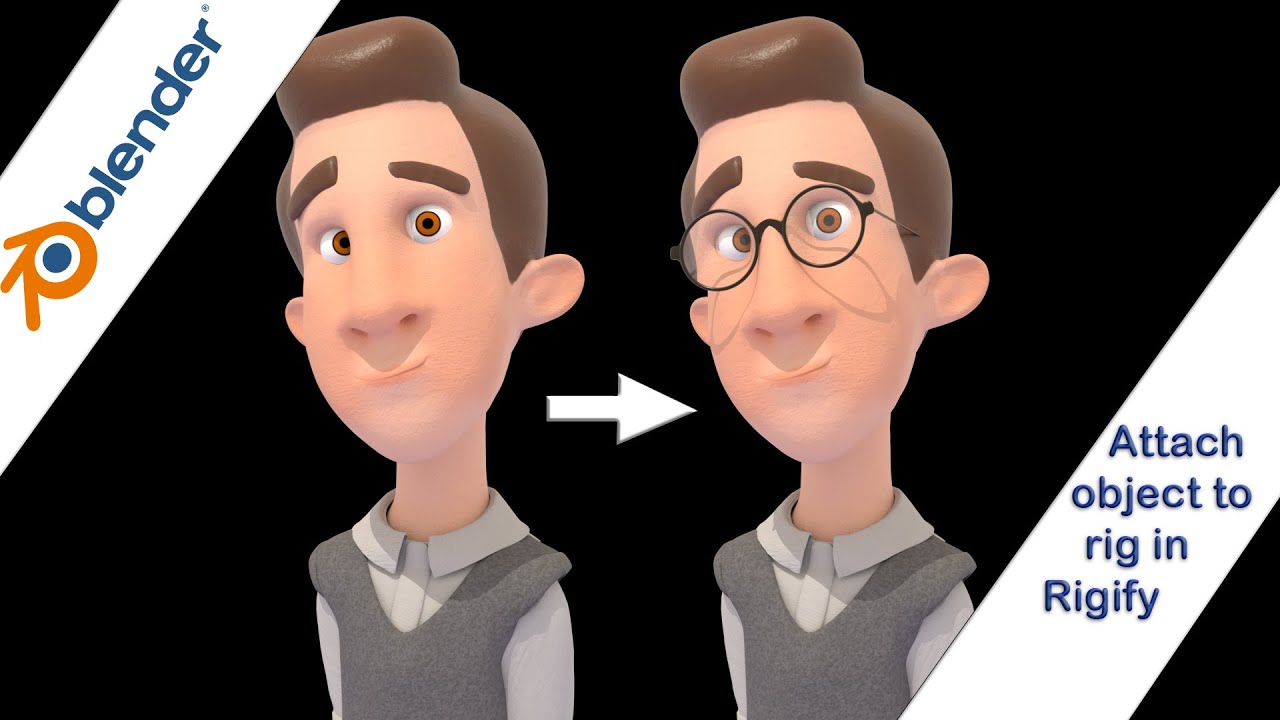
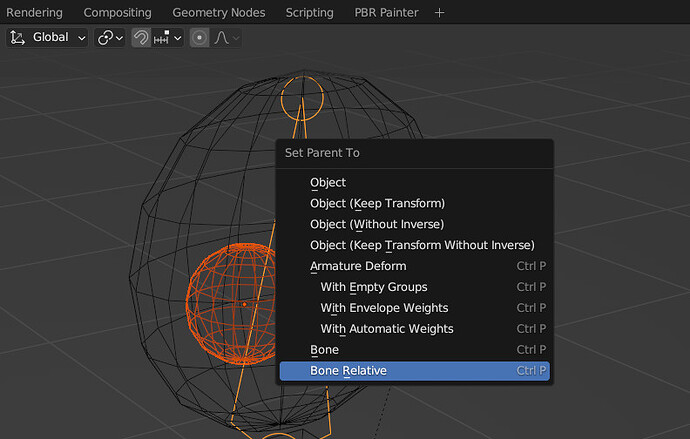
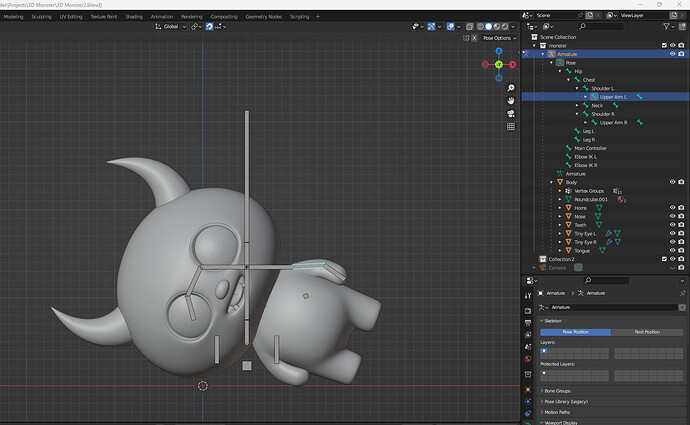
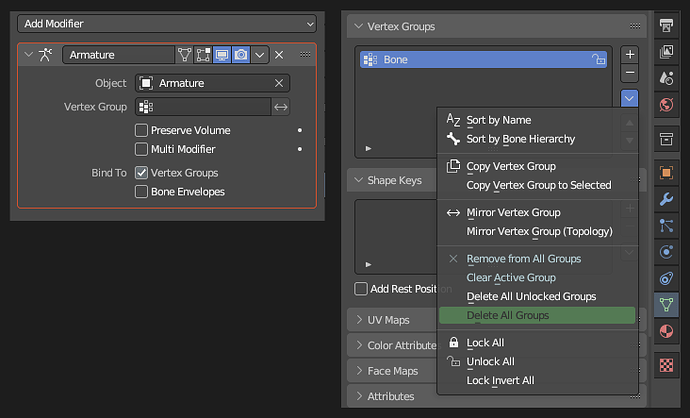
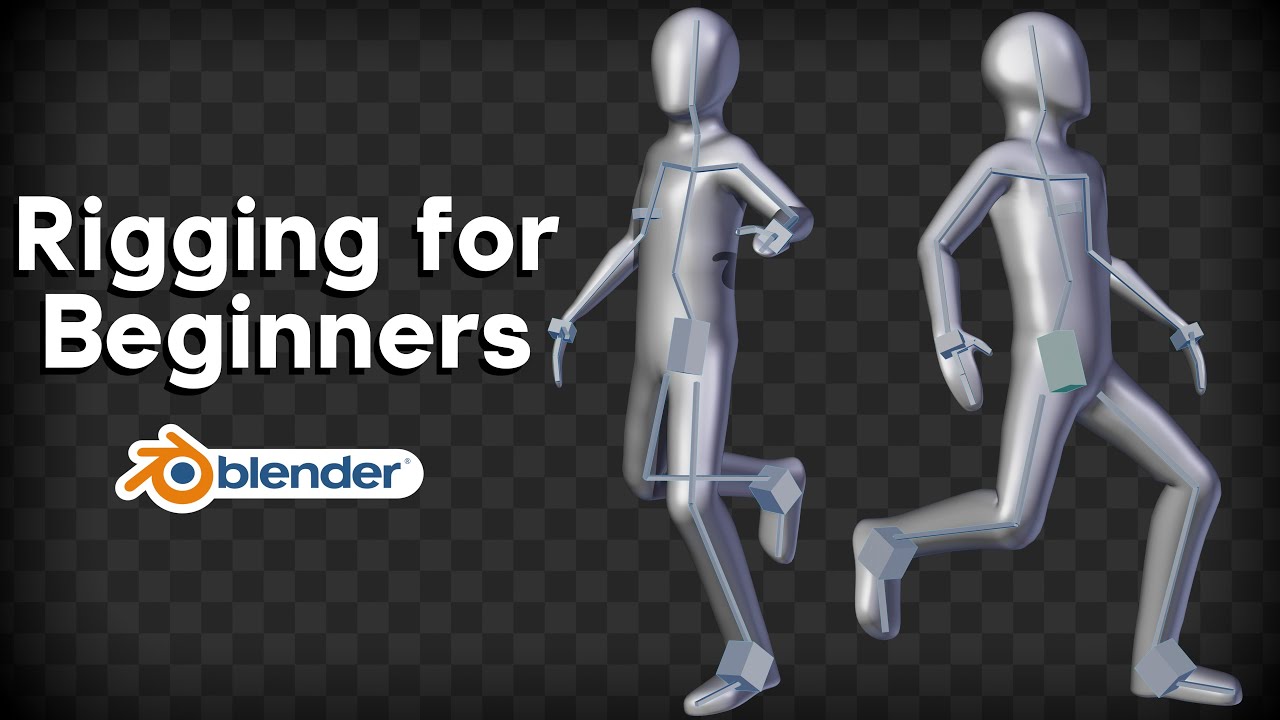

![3D Fox Character Rigging | Blender Tutorial for Beginners [RealTime]](https://blenderartists.org/uploads/default/original/4X/e/d/c/edc5965dd64afe08cd9443b84ced18e69755282d.jpeg)