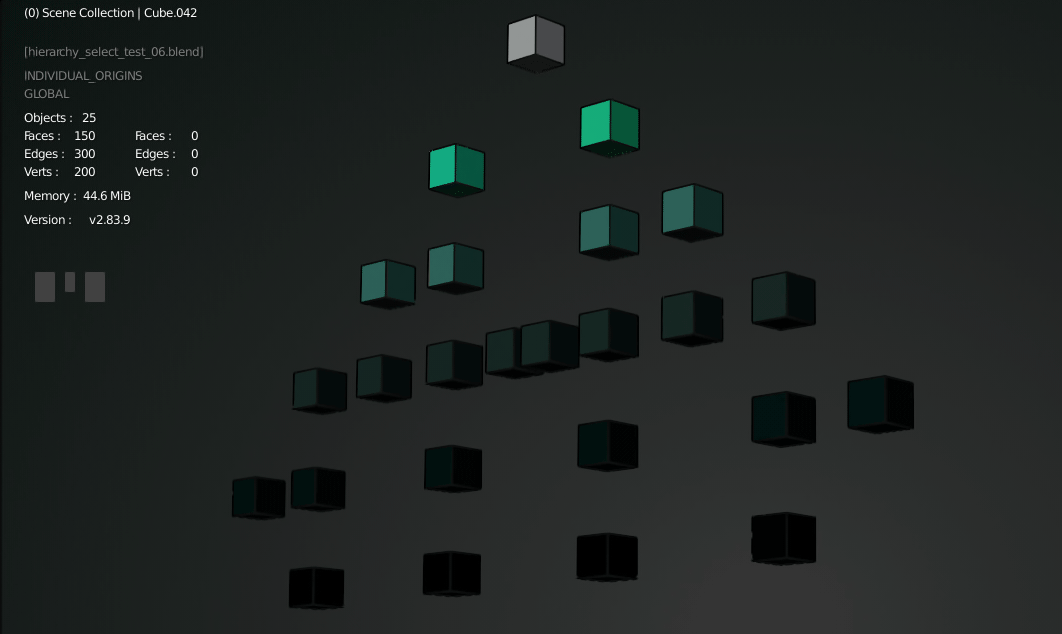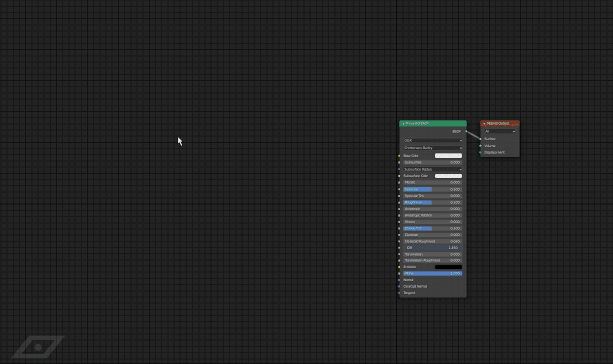A set of QoL accessibility, selection and visibility tools for a production oriented modeling workflow. It’s like a sanity check for basic Blender operations. I made new operators from scratch, tuned existent operators and rearranged them with other ones on easy to access gesture based Pie Menus. In total 6 Pies, 11 new operators and some more fine tuned operators that will be the basis for 75% of the workload, specially useful when working in fullscreen with minimal GUI.
Blends fine with addons such as HOps, BoxCutter, Decalmachine, MACHIN3Tools, or Speedflow.
On top of that if you are Pie Menu based it will replace or fill some gaps among other Pie addons. In my personal workflow:
Uoza Production Pies (Shading, Selection, Component/Transform, Align, Lock/Vis, Collection Lock/Vis)
Wazou Pie Menus (Snapping, Pivot, Apply, Change Views)
Official Pie Menu addon (Animation, Delete)
MACHIN3Tools (Save, Collection Create, Align Edit Mode)
The default keymapping is shown on the addon keymap settings:
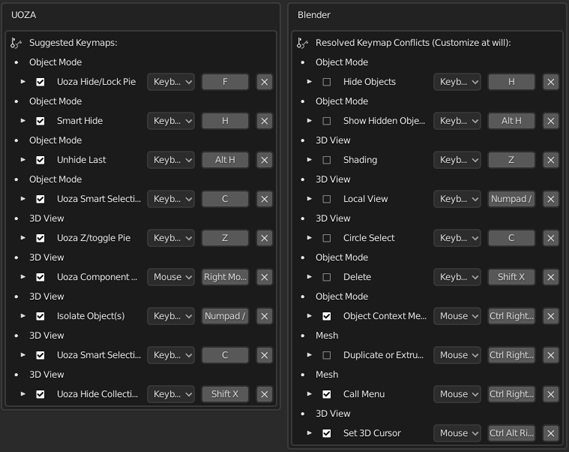
I also set up Pie Menus so there’s no need to click the mouse to select Pie buttons.
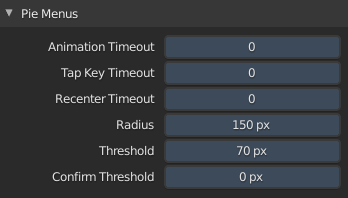
Unhide Last (Alt+H)
The only operator (aside Wheel Roll Subdivision) that it’s not Pie Menu bound is Unhide Last, invoked with Alt+H. It comes with other helper operators: Unhide All (Ctrl+Alt+H), Unhide Other (Shift+H) and Hide (H).
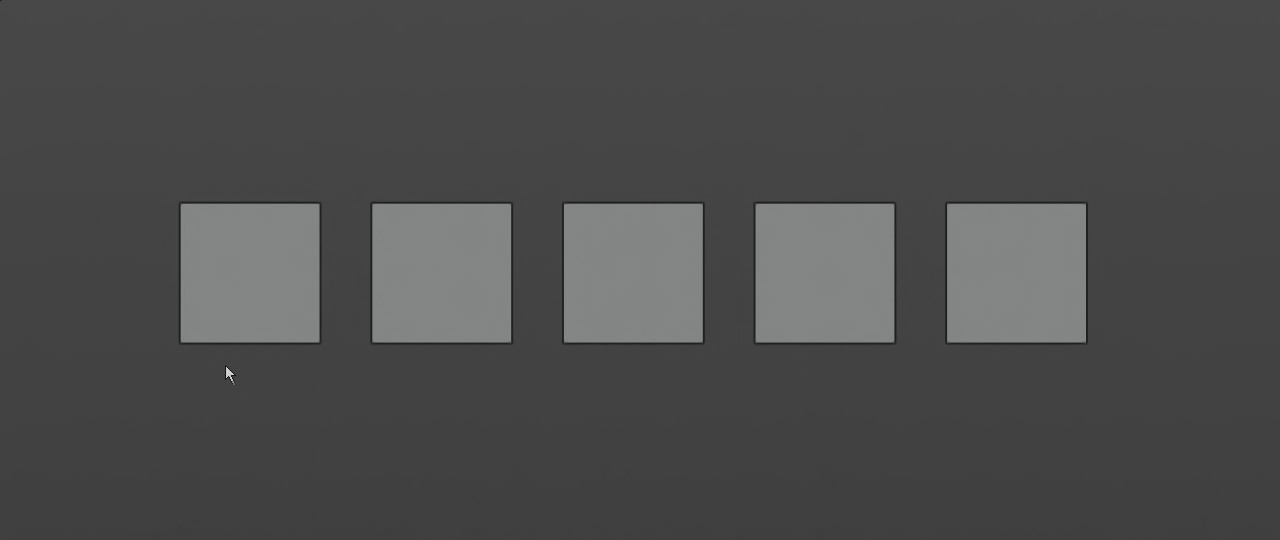
Wheel Roll Subdivision (Ctrl+MouseWheel)
Last minute operator before v2.1 release. It allows to quickly shuffle through subdivision levels using the mouse wheel. It has a soft limit (Simplify) and a hard limit (in code) to avoid subdividing too much. I also wanted to replicate Maya’s smooth preview with Optimized Edge Lines that are editable. Works in multiobject mode as well.
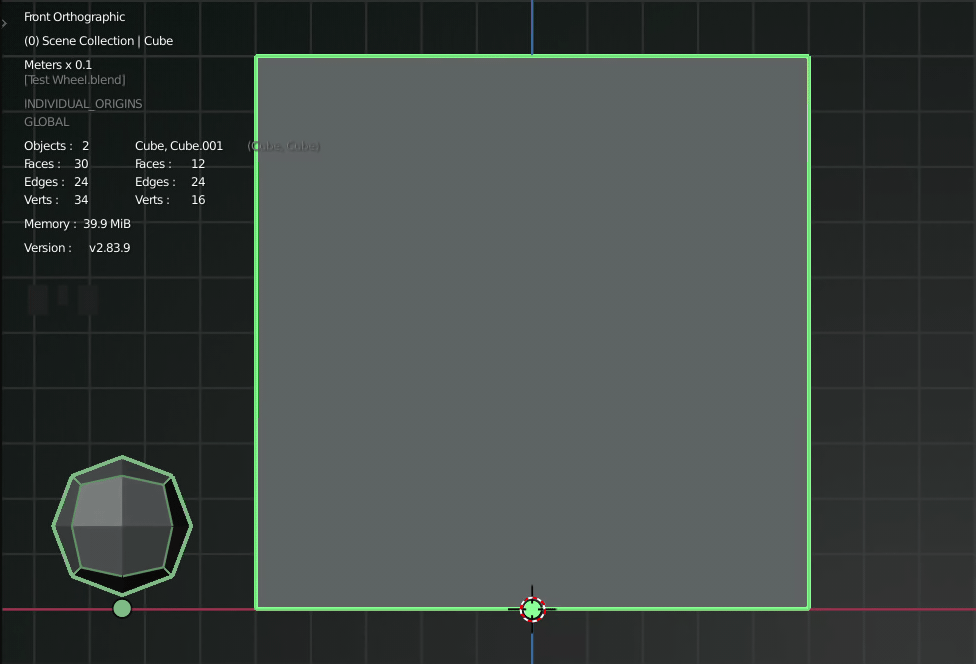
Hierarchy Select
Navigate through the hierarchy with the arrow keys. With Shift and the Mouse Wheel you can add-select the upper hierarchy, meaning, you can easily select all sibling objects with a simple Shift+WheelUp for a flat hierarchy.
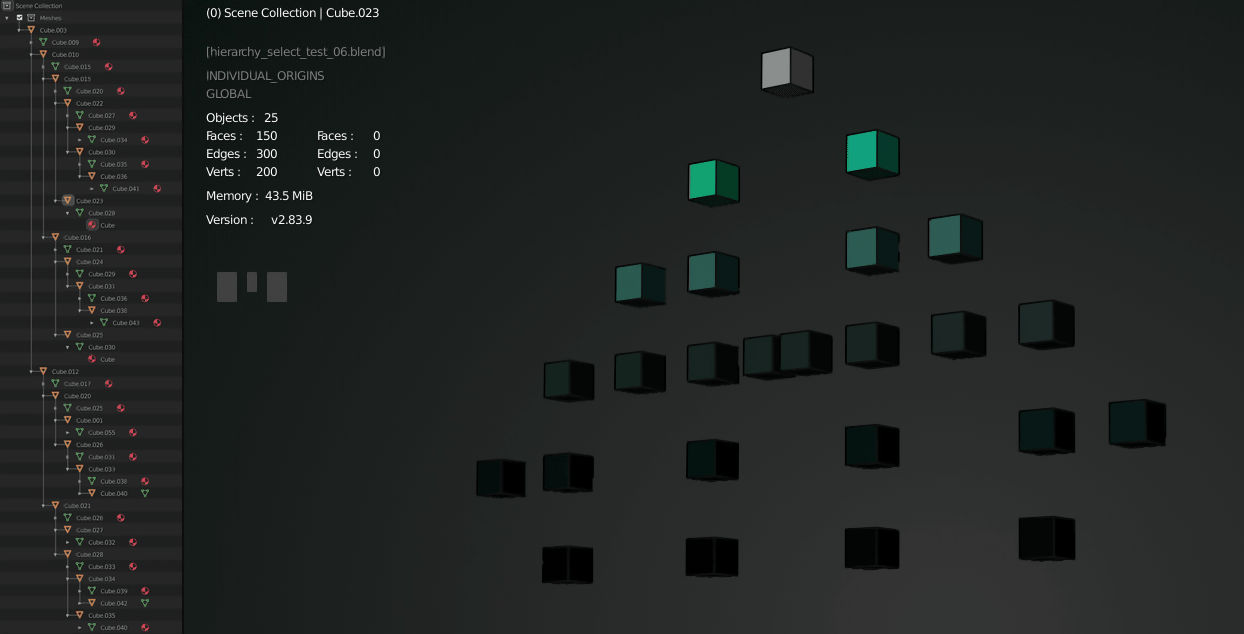
Uoza - Component Pie (RMB)
The addon originally started as an attempt to imitate Maya’s Component Marking Menu. In the end not only I managed to replicate the behavior but improve on it. With the modifier keys (Ctrl or Shift) it’s possible to “bypass” or “add” respectively objects under the mouse cursor.
Later on I found that most operations after a selection are transform ones, so why not do it directly? In the diagonals I placed transform operators (Grab, Scale, Rotate) so you can directly transform objects or components for the objects under the mouse. This extremely simplifies the process. Imagine just going from Edit Mode of one mesh to Grab in Object Mode on another mesh. In hotkeys: Tab → LMB → G. In Component Pie: RMB flick Top-Left.
This is not a substitute for keyboard hotkeys, but an additional tool in the box so you don’t have to reposition the left hand for different hotkey combos.
It deals correctly with object visibility/lock states and Wire meshes which are ignored (ie. Cutters).
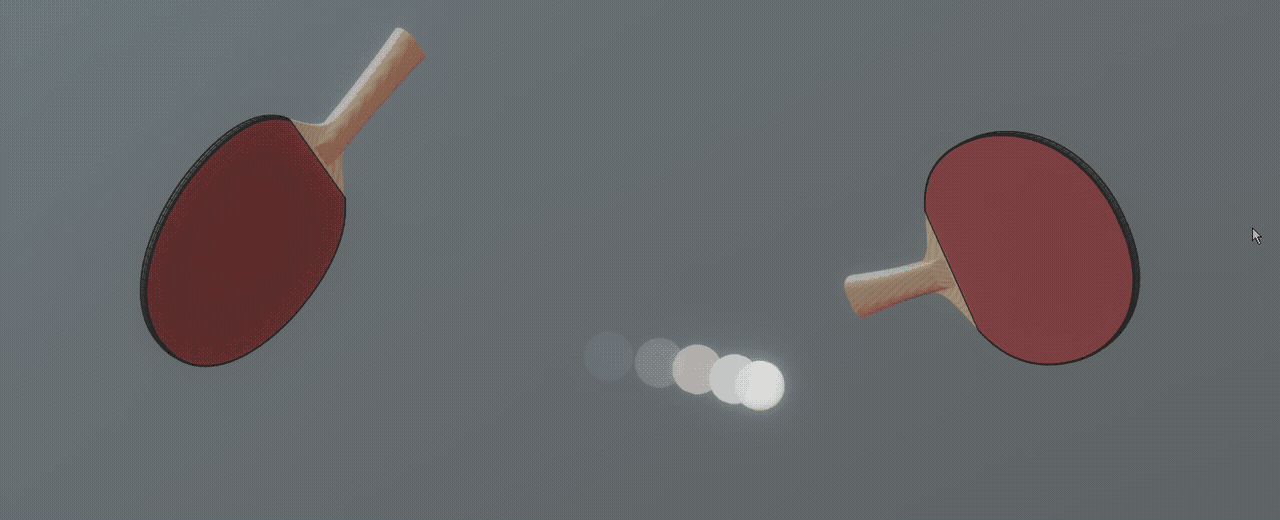
Uoza - Collections Pie (Shift+X)
MACHIN3Tools has a Collection Pie, but it’s too verbose and clicky. What this means is that you have to hold the Pie Menu invoke keys and click on small sub Pie Context Menus items. On my goal to relieve some workload from the left hand I created a gesture based Collection Pie. It will show the first 7 root collections with their names and the button color indicates their visibility state, something that it’s easier to spot than small eye icons.
It adds some nice features like using Alt modifier in Pie modal to isolate chosen collection. By doing so you don’t have to rely on 1,2,3… keys which is like shooting in the dark, and maybe repurpose them for more useful tasks.
Using the Ctrl modifier you lock (or unlock) the collection and the collection name appends a " (L)".
Finally ExtraOps opens a sub Pie Menu with some useful buttons.
Isolate Current Collection, Show All Collections, Unlock All and Show Cutters. On “Show Cutters”, the official way for HOps to show all Cutters is by Unhide All, due to reasons I commented on the Unhide Last operator, this is not desired so this operator will only unhide Cutter objects and nothing else.
This relation with other addons is kept with the collection button order, in counterclockwise order, Collection 1 and Collection 2 are reserved for Cutters and Decals collections (when present), so you don’t have to guess where to flick the mouse.
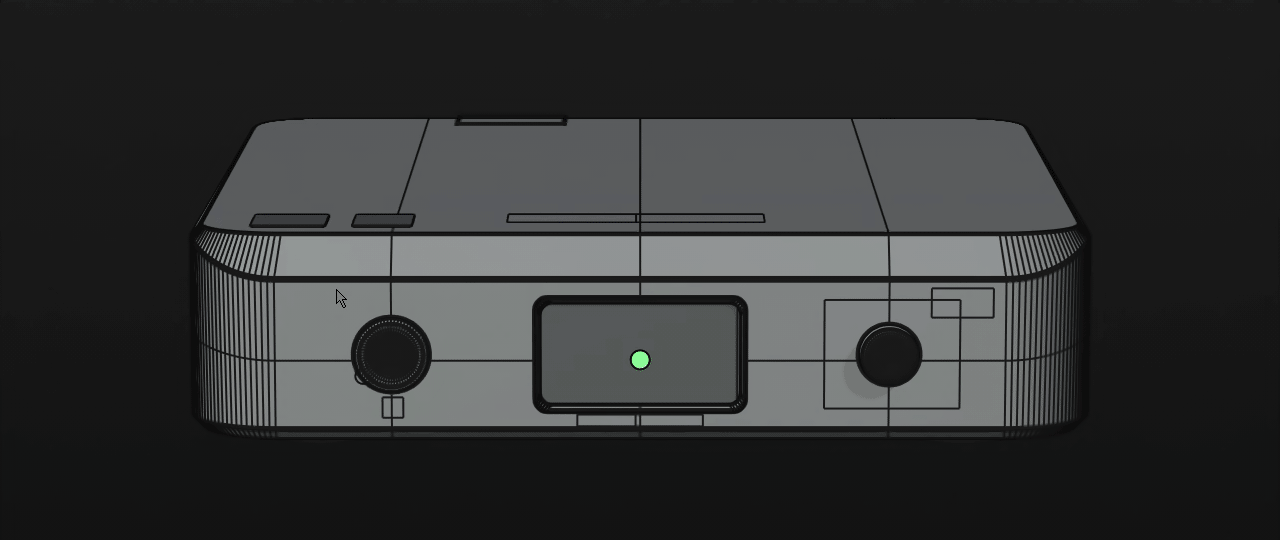
Uoza - Smart Align Pie (Shift+Z)
View referred axis constrained align pie menu. Easily and intuitively align objects depending on the view coordinates and the axis selected, it will match the closest projected axis for alignment.
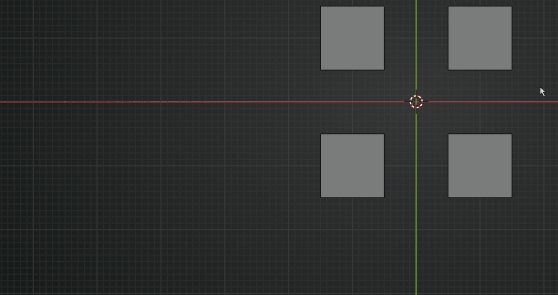
Uoza - Smart Selection Pie ( C )
This is the core Pie Menu, the one used most of the time, that’s why C is the perfect keymap.
It started as a refactored Pie from Wazou’s Selection and Active Tool Pie Menus but evolved greatly from there adding new tools and tuning other ones. It will also work on other object types.
This is where you choose the selection type (Select, Circle, Box), also Zoom In/Out or Isolate objects or mesh components. In Edit Mode there’s Select Loop/Ring buttons that will switch to Smart Loop/Ring in case you have installed Maxivz’s addon.
You will notice a sub Pie context menu, in Edit Mode (tuned):
- Select Random: Modified to work interactively with a slider on screen.
- Select Loop Border: Will select the mesh borders automatically.
- Select Loop Inner/Outer: Toggle (hold Shift) between loop to region and region to loop.
- Select UV Island: Select linked by Seams (untuned).
- Select Island: Select linked (untuned).
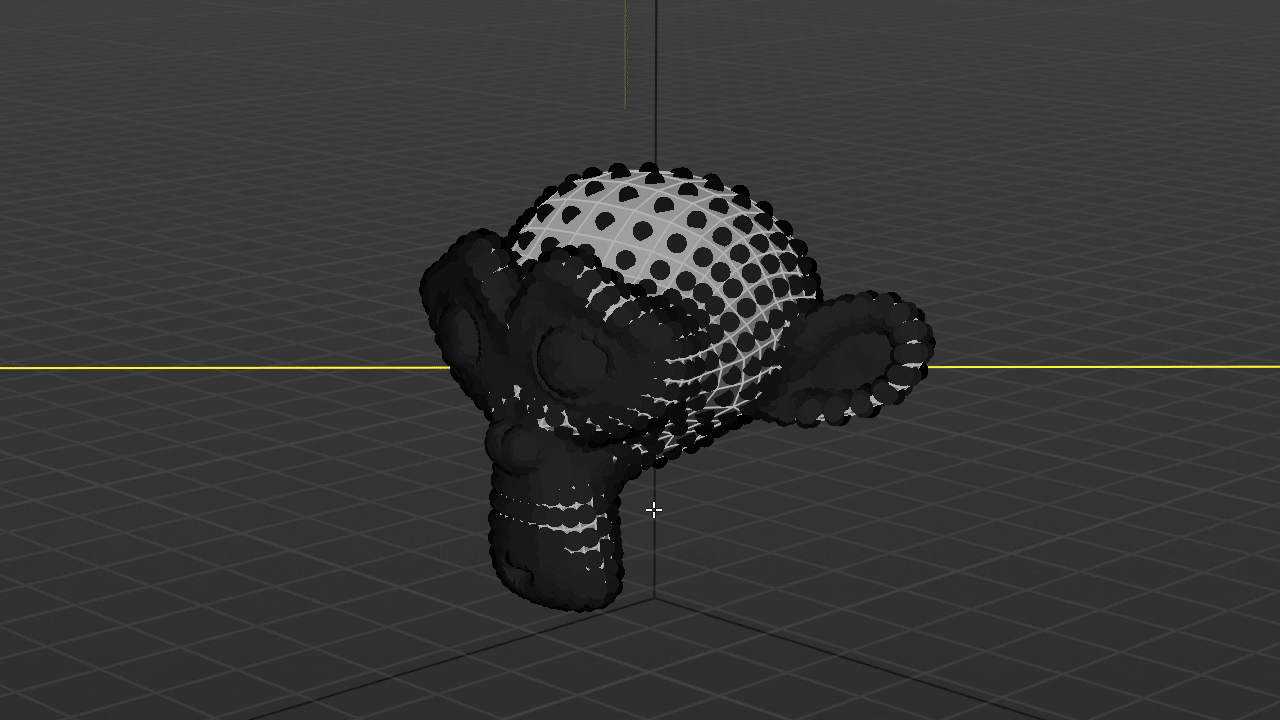
and Object mode (tuned):
- Select Similar: Added an interactive Select Similar operator in object mode, as a percentage of vert number, or mesh volume (V to toggle).
- Focus In/Out: Focus In zooms to mesh objects unless selected type is not a mesh in which case it will include it in the zoom. Focus Out (Hold Shift) will ignore non mesh types, unless selected type is not a mesh in which case it will include it in the zoom out.
- Invert Selection: By default will skip non current selected types. Hold Shift to Invert Selection without constraints.
- Select Loose: Separate objects from Object Mode, saves the steps for going into Edit Mode and ‘Select All’, and revert the process.
- Select Camera: A quick shortcut to select the camera so you can access its options regardless of camera visibility or selection state.
- Select Material Nodes: A quick shortcut to select material nodes, so they pop up in Graph Editor or Dope Sheet.
Select Circle in Object Mode has also been ‘fixed’. Rather than selecting meshes, it was selecting by mesh origins, now it will work properly.
Smart Isolate will hide everything except selected object(s) and ‘LIGHT’ types. Therefore isolating an object in EEVE and avoiding the scene turning black. Also works in Edit Mode for isolating components. If you really want to hide ‘LIGHT’ types use the Overlay Hide/Lock Pie (see next section).
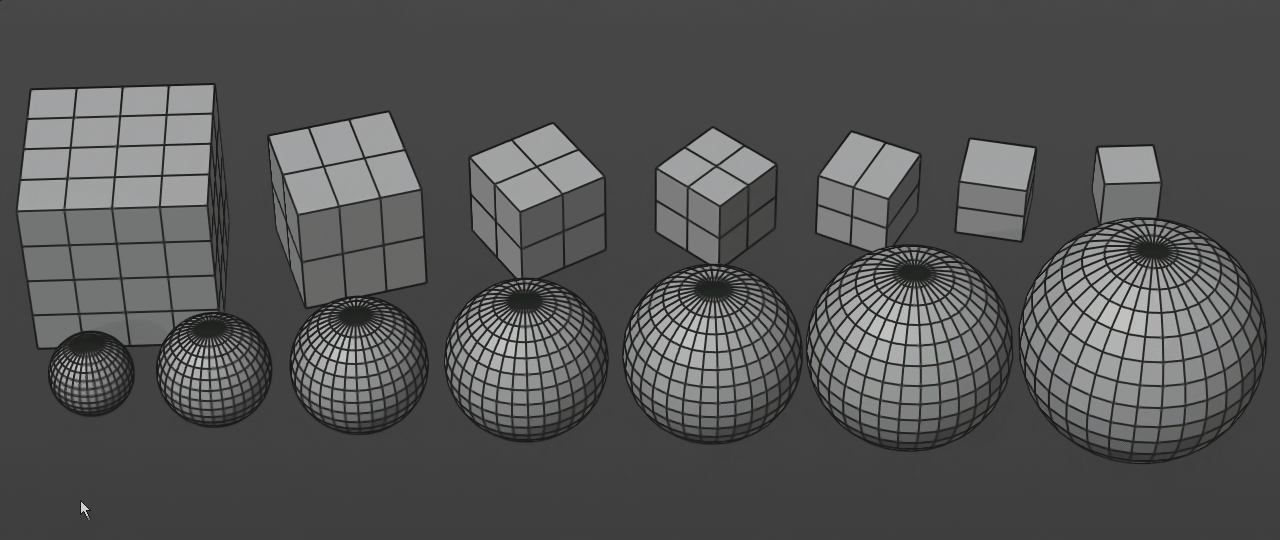
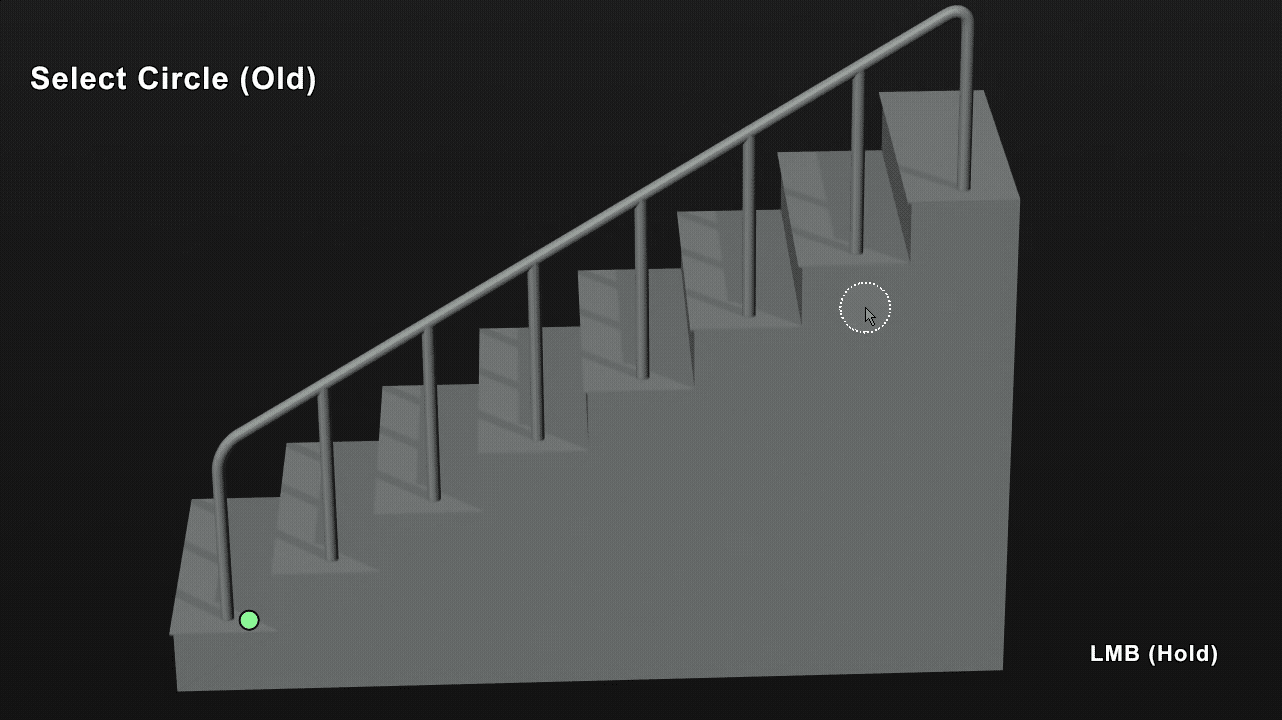

Uoza - Hide/Lock Pie (F)
This is basically a Pie Menu version of “Object Types Visibility” button on the top-right row of the viewport but adds a feature to also do exclusive operations. That means, not only you can hide or lock by type, but when holding the Shift modifier it hides/locks “except” type, therefore isolating type visibility or selection on a per viewport basis. It replicates Selection/Visibility Masks on other packages but with visual feedback on the pie button colors for the current enabled masks.
I personally like to start a project with ‘except Meshes’, so everything on my startup.blend except Meshes will be hidden (camera, lights, volumes…).
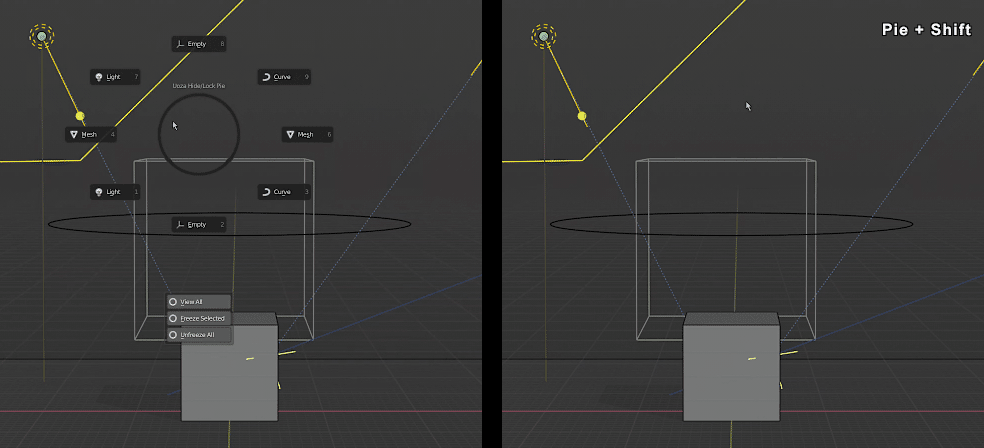
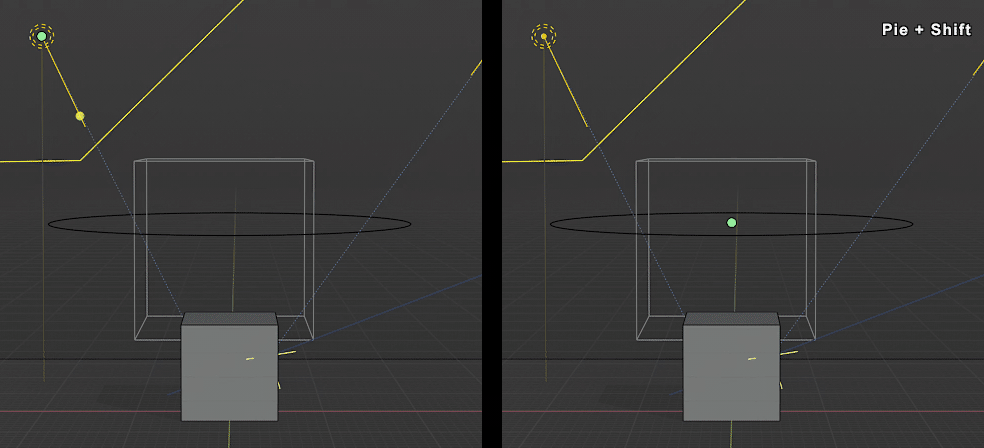
Uoza - Z/Toggle Shading Pie (Z)
I refactored the Z Pie Menu to be more useful from a modeling point of view. I removed a few buttons that were redundant, like Wireframe and Solid, in its place there’s now a toggle for Rendered/Solid with ‘Rendered’ disabling overlays automatically. Wireframe is also gone since XRay is more useful in that regard and replaced with a toggle for object Solid/Wireframe, very convenient when using cutters in HOps (eg. to inspect boolean issues). Material Preview overlaps with Rendered and when not you always got the Material Preview top-right button or workspace. The remaining are, Face Orientation toggle, Show NGons/Tris toggle (requires HOps) and Outline toggle (‘Wireframe on Shaded’ button + Shift). SInce v2.1 operators work in multiobject mode (Solid/Wireframe, Show NGons/Tris)
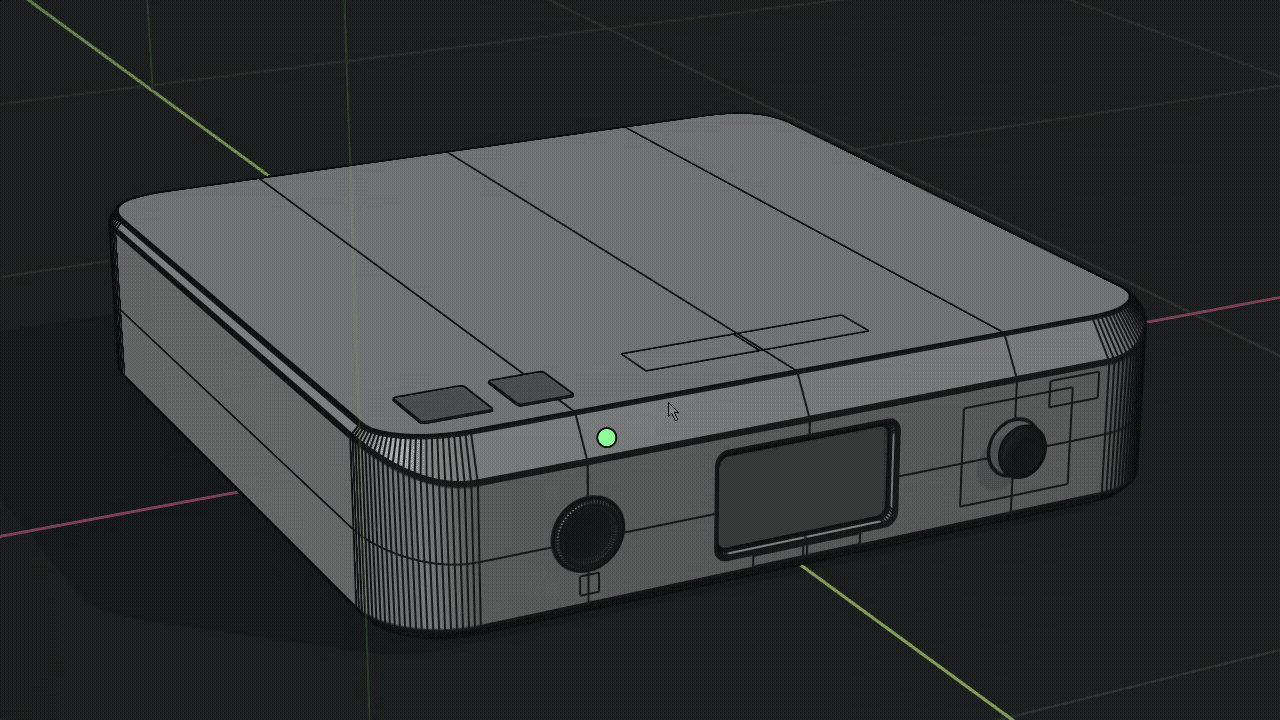
Other Operators
I integrated calls for other UOZA’s operators in external Pie Menus, you can find them on my Github (when FOSS).
In MACHIN3Tools Save Pie Menu:
-
Force Autosave: A way to manually save a state of your work on configured TEMP folder without actually saving the file. Useful if you are not doing anything serious, tests, or as a backup before trying out something unstable.
-
Open Last: Opens the last saved file. With Shift you can skip quit.blend. The difference with MACHIN3Tools’ “Most Recent” Operator is that this also searches on the TEMP folder, where Autosaves (and Force Autosaved) files are stored.
-
Quit no-prompt: New button to exit Blender without the Save Dialog (you always got quit.blend just in case).
In Wazou’s Pivot Pie Menu:
-
Copy Origin: Copy the origin of a mesh to another mesh origin.
-
Multi Origin to Bottom: Move all selected object origins to bottom, also works with rotated parents.
In Wazou’s Apply Pie Menu:
- Apply Delta: If you got some transformations in Delta Transforms you can zero them out with this operator. Now it becomes easy to abuse it as a placeholder for proxy transforms on your object for test purposes until committed with “Apply Delta”.
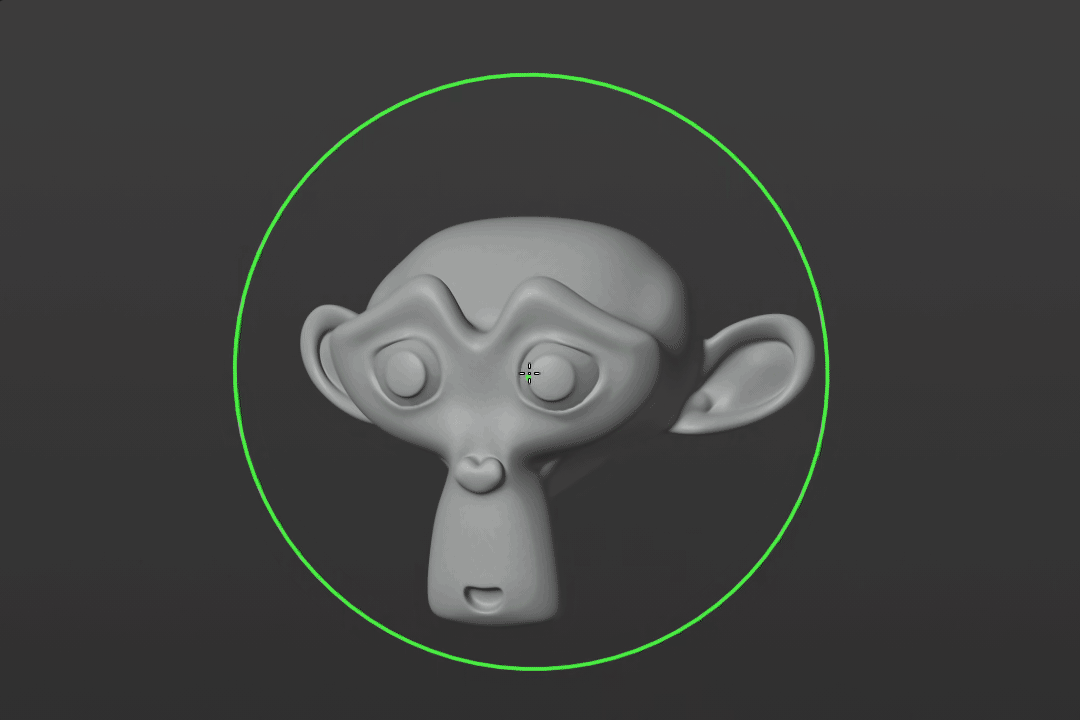
For more works and tools visit my Github and Artstation and subscribe as I’ll be making more Blender stuff from here on.