This is just a bare bones guide on how to use the Tree From Curves script. I’m putting it in this forum, because I have some attachments. Hopefully a mod can move it to the tutorials section once I’ve uploaded all the images.
So…
—Step 1
Make a leaf. I like to make a cluster of 3 - 5 leaves, or even a stem with some leaves coming off of it. Make sure, that after the next step, you snap the leaf to the object center of the curve, otherwise it will be growing off to the side or somewhere.
—Step 2
Add a bezier curve. This will be your trunk.
—Step 3
Extrude the trunk. The easiest way to do this, is, first, press the 3D button in edit buttons, so your curve is now 3D. Now press V to change the handles of your curve to vector handles. This way it wont get all crazy and twisty while you’re extruding it. To extrude a branch you’ll need to duplicate a control point ( shift D ) and then extrude from that. You cannot extrude directly from the middle of a curve, only from the ends. When you’re done, press Shift H, and that will revert the handles back to the previous kind, and the handles will all be in a good position.
—Step 4
Add a bezier circle, then select your original bezier curve, and in edit buttons, go to the field where it says ‘bev ob’, and type the object name of the circle. Now the circle is the profile for the trunk, but it will probably be too fat.
—Step 5
In edit mode, select all control points with the A key ( tap once or twice ) and use Alt S to ‘scale along normal’ until the whole thing is about the size you want for the main portion of the trunk.
—Step 6
Now do some more Alt S ing until the trunk and branches are all nicely tapered.
—Step 7
Construct a mesh to represent the canopy. Make it a little bit rough, that way the branches will come out better.
—Step 8
First of all, erase the name of the bezier circle from the Bev Ob field of your trunk curve. With your trunk curve selected, open a scripts window and go to Wizards > Tree From Curves. Press The button that says ‘Fill Twigs’ and ‘Grow Twigs’, and ‘Generate Leaves’. In the OB field just to the right of the ‘generate leaves’ button, type the object name of your leaf. Then in the OB field just above the ‘generate leaves’ button, type the object name of the canopy. Now press the button near the bottom that says ‘generate from selection’, and if all goes well, you will have a tree. When you have the tree, btw, you can just discard the canopy object.
Attachments
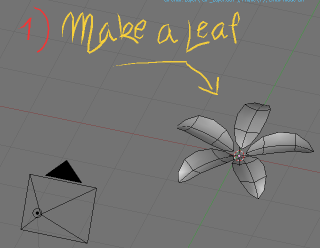

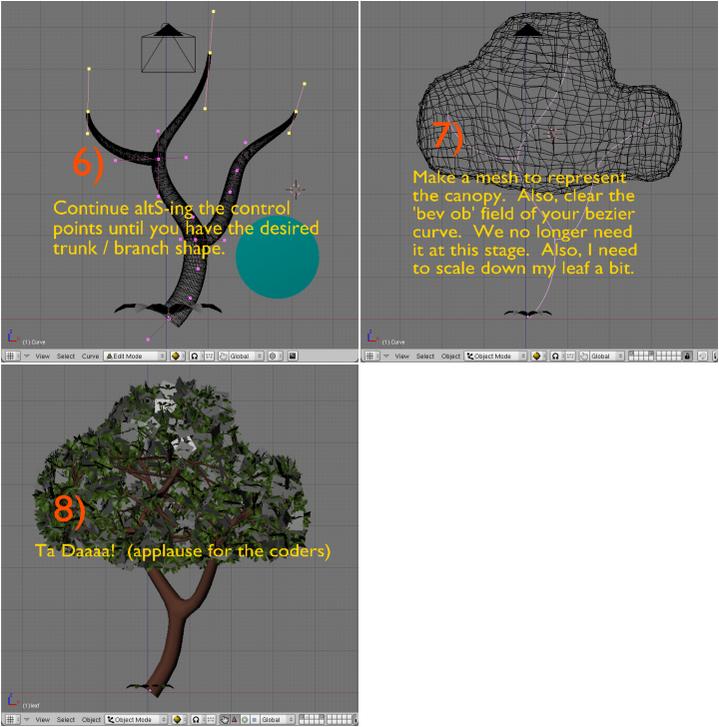


 Thank you!
Thank you!