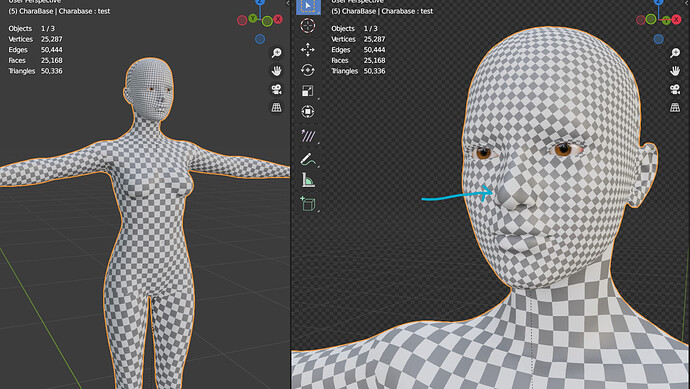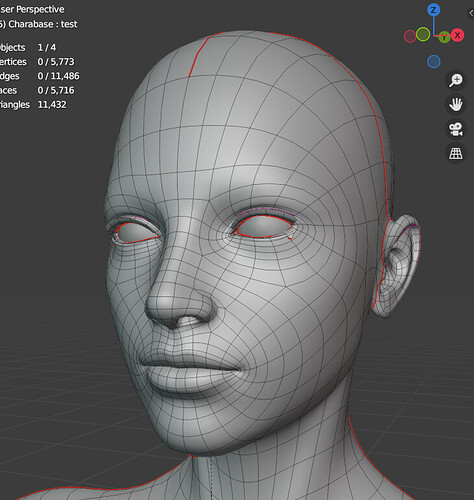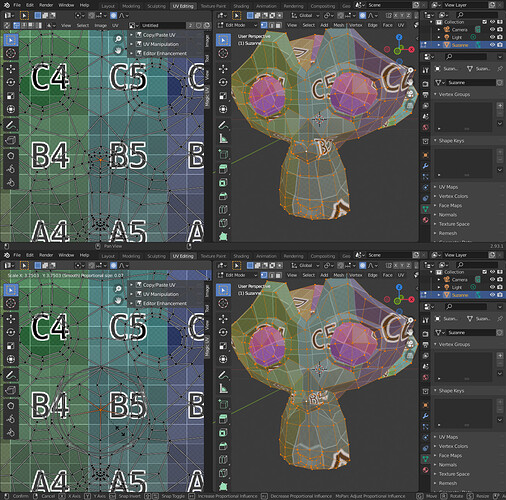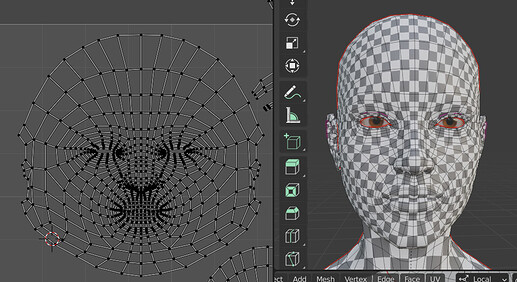I’m a little frustrated and desperate here, so apologies for that. Is there anyway to actually control the density over an area when unwrapping beyond seam placement painstaking manual manipulation of vertices?
I was able to get the body to unwrap okay, but I’m having a hell of a time with my character’s face, and at this point I’m wondering whether Blender is terrible at UVs or if I am (if I seem slightly vent-y, I’m just really frustrated). No matter where I place the seams, short of literally cutting the nose and lips off (with seams, not cutting the geometry itself of course), Blender refuses to unwrap the nose or lips at anywhere near the correct density - the checkers on the nose and lips are consistently MUCH larger than the rest of the face.
I’ve watched a few videos on the subject and it seems the variety of seam placements I’ve tried are standard. I’ve tried unwrapping and pinning a part of the nose then the rest of the face but that gives crappy results too - I just end up with worse results on the nose bridge or lips and it doesn’t seem possible to combine pinning in multiple areas because the results get a little crazy if I try.
The built in tools feel pretty useless. No equivalent of loop tools exists for UV editing, you can’t even use edge slide, the relax brush mostly just shrinks everything so that’s not helpful AT ALL, there’s no way to mask certain areas from being affected by the tools because pinning ONLY affects “unwrap” and “hide” doesn’t just lock vertices in place, it disconnects them. I’ve tried making various selections of the nose and lips and scaling them with proportionate editing, but I can’t figure out what fall off option will minimize distortion for the out areas of the selection zone. And trying to keep both sides of the face consistent is a pain. UV > Minimize Stretch often does the opposite according to the overlay that shows stretch. I even tried to combine multiple project from views, with pinning but that was not a viable solution either. UV Toolkit was useful for some aspects of unwrapping, but it doesn’t have anything to adjust texel density in certain areas of an island as far as I can tell.
The best result I got required uploading another character model’s uvs into the uv editor as an image and tracing an approximation by hand moving the vertices one at a time to their closest relative location (different topology of course), but then blender crashed and my f***ing autosave said it was from 2 minutes before the crash, but nope, it was a couple hours (yeah, I should’ve saved manually). Anyway, that was a hellish and improper workflow I don’t care to repeat ever again.
So I’m wondering, what am I getting wrong? Is there some technique or tool I’m missing? Are all the vertices for a character nose or other undesirable areas supposed to be painstakingly shifted around by hand? Is my model terrible? Or is UV distortion less of a problem than everyone says, or am I supposed to be using a different software for UVs if I want good results? I’ve seen Alexander Lashko’s character uvs, no way you can do anything like that with Blender’s vanilla uv tools, nor any add-on I’ve seen (actually I have no idea if his UVs have distortion issues or not, point is whatever he uses must have a lot more control than blender seems to, no way that was done by hand, right?).
In case it’s relevant, here’s my model with wireframe (ignore the weirdness of the eyelash corner and what looks like a weird seam there, the seam is on the eye lash, and the eyelash shape got screwed up by errant snapping in edit mode and I’ll fix it later, but it’s separate from the face and can’t be affecting it). (There’s no seams on the inside of the nostrils here, but trust me it makes no difference):