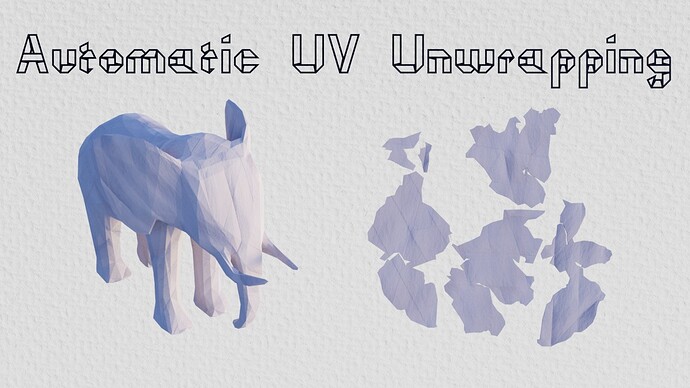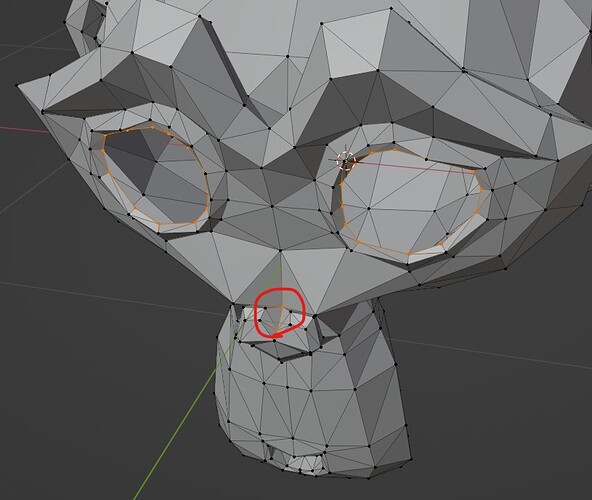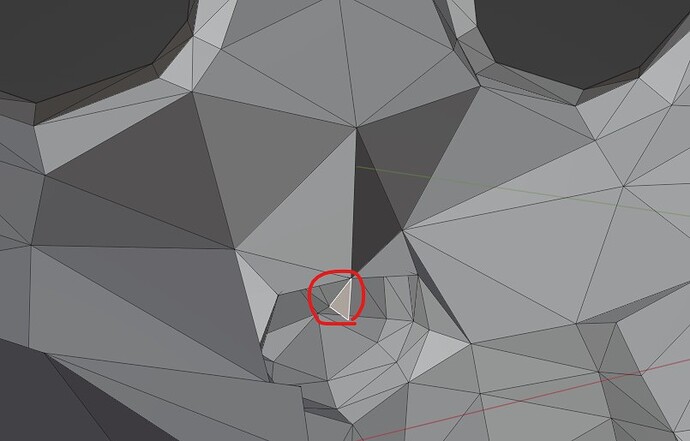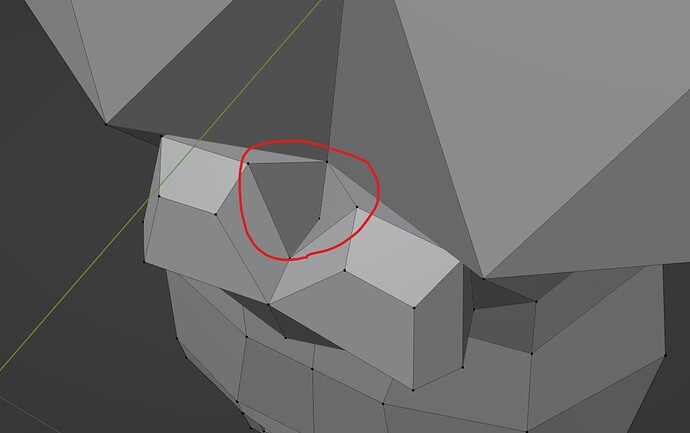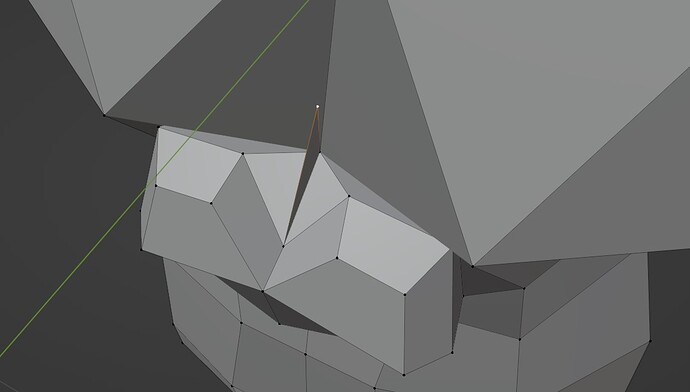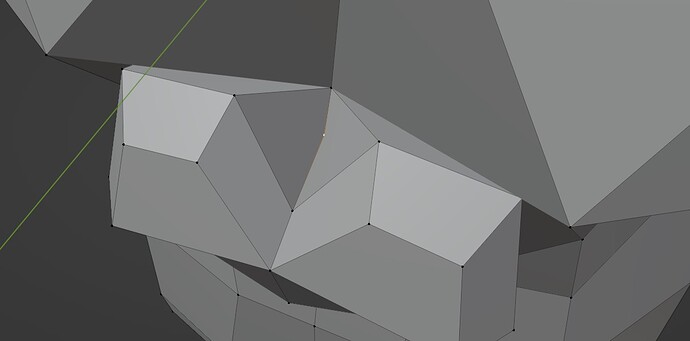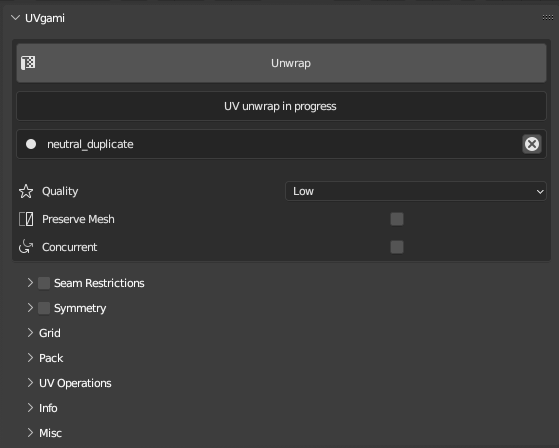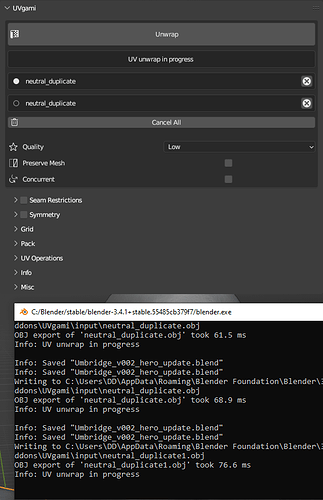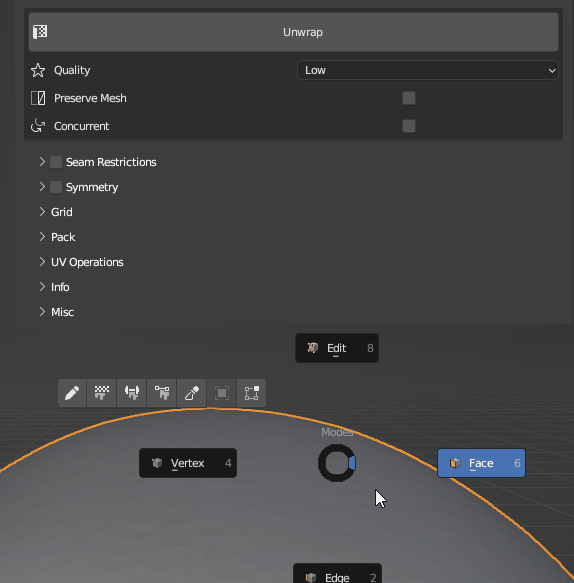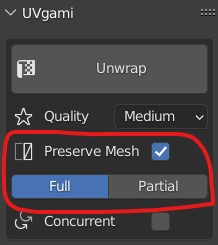Launch sale for the remainder of January: Use code JANUARY_SALE or click here to get 40% off!
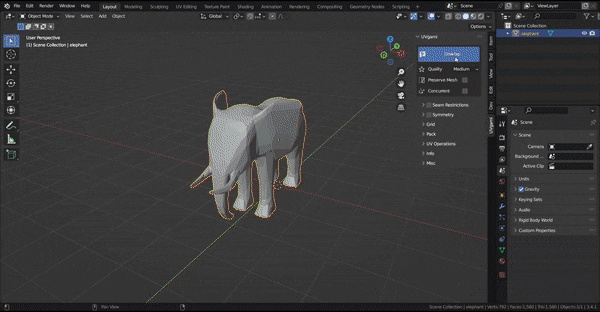
Effortlessly unwrap your 3D models with UVgami! With just one click, this powerful add-on applies an advanced algorithm to automatically UV unwrap your meshes, minimizing stretching and seams. Plus, the concurrent batch unwrap feature allows you to unwrap multiple meshes simultaneously, saving you even more time. If you want to simplify the process of preparing your models for texturing and streamline your 3D modelling workflow, give UVgami a try today!
Seam Restrictions:
Add seam restrictions by drawing on the mesh! Seam restrictions allows you to control where seams appear on your 3D models, making it easy to get the result you want.
Symmetry:
This feature allows you to optimize texture space by overlapping symmetrical UVs. This will significantly reduce your unwrap time and produce better seam placement that more closely resembles how an artist would manually place seams.
Add UV Grid:
UVgami’s Add UV Grid feature is a time-saving tool that allows you to quickly and easily add a UV grid to your meshes. With just one click, you can add a grid to your model, making it easier to see how your texture will be mapped onto your mesh. You can also have a UV grid added automatically after the unwrap process is complete.
Other features:
There are several other features included with UVgami, such as:
-
preserve the mesh while working with quads
-
tune the quality of the unwrap
-
UV operations
Limitations:
-
UVgami is meant to work in the background. High poly meshes are slower to unwrap, but you can continue working on other tasks while the unwrap is in progress.
-
Some non-manifold geometry will have to be manually fixed before automated unwrapping.
-
UVgami produces better results with organic models than hard surface models. Hard surface mode is not complete yet and will be added in the future.
The “Low Poly Animals” 3D model by EdwinRC, which is licensed under Creative Commons Attribution (http://creativecommons.org/licenses/by/4.0/), was modified by me to have a paper texture on each animal. The original model can be found at https://skfb.ly/6D7xI.
The “White paper texture” background by kues1 can be found at https://www.freepik.com/free-photo/white-paper-texture_1012270.htm.