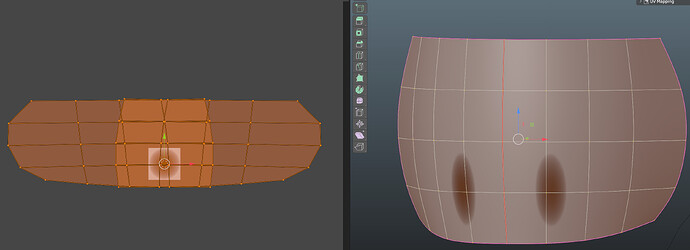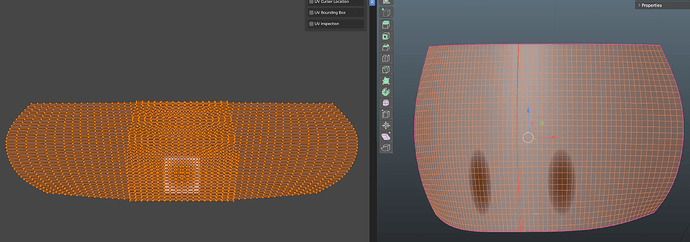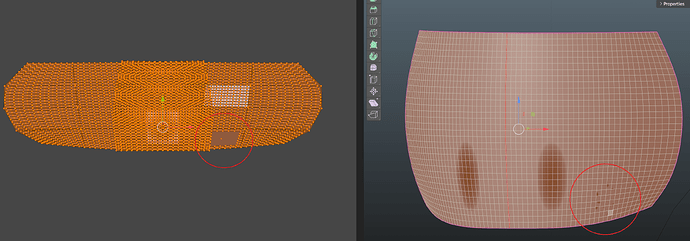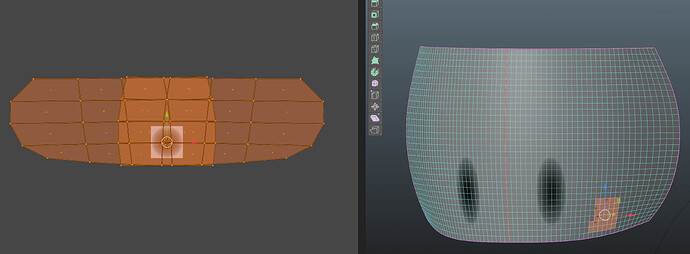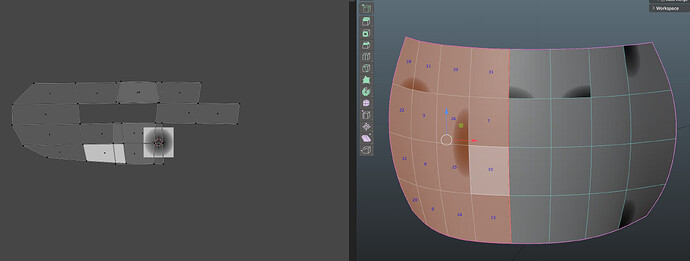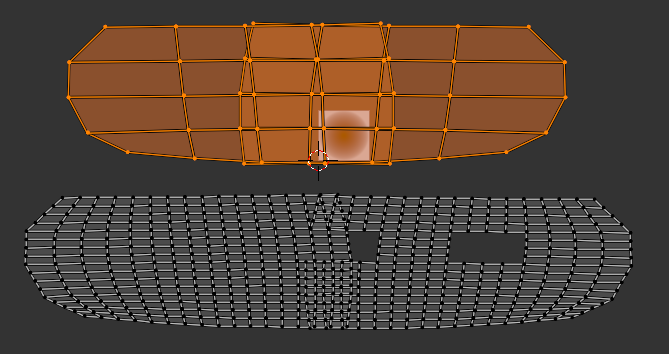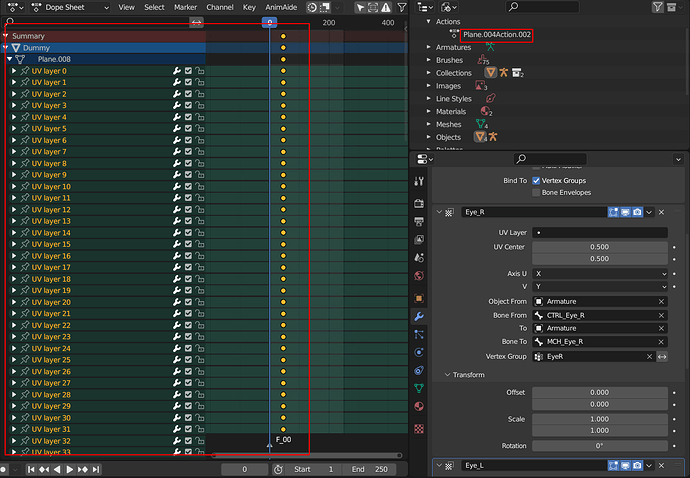I’m having a problem that hopefully someone in this community could help me with - this is probably the most batshit thing I’ve had happen in my several years of using Blender, and there’s quite a bit of context required to explain it, so I’ll try my best here.
So, the first image below is the mesh I started with. The aim is to add UV Warp modifiers to control the movement of the textures on each side of the mesh with an armature, but I’m trying to subdivide the mesh beforehand so that the textures are able to move with minimal/no distortion in the center (where the seam is).
Upon subdividing the mesh, I get the result in the second image, which is the result I’m trying to keep. But upon saving and opening the file again, the UVs keep breaking themselves with no indication as to why. And what’s more, I’ve tried fixing this problem in several different ways and the UVs continue to break, but not in the same fashion every time - it could be a different set of faces breaking in the UVs every time I’ve attempted to fix the problem.
UVs before subdividing:
UVs as I would like them:
UVs breaking upon reload:
Affected faces/verts in this particular example:
The fixes I’ve attempted:
- Upgrading from Blender 3.5 (which I was using when the issue first started) to 3.6
- Symmetrizing the mesh and making all the necessary edits to get the my desired UV setup
- Adding the mirror modifier to one half of the mesh that isn’t broken, then applying the modifier and making the UV edits
- Resetting the UVs, unwrapping from scratch and making all my edits again
- Subdivision modifier and applying it with several different settings (# of levels, UV Smooth and Boundary Smooth)
- Subdivision by selecting the entire mesh in edit mode, then Edge > Subdivide, # of cuts 2, smoothness of 1
- Importing the unbroken and low-poly starting mesh from an older version of the file and just adding a subdivision modifier without applying it. Didn’t work due to severe texture distortion towards the center of the mesh when using the UV Warp. And upon saving in the current file with this setup, the UVs would break themselves anyway
- Saving with and without the UV Warp modifiers added
The only possible solution I have left that I can think of would be to open the file in an even older version of Blender, trying to fix the issue there, saving the file, checking to see if opening it again in that older version still breaks it, and if not then trying to open the file again in 3.5 and 3.6 to see if the fix would stick. But at this point I’m beyond frustrated trying to get this figured out by myself, I’ve tried Googling some possible fixes or what could be wrong and can’t find anything useful.
Here’s a Drive link to an example file for anyone who might be able to take a look: https://drive.google.com/file/d/1JUAfLihD2Wa-zU3KeIDrcUYJxZ7N7Bsz/view?usp=sharing