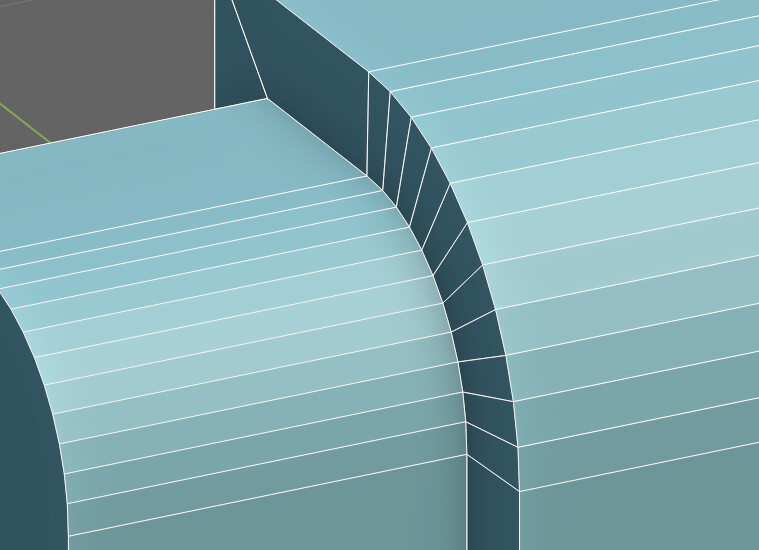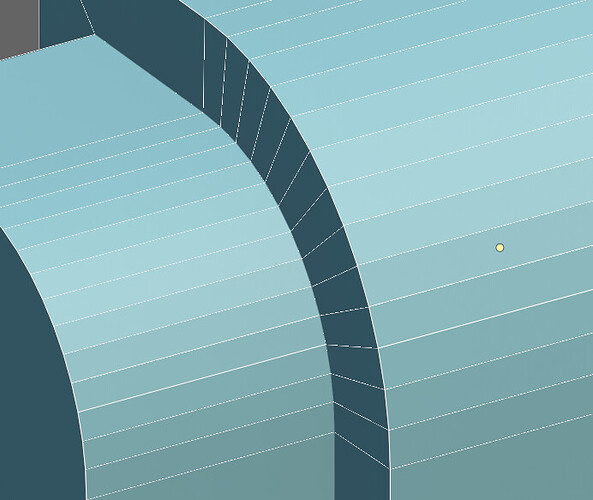Yeah, I tried changing the sale, but it doesn’t help. ![]() I think I’ll just be happy with what I have. It will have to do.
I think I’ll just be happy with what I have. It will have to do. ![]()
Did you check your NVIDIA Control Panel’s 3D settings? If “Let the application decide” is not active, the NVIDIA Control Panel’s 3D settings apply in stead of the Blender viewport display settings.
If that doesn’t help, you might try to reset Blender to the factory settings, to see if that makes a difference. If you don’t want to give up your preferences, you could try installing a fresh, separate Blender without an existing preferences file and see if that solves it, or simply temporarily rename your preferences file.
There is an addon that helps to reduce this issue when you need to zoom-in/out a lot:
This was a good call. I have the Omniverse version here as a factory install and the edit mode wires are perfect, and that’s on the lowest 8 samples. Now to find out what on earth would cause that in my own customised version. ![]()
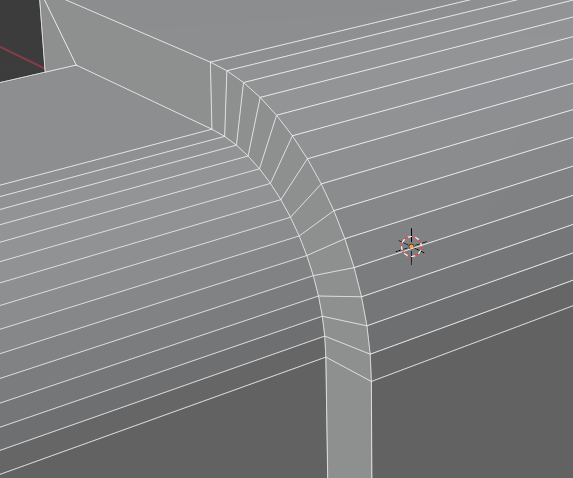
Thats indeed strange. Is there a modifier on the problematic mesh?
It’s happening just on a basic cube. same example, but happens to be in that scene I’m working on. Very weird.
You say it happens always in the file you showed earlier, but in a new create scene its always fine?
Yes, new scene is fine. I just copy/pasted all the meshes to a new scene and it’s better. ![]()
Actually it’s not really. It changes as I zoom in/out.
Hmm. Some viewport camera setting? You could also try what happens if you import everything to a new scene via append.
Yes, I’ll try the append. ![]()
No joy. This is crazy!
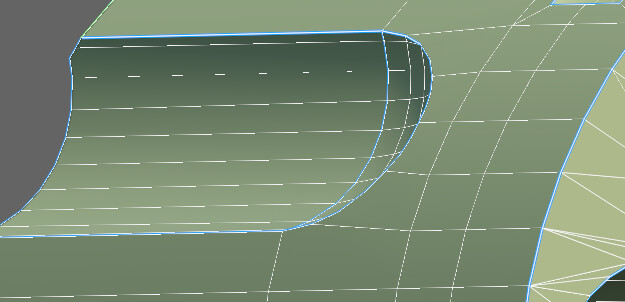
Yeah, it’s related to the camera clipping. Too near and I get this. Too far and I get the original issue. There’s sort of a spot in the middle that works ok.
The only way I can get it slightly glitching here is if I really lets the zbuffer explode via extreme canvas clip planes…
Edit: Ah, really that changes it for you?
I’m thinking now it’s related to scale. I was working at real-world small mm sizes. It seems Blender works best at the default 2m2 scale of the cube?
Well yeah its possible to change the units measurements, but it has its influences on other things, like clipping etc. And I guess the floating point precision is at its limits in some area in your file.
Yes, I had the units set to mm from the start, but I rmember reading somewhere before that maybe Blender doesn’t deal well outside of default cube scale. Either way I’ve scaled everything up to default cube and reset the clipping and it’s perfect now. ![]()
Phew, that sounds great!
Wrong clipping plane settings can even cause solid view to look like a wireframe with missing edges. I had set my Blender up with a different scale all across the board, but realized later that that only causes issues. Leave unit scale at 1 and just change display units to mm if you want to.