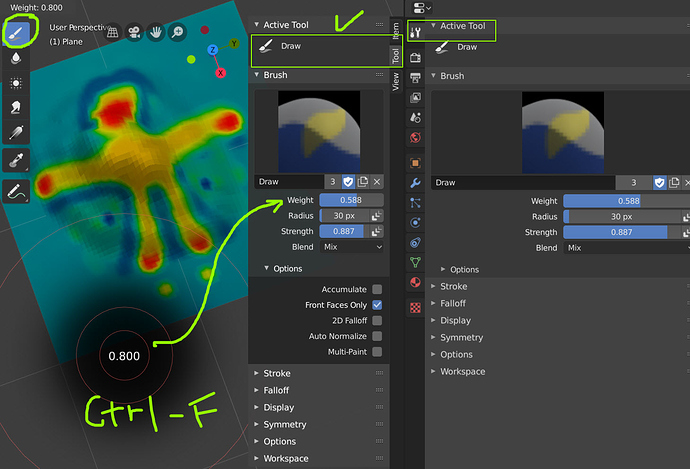Is there a shortcut to toggle between adding and subtracting weights?
You can always use the number keys. They are in order by the way brushes appear. Standard is 1 for add and 8 for subtract in 2.79B. What I do is select the subtract brush and then add an a in front of the word subtract in the name data block so it lines up next to the add brush. Then I have 1 for add and 2 for subtract. You can try that.
Sorry, I should have specified, I’m using 2.8, and unfortunately the number thing doesn’t seem to work in 2.8
Thanks
I had the same question!^ bump 
I asked the question in blender.today today and it was the last question Pablo answered, but he was kinda running out of time. He said he thought it was Shift, or one of the modifier keys, but I’ve tried them and that doesn’t work.
I just got back from one year of not using 2.79, don’t remember how things used to be.
So it turns out, in 2.80 (Mine is 15th May build version) all you need is one DRAW brush for most weight paint uses. It is the top brush on the left upper tools panel.
On Draw Brush, hit shortcut key (standard Blender 2.80 keymap)
- F to adjust brush size and hardness
- Shift F to adjust STRENGTH
- Ctrl F to glide between ADD (0.50 to 1.0) and SUBTRACT (<0.50)
To mix/smooth out weight manually, just use the BLUR tool, second tool on tool panel.
Get to save a lot of screen space now, and just use the smaller tool panel. I like it. I plan to make a custom spacious workplace for weight painting. Yeeppeeee
The shortcuts are not working yet in 2.8 for the brushes. When they do, you should be able to create your own shortcut for the brush.
Thanks, those are really great shortcuts with the F key. Will definitely use them.
I still think there should be a simple key to instantly toggle between add and subtract modes - click click add a little here, oops, went a bit too far, [toggle] click click remove a little over there, [toggle] click click click add some more…
My first weight paint project in Blender 2.79 was a 16000 vert character. I remember how fumbly it was to keep switching brushes, then adjust 3 sliders.
Within 5 minutes of playing with this new 2.80 way of using one Draw brush + one modifier key to dynamically change settings, it really feels way more efficient and smoother workflow and more fun!
I will probably ignore all the current 6 brushes from now on. I’ll only keep the active tool menu opened for the misc check boxes. A good thing!
Hah, wish I found this thread faster, this would have sped up my assignment a lot.
I thought there would be a shortcut for the weight in blender but couldn’t find it by name in the input. This is an ok workflow but I wish it was like in zbrush where you add with left click and substract with alt left.
FWIW, last night I wrote a simple add-on for Blender 2.8+ that will toggle all of the weight painting brushes with a Blend mode of “Add” to “Subtract” and vice versa. You can assign this to a keypress (I chose the “B” key, for “blend”) when in weight paint mode.
Here’s how to install it. Unzip the attached file at the bottom of this message, move the toggle_weight_painting_brush_blend directory into your addons directory, go to Blender Preferences → Add-Ons, then enable System: Toggle Weight Painting Brush Blend. Next, go to Keymap → 3D View → Weight Paint → Weight Paint (Global) and click the “Add New” button. Enter the following information:
Now when you’re weight painting and you’re using a weight painting brush that has either Add or Subtract for the Blend mode, pressing the B key will toggle to the opposite value. Note that this script will do this for ALL of the weight painting brushes that fit this criteria; I couldn’t figure out how to determine which brush the user is currently using, nor did I want to hard code a specific brush name into the script. If someone else knows how to modify the script so that it only affects the current brush that the user is using, feel free to do so and post your script to this thread.
Enjoy!
toggle_weight_painting_brush_blend.zip (785 Bytes)
You sir, are a genius, thanks so much for sharing that, works perfectly! I’ve decided to assign it to the D button though so it’s beside the F.
No problem – glad to hear it works for you!
Thank you so much <3
Note that this script will do this for ALL of the weight painting brushes that fit this criteria; I couldn’t figure out how to determine which brush the user is currently using, nor did I want to hard code a specific brush name into the script.
Update! After doing quite a bit more Python coding since I wrote this add-on, I figured out how to affect ONLY the current brush that you’re using. Also, it now toggles Add/Subtract for both weight painting and texture painting. Because of these changes, the name of the add-on has changed to “Toggle Add Subtract Brush Blend”.
Here are the revised installation instructions:
-
If you have the old version installed, go to Blender Preferences → Add-Ons, then disable
System: Toggle Weight Painting Brush Blend. Quit Blender, then go to youraddonsdirectory and delete thetoggle_weight_painting_brush_blenddirectory. -
Download the new add-on here and unzip it: toggle_add_subtract_brush_blend.zip (1.2 KB)
-
Move the
toggle_add_subtract_brush_blenddirectory into youraddonsdirectory. -
Launch Blender, then go to Blender Preferences → Add-Ons and enable
System: Toggle Add Subtract Brush Blend. -
Go to Blender Preferences → Keymap → 3D View → Weight Paint → Weight Paint (Global) and click the “Add New” button. Enter the following information:
(Note that I now use the “R” key instead of the “B” key to toggle the bRush. Pick whatever key you want to use if you don’t like “R”.)
- You will need to add a second shortcut for texture painting. Go to Blender Preferences → Keymap → 3D View → Image Paint → Image Paint (Global) and click the “Add New” button. Enter the following information (which happens to be identical to the previous keymap information you entered):
Also, remove any conflicting keyboard shortcut in Image Paint (Global) if you use “R” as the shortcut key (or really, whatever key you end up going with).
Have fun!
toggle_add_subtract_brush_blend.zip (1.5 KB)
Thanks for the script. I modified it so it only toggles the blend mode if the selected brush is the Draw tool (and additionally the Fill tool if in Texture Paint mode).
Why? because changing the blend mode of other tools gives weird results and it doesn’t seem possible to restore the default blend mode of the non-Draw/Fill tools through the UI.
Perfect! Yes, this was something I noticed and had on my TODO list (but hadn’t gotten around to it yet). Thanks for addressing this, @Xunuan!
you are amazing. thanks!
@ simplecarnival , This is super cool add on. Very useful .
Thanks
If you ever are bored and have the time do you think you could make one of these to toggle between Falloff Shape Sphere/Projected?
I tried to MacGyver it but man is scripting not my forte o.o