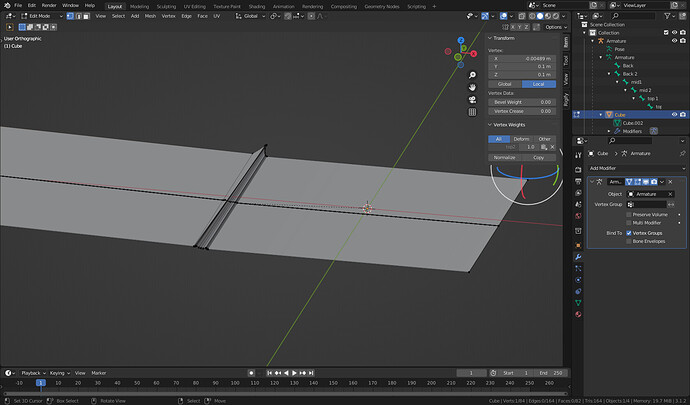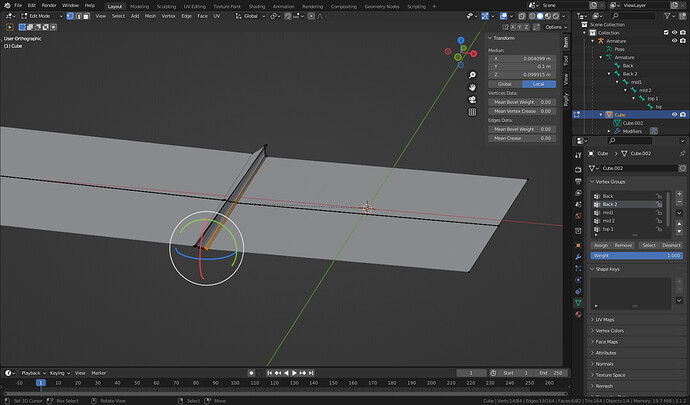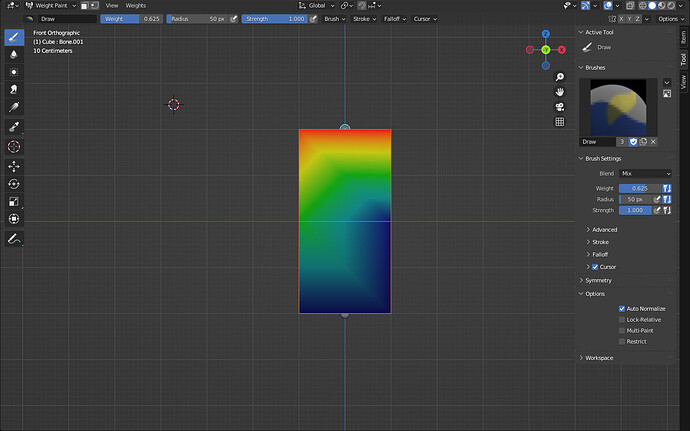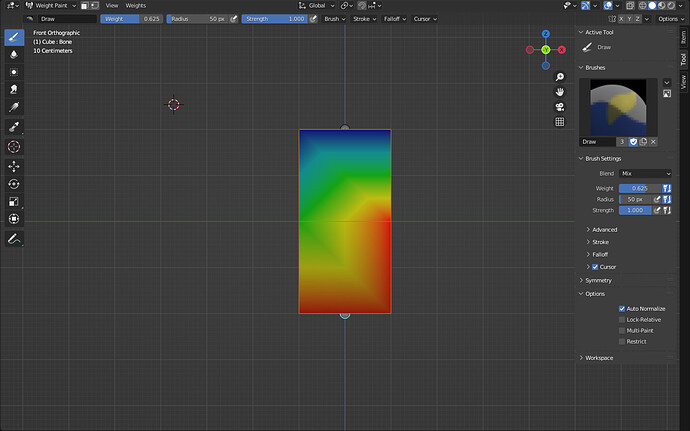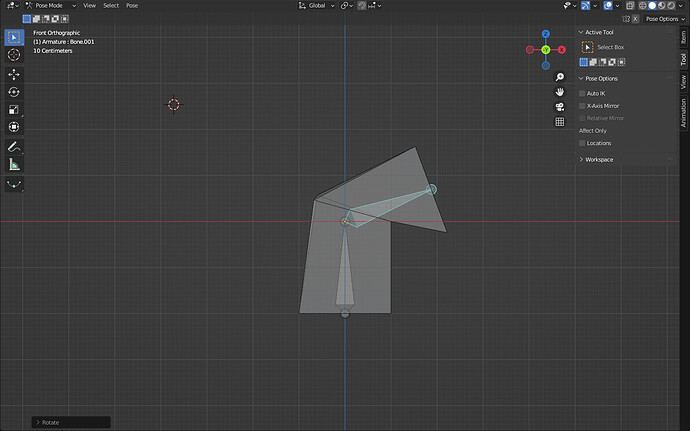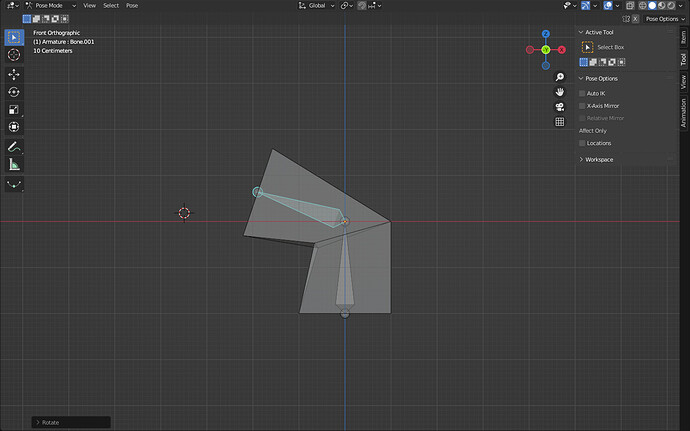Weight painting is a must when it comes to anything that you want to animate that requires the mesh to deform. You don’t need it on you book, because it looks like you just want to open and close the book. You don’t want to cover of your book to bend or twist. Now if you had pages in your book, and once the book is open, you want the pages to flip, then you would need weight painting. Why? because when a page flips, it bends since it is thin paper, unlike the hard cover of your book.
Here’s a quick view of what weight painting is. I used the standard cube and made it 2x in height and put a loop cut in the middle. I then added in a 2 bone armature and added an armature modifier to the cube. Then in object mode, I selected the armature, then shift-selected the cube and changed to weight paint mode. Doing so made the cube turn blue in color and gave me new tools in the UI to work with. Blue means there is no weight, red means 100% weight, and colors in between (orange, yellow, green) are for lesser weights. Selecting the top bone, I painted all the top verts red, meaning they should deform 100% based on that bone. I did the same thing for the bottom bone. blender creates the vertex groups as you do this. Then for the verts in the loop cut in the middle, I varied the weighting between the two bones. Like so:
Notice how the verts in the middle are blue on the right side in the top pic, and red on the bottom pic. That means when the top bone is rotated, the verts won’t move because their weight is 0, but they will move 100% with the bottom bone because they are red in the bottom pic. Notice how the top pic has the top bone selected, and bottom pic has bottom bone selected. On the left side, the middle verts are green, no matter which bone is selected, that means the verts are influenced by both bones. Now watch what happens when I rotate the top bone to the right…
Verts in the middle on the right don’t move, because they are not weighted to the top bone. But verts in the middle on the left side do move because they are partially weighted to that bone.
Now when I rotate the top bone to the left, I get this:
Here again, same thing as before, verts weighted 100% to bottom bone don’t move because the bone hasn’t moved, yet the verts on the left did move.
So that is what weight painting is. It’s a way to assign varying amounts of influence to vertices for different bones. I’ll attach that file for you to look at…
Feel free to ask questions,
Randy
weight.blend (774.8 KB)